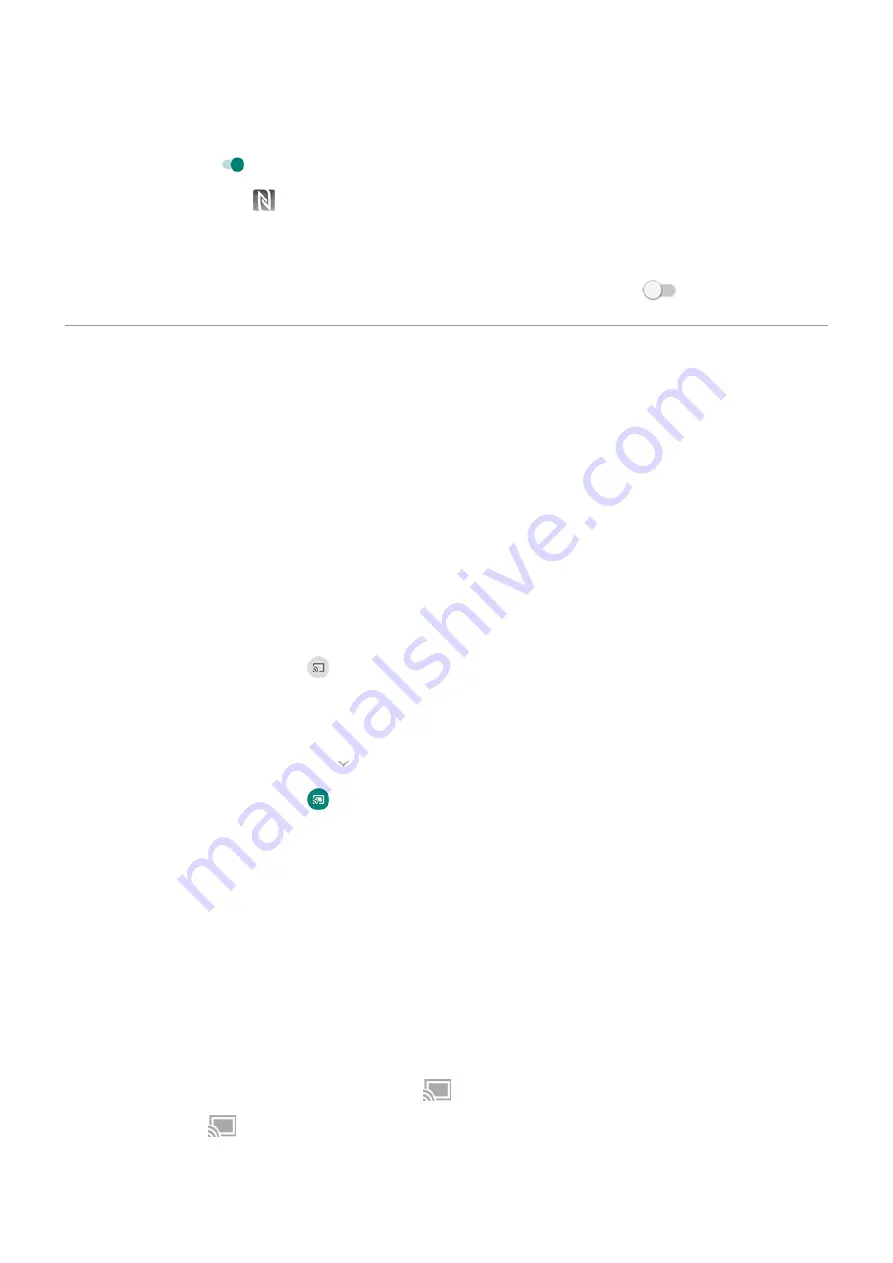
1. Go to
> Connected devices.
2. Turn NFC icon on .
When NFC is on, you'll see
in your
.
Turn NFC off
Go to Settings > Connected devices > Connection preferences and turn NFC off
.
Cast screen or media to TV
Mirror with Chromecast
To mirror your screen on a TV, showing all apps and screens you use on your phone, you must:
•
Use a TV with
.
•
Or, plug a Chromecast into your TV’s HDMI port. (
To start casting:
1. Make sure your phone and Chromecast or TV with Chromecast are connected to the same
network.
2. Go to
> Connected devices > Connection preferences > Cast.
Or, from
.
3. Touch the name of the Chromecast or TV to connect.
To stop:
•
On the casting notification, touch
> Disconnect.
•
Or, from quick settings, touch
> Disconnect.
Cast an app
You can cast an app if you:
•
Have a smart TV that supports mobile apps for viewing or playing media from your phone. See your TV
user guide for instructions to connect your phone.
•
Have Chromecast or a TV with
Miracast is not supported.
To cast an app:
1. Make sure your phone and smart TV or Chromecast are connected to the same
network.
2. In a cast-compatible app (like YouTube), touch
.
If you don't see
or don't see your TV listed in the casting options, try these
While casting:
Connected devices
136
Summary of Contents for Motorolaone Action
Page 1: ...User Guide ...
















































