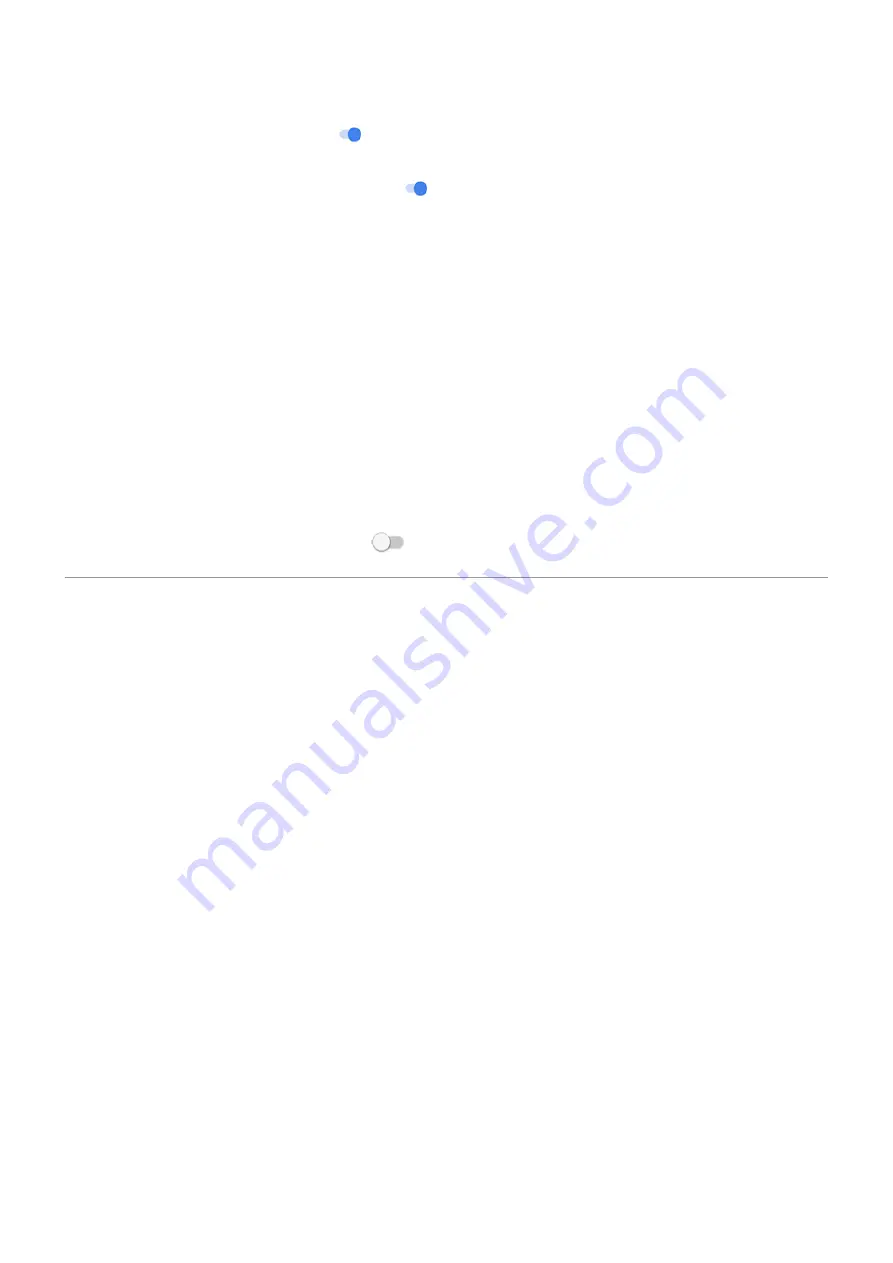
5. Turn Access with Voice Match on . If you haven't already set up the “OK, Google” launch phrase,
follow the onscreen instructions to record your voice.
6. Be sure Lock screen personal results is on .
Unlock your phone
1. At the
, say “OK, Google”.
Your phone unlocks and is ready for commands.
2.
to perform a task.
If the phone does not recognize your voice, then unlock it with your password, PIN, or pattern.
Turn off voice authentication
1. Go to
.
2. Touch Security & location > Smart Lock.
3. Unlock your phone, then touch Access with Voice Match.
4. Turn Lock screen personal results off
.
Use fingerprint security
Set up fingerprint security
to unlock your phone, make fast and secure online and in-store purchases, and
sign into bank and finance apps.
1. Go to
> Security & location.
2. Touch Fingerprint.
3. Follow the onscreen instructions to scan your fingerprint using
on the back of your phone.
Fingerprints are
Add more fingerprints
Keep in mind that:
•
If multiple users
, users should add their fingerprints from within their
instead of adding multiple fingerprints to your owner profile.
•
Anyone whose fingerprints are added to a user profile can unlock the phone and authorize purchases
Add a fingerprint for each finger you want to use with the sensor:
1. Go to
> Security & location.
2. Touch Fingerprint and enter your pattern, PIN, or password to verify your identity.
3. Touch Add fingerprint.
4. Use the fingerprint sensor to scan another fingerprint.
Other settings : Security & location : Lock and unlock phone
159
Summary of Contents for Motorolaone Action
Page 1: ...User Guide ...
















































