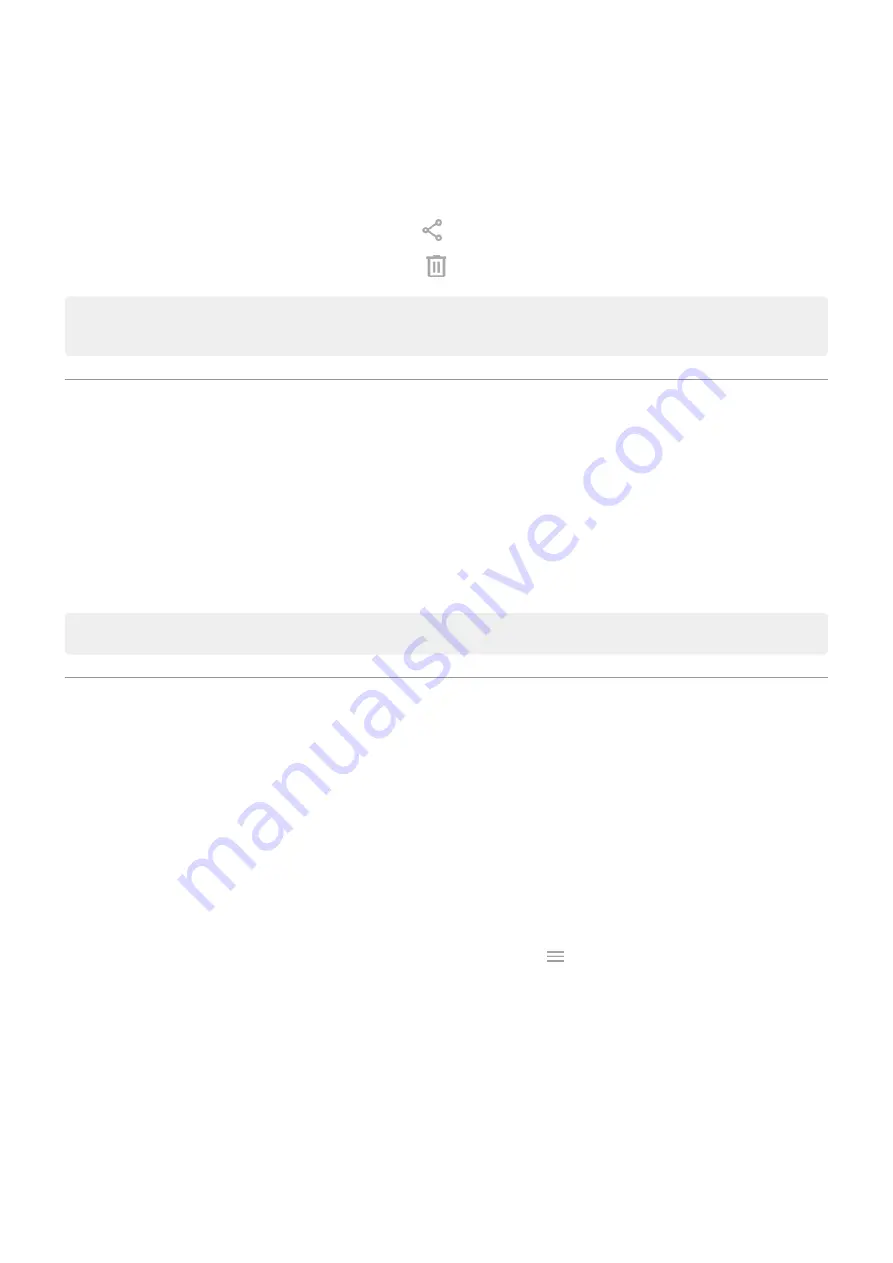
3. Do any of the following:
•
To open or play a file, touch it.
•
To sort files by name, date modified, or size, touch the label to sort by it.
•
To share a file, touch & hold it, then touch .
•
To delete a file, touch & hold it, then touch
.
Tip: To access downloads from a computer, connect your phone with a
. Then open the
phone's internal storage, and look for files in the Downloads folder.
Recover recently deleted files
You can try to recover recently deleted photos, videos, or texts. But do so as soon as possible. The more you
use the phone, the more likely the file will be overwritten with new data.
1. Search for “file recovery” in Play Store and
2. Use the app to scan your phone.
3. If you can't recover recently deleted items, try connecting your phone to your computer with a USB
cable and using a desktop program for file recovery.
Back up your photos to the cloud
so you won't lose them if you delete them from your phone.
Upload music to cloud
You can store up to 20,000 songs from your library in the cloud, for free, with Google Play Music (not
available in all countries). Then you can instantly listen to your tunes wherever you are.
You can upload music from your:
•
iTunes library
•
Windows Media Player library
•
My Music folder, or any folder on your computer
To upload your music, use Google Play Music for Chrome or install the Music Manager application on your
computer. On your computer, visit play.google.com/music and click
> Upload music. To learn more,
read
.
After you’ve uploaded your music, you can listen to it:
•
On your computer by visiting www.google.com/music
•
app
Storage
123
Summary of Contents for Motorolaone Action
Page 1: ...User Guide ...
















































