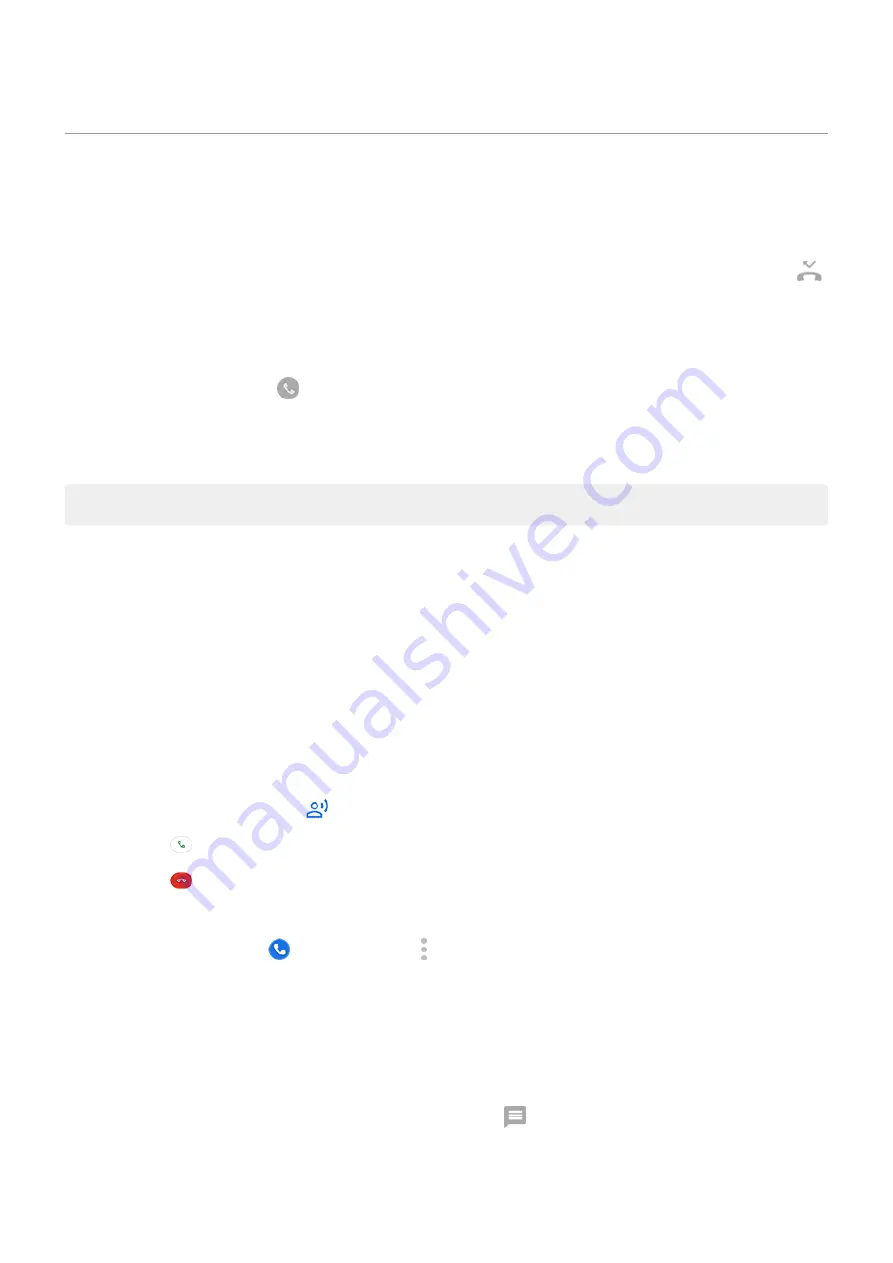
Answer calls
Answer incoming call
When you receive a phone call, the Incoming call screen shows the caller ID. If you miss a call, you'll see
in the
.
To answer an incoming call:
•
On the Incoming call screen, touch Answer.
•
, swipe
up to answer a voice call, or swipe the caller's icon/picture up to answer a
video call.
During a call, you can use the keypad to enter numbers or codes, use speakerphone or a paired Bluetooth
device, and add other people to the call.
Tip: You can
as a contact.
Screen calls before answering
This feature is available only in the US and in Canada.
Google Assistant can greet an unknown caller, ask their name and reason for calling, and show you a real-
time transcript of the conversation so you can accept or reject the call.
1. When a call comes in, touch Screen call.
Google Assistant answers and screens the call. You'll see the caller's replies on screen in real time.
To hear the caller’s replies instead of reading the transcript, press the Volume up key and put the phone
to your ear.
2. Choose how to handle the call:
•
Touch an automatic reply
to get more information or let the caller know you’re busy.
•
Touch
to connect the call.
•
Touch
to hang up.
•
Touch Report as spam to reject the call and have Google mark it as spam.
For more information, in the
Phone app, touch > Settings > Call Screen > Learn more.
Reject incoming call
If you don’t want to talk to the caller, you can:
•
Divert the call to voicemail. On the Incoming call screen, touch Dismiss. Or, on the lock screen, press
the Power button. You can also automatically
from a specified number to voicemail.
•
Respond with a text message. On the lock screen, swipe
up. You can
messages.
•
Calls, contacts, voicemail : Phone calls
95
Summary of Contents for Motorolaone Action
Page 1: ...User Guide ...






























