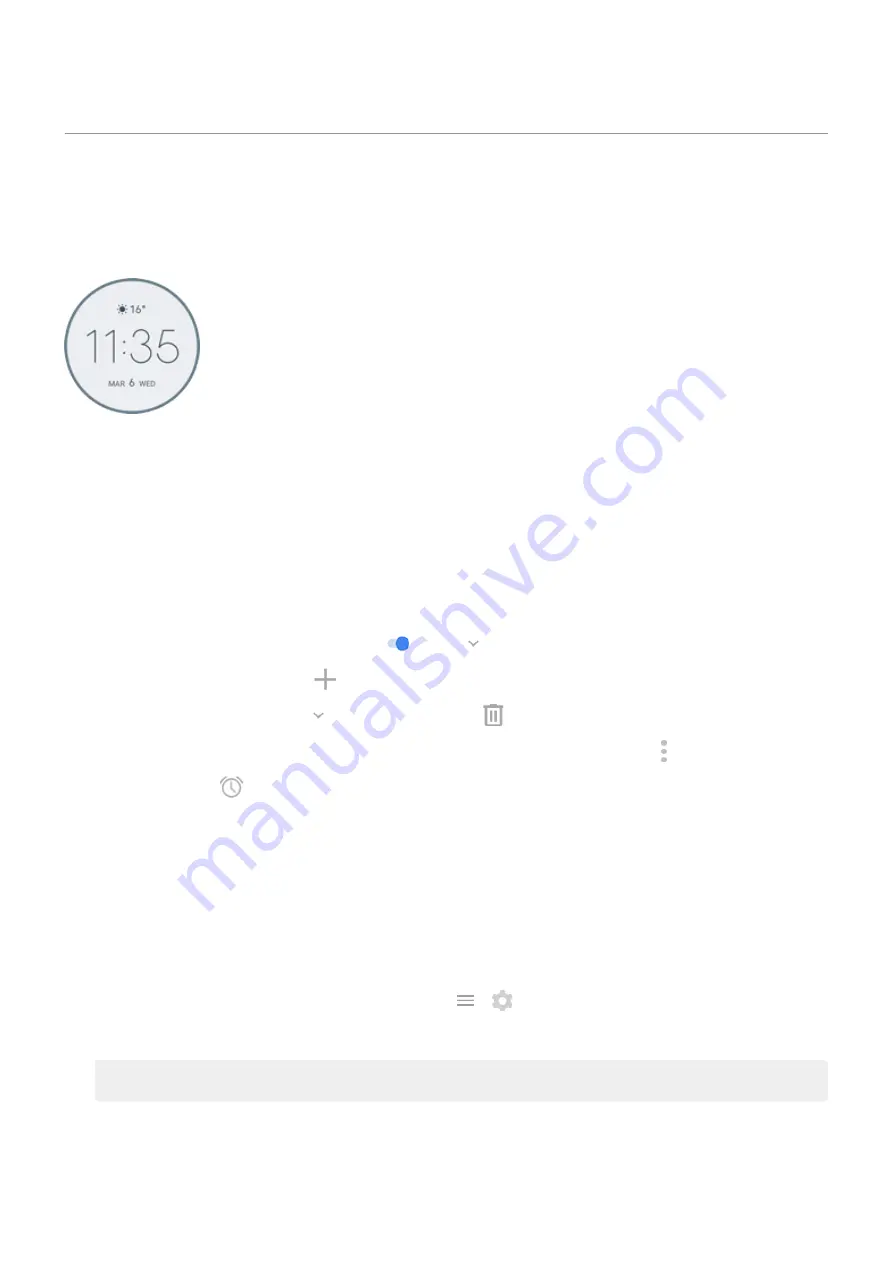
Use Time and Weather widget
Add widget to home screen
Put a clock on your home screen and get quick access to alarms, your calendar, and the weather.
1. Touch & hold the home screen.
2. Touch Widgets.
3. Touch & hold the Time and Weather widget, then drag it to a home screen page.
Set or delete alarms
1. Touch the time.
2. Adjust alarms:
•
To use an existing alarm, switch it on
. Touch
to view or edit its ringtone.
•
To add a new alarm, touch
and set the time and ringtone.
•
To delete an alarm, touch
next to it, then touch
.
3. To control general alarm settings, like alarm volume and snooze duration, touch > Settings.
When an alarm is set,
shows in the
Manage weather forecasts
Display current conditions for your location or for a city you select.
Show temperature and conditions for current location
1. Do one of the following:
•
Touch Add cities.
•
Or, touch the current temperature, then touch
>
.
2. Turn Current location on.
Tip: To switch between Fahrenheit and Celsius, touch Temperature unit.
Add location
Learn the basics : Frequently used tools
33
Summary of Contents for Motorolaone Action
Page 1: ...User Guide ...
















































