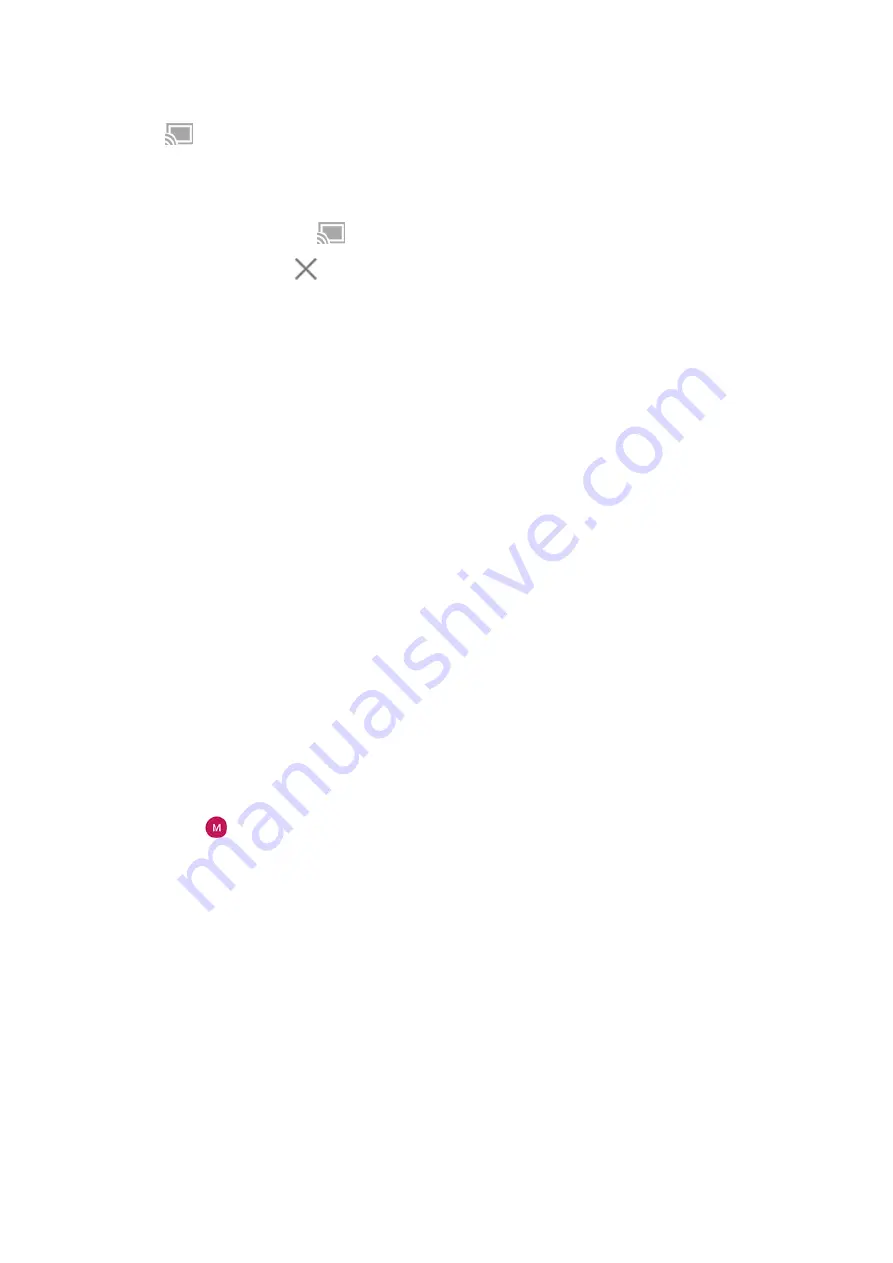
•
You’ll see
.
•
You can still make and receive calls and use your phone’s other features.
To stop casting:
•
In the app that's casting, touch
and touch the option to disconnect.
•
From the notification, touch
.
Cast personal media with Wi-Fi Direct
If your TV supports Wi-Fi Direct,
between your phone and TV so that you can view or
play media from your phone.
For information about using Wi-Fi Direct after you've connected, see the user guide that came with your TV.
Fix a problem
After each step, see if your issue is fixed.
Check the basics
1. If you’re using a
, turn off the VPN and try again.
2. Make sure your phone and Chromecast or smart TV are connected to the same
network.
3. Move your phone to within 15 feet of your Chromecast or smart TV.
4. If you're using Chromecast or a TV with Chromecast built-in,
to the Home app.
Phone can't find smart TV
First, check the basics. Then:
1. On the TV, open the app and start a video. Then on your phone, open the app and try casting to the TV
again.
2. Link the app on your phone to the app on the TV:
a. On your phone, open the app, open its settings, and look for options to watch on TV. (For example,
YouTube >
> Settings > Watch on TV > Link with TV code.)
b. Follow the app’s onscreen instructions to complete setup.
3. Reboot your Wi-Fi router.
4. Check your TV for firmware and app updates. See the TV manufacturer’s support website for
information.
5. Check your TV manufacturer’s support website to make sure the app is still supported on your TV
model.
Check for app help
If you’re having issues casting with one of these apps, check their help center for troubleshooting
information:
•
•
•
Connected devices
137
Summary of Contents for Motorolaone Action
Page 1: ...User Guide ...






























