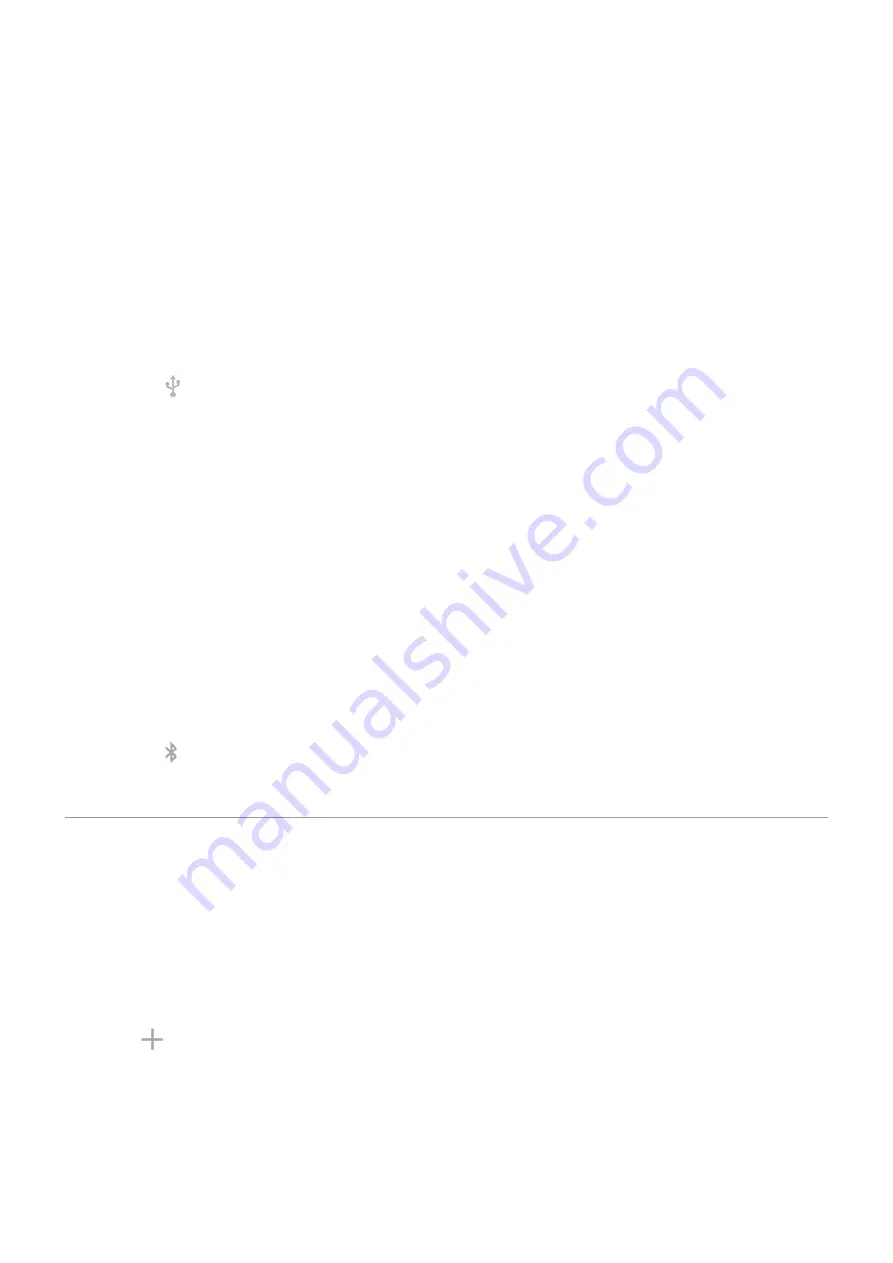
USB tethering
To connect a device to the internet using your phone's cellular data and a USB cable:
1. Check that
. If cellular data is off, your phone doesn't have an internet connection to
share.
2.
your phone to your computer with a USB cable.
4. Touch Network & internet > Hotspot & tethering.
5. Turn on USB tethering to start the connection.
You'll see in your
To stop the connection, touch the notification and turn off USB tethering, then disconnect your phone and
computer.
Bluetooth tethering
To connect a device to the internet using your phone's cellular data and a Bluetooth connection:
1. Check that
. If cellular data is off, your phone doesn't have an internet connection to
share.
2. Turn on Bluetooth on your phone and
with the other device.
3. Set up the other device to get its network connection via Bluetooth.
4. On your phone, go to
5. Touch Network & internet > Hotspot & tethering.
6. Turn on Bluetooth tethering to start the connection.
You'll see in your
.
To stop the connection, touch the notification and turn off Bluetooth tethering.
Connect to VPNs
A virtual private network (VPN) lets you access files on a secure network like an office network with a
firewall. Contact your network administrator for VPN settings and any additional apps or requirements.
To set up a VPN connection:
1. Go to
> Network & internet.
2. Touch Advanced > VPN. If prompted, set a screen lock PIN or password.
3. Touch .
4. Choose the type of VPN and enter settings from the network administrator.
5. To always remain connected to the VPN, check Always-on VPN.
6. Touch SAVE.
The network is stored in the VPN list so you can select it when you need to connect.
Network and internet
131
Summary of Contents for Motorolaone Action
Page 1: ...User Guide ...






























