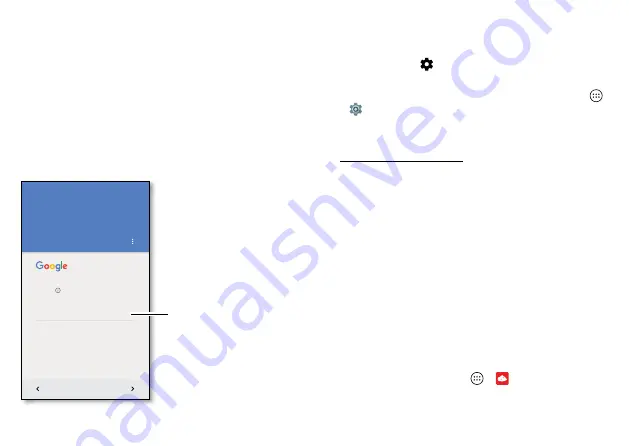
7
Start
Setup Wizard
After you power on, let the Setup Wizard walk you through
the registration process. Just select your language and
follow the screen prompts to get started.
If you use Gmail™, you already have a Google™ account—if
not, you can create an account during setup. Signing into
your Google account lets you access, sync, and backup your
stuff. See your Google apps, contacts, calendar, photos, and
more.
Add your account
SKIP
Sign in to get the most out of your
device.
Enter your email
Or create a new account
Sign in to access and sync
your contacts, calendar,
and photos.
Tips & tricks
• Wi-Fi network:
For faster Internet access or to conserve
mobile data use, swipe the status bar down with two
fingers, then tap
>
Wi-Fi
. There’s more in “
• Accounts:
To add, edit, or delete accounts, tap Apps
>
Settings
>
Accounts
. To set up email accounts, see
For help with your Google account, visit
www.google.com/accounts.
Note:
This phone supports apps and services that may use a
lot of data, so make sure your data plan meets your needs.
Contact your service provider for details.
Verizon Cloud
During setup you can choose to back up your contacts,
messages, photos and more on Verizon Cloud, and view
them anytime, anywhere on any device. Your content can be
easily restored if your phone is lost or damaged, or if you get
a new phone.
Old phone to new phone
If you used Verizon Cloud on your old phone, copying your
personal stuff from your old phone to your new phone is
easy.
On your old phone:
Tap Apps
>
Cloud
, then tap
Start Transfer
>
Copy content FROM this phone
.










































