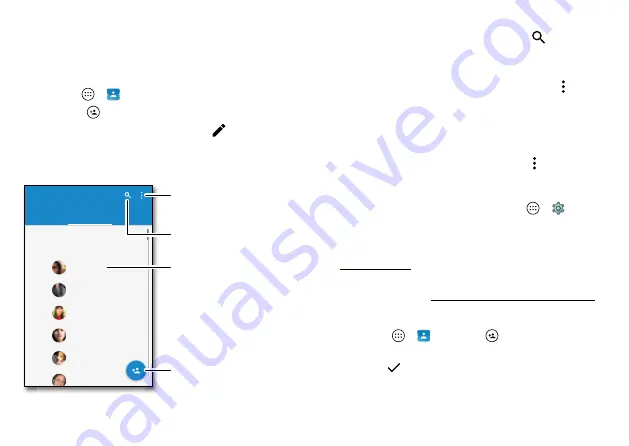
30
Contacts
Contacts
Quick start: Contacts
Combine information from your Google™ contacts and social
networks for quick access to everyone you know.
Find it:
Apps
>
Contacts
• Create:
Tap
.
• Edit or delete:
Tap a contact, then tap
.
• Call, text, or email:
Tap a contact, then tap an option.
FAVORITES
ALL CONTACTS
Contacts
Set up my pro
fi
le
ME
A
G
L
Abe Baudo
Lauren
Allie Smyth
Anna Medina
Astrid Fanning
Gracie
GROUPS
Tap to view contact
information, call, send a
text message, and more.
Search your contacts.
Sort contacts, change
settings, accounts, and more.
Add a contact.
Tips & tricks
• Search contacts:
In the
Contacts
list, tap
.
Tip:
Or, from the home screen, tap the Google search box
and enter a contact’s name.
• Share a contact:
Tap a contact, then tap Menu >
Share
to send it in a message or email, or use a Bluetooth®
connection, Google Drive™, or Android Beam™.
Tip:
In some apps, like Contacts, you can also share
directly with a contact. See “
• Shortcuts:
Tap a contact, then tap Menu >
Place on
Home screen
to add a shortcut for the contact on your
home screen.
• Synchronize:
On your phone, tap Apps
>
Settings
>
Accounts
, choose your Google account, then tap your
account name to sync it if it has not been updated
recently. You can also see these contacts at
www.gmail.com.
For help with transferring contacts, see “
on page 7 or go to www.motorola.com/transfercontacts.
Create contacts
Find it:
Apps
>
Contacts
>
Tap a text box to type the name and details. When you’re
finished, tap
Save
.
Note:
To import contacts or change where they’re stored,
















































