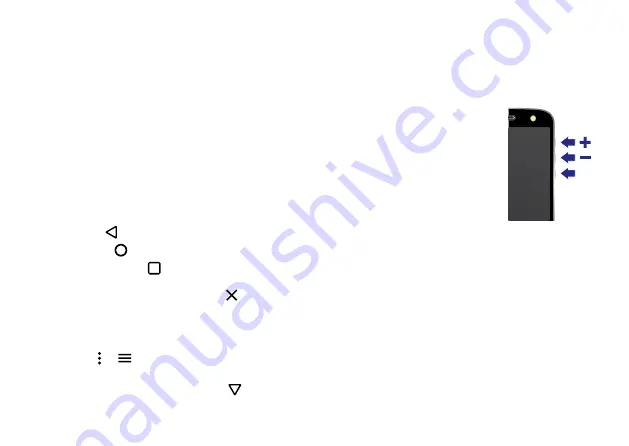
18
Control & customize
• Twist:
Twist a map with two fingers to rotate it, and pull
two fingers down to tilt it.
• Twist the wrist:
Holding the phone securely, twist your
wrist to open your camera. See “
• Chop twice:
Holding the phone securely, make a chopping
motion to turn on the flashlight. See “
• Turn over:
Place your phone face down to set it to Do Not
Disturb mode. See “
Discover your Moto app feature
• Lift to silence:
Pick up your phone when it’s ringing to
silence the ring and switch to vibrate. See “
• Back:
Tap Back
to go to the previous screen.
• Home:
Tap Home
to return to the home screen.
• Overview:
Tap Overview
to see your recent apps (or
browser tabs), and tap an app to reopen it. To remove an
app from the list, swipe it left, right or tap
. To scroll the
list, swipe up or down.
Tip:
You don’t need to remove apps from Overview for
your phone to run efficiently.
• Menus:
When or
appears on a screen, you can tap it
to open options for the current screen.
• Close Keyboard:
To close a keyboard, tap
.
• Reboot:
To reboot your phone, press and hold the Power
button until the screen goes dark and your phone restarts.
Press
Power button
Your Power button helps in a few ways.
• Power off:
Press and hold the
Power button, then tap
Power off
.
• Sleep:
To conserve battery power,
prevent accidental touches, or
when you want to wipe smudges
off your touchscreen, put the
touchscreen to sleep by pressing
the Power button.
• Wake up:
Press the Power button
again.
• Reboot:
To reboot your phone, press and hold the Power
button until the screen goes dark and your phone restarts.
Tip:
To add security to your phone, see “
Volume buttons
Your volume buttons help in a few ways:
• Ringer volume:
Press the buttons when your phone is
ringing to silence it.
• Earpiece volume:
Press the buttons during a call.
Power
Button






























