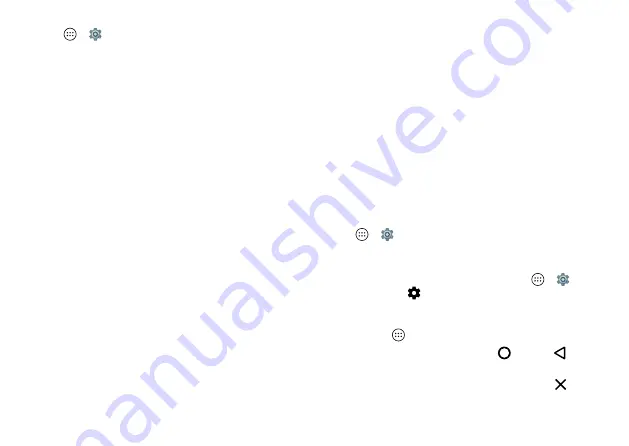
15
Home screen & apps
To let your phone install apps that are not on Google Play,
tap Apps
>
Settings
>
Security
, then tap the
Unknown
sources
switch to turn it on.
For information about downloading files from your browser,
see “
Choose carefully
Here are a few tips:
•
To help prevent spyware, phishing, or viruses, use apps
from trusted sites, like Google Play.
•
In Google Play, check the app’s ratings and comments
before installing.
•
If you doubt the safety of an app, don’t install it.
•
Apps use up memory, data, battery, and processing
power—some more than others. If you’re not happy with
how much memory, data, battery or processing power an
app is using, uninstall it.
•
Monitor children’s access to apps to help prevent
exposure to inappropriate content.
•
Certain apps may not provide completely accurate
information. Take care, especially when it comes to
personal health.
Set app permissions
You will only be asked for permissions when you use a
feature in an app, instead of immediately when you install the
app.
To modify the app permissions settings at any time, tap
Apps
>
Settings
>
Apps
, then select the app and tap
Permissions
.
To modify the app permissions by app type (such as
Calendar or Camera) at any time, tap Apps
>
Settings
>
Apps
, then tap
Settings
>
App permissions
.
Take care of your apps
Find it:
Apps
, then swipe up to scroll through apps
To close the apps screen, tap Home
or Back
.
• Uninstall apps:
To remove an app from a home screen
page, touch and hold the app, then drag it to
Remove
.
(The app isn’t removed from your phone, just the home
















































