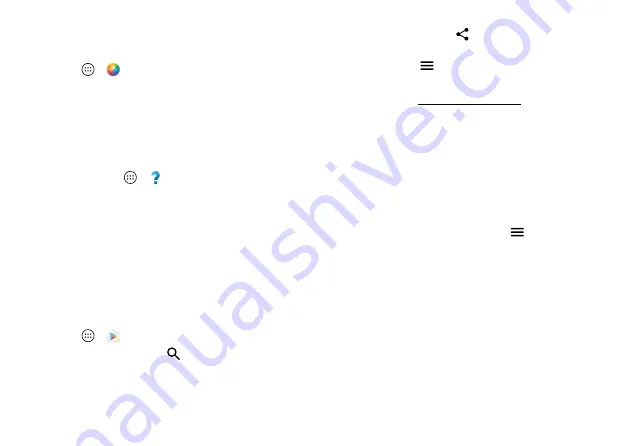
14
Home screen & apps
Moto Voice
Your phone is always ready for you. Use your voice to control
your phone, even when it’s not within reach.
Find it:
Apps
>
Moto
>
Voice
Tap
Setup launch phrase
, then follow the prompts to create
your launch phrase, like “OK Droid.”
• Use it:
Say your launch phrase, then “What’s up?” to hear
notifications without unlocking your phone, or “Voicemail”
to listen to messages. If you misplace your phone nearby,
say “Find my phone” to make your phone ring.
• Get help:
Tap Apps
>
Help
. For more commands,
say your launch phrase, then “Help me.”
Tip:
You can use your voice to control apps like
Facebook®, Whatsapp™, and YouTube™.
Note:
When prompted to turn on the Moto Voice service in
Accessibility settings, tap
Yes
.
Download apps
Google Play™
Get music, movies, books, apps, games, and more.
Find it:
Apps
>
Play Store
• Find:
To search for apps, tap
.
• Download:
To download an app you found, tap it to see
details, then tap
INSTALL
or the price.
• Share:
To share an app you found on Google Play, tap it to
see details and then tap
.
• Reinstall:
To show or reinstall apps you downloaded from
Google Play, tap
>
My Apps
.
• Use a computer:
To find and manage apps from any
computer, go to http://play.google.com using your Google
account and password.
There, you can browse apps on the big screen, manage
your apps across multiple devices (like a phone and
tablet), and even set new apps to download to your
devices.
• Enjoy music, movies, and more:
You can also use Google
Play to download music, movies, TV shows, and more. See
“
• Get help:
To get help and more, tap
.
Apps from the web
You can get apps from other online app stores using your
browser.
Tip:
Choose your apps and updates carefully, as some may
impact your phone’s performance—see “
Note:
When installing an app, make sure you read the alerts
that tell you what information the app will access. If you
don’t want the app to access to this information, cancel the
installation.






























