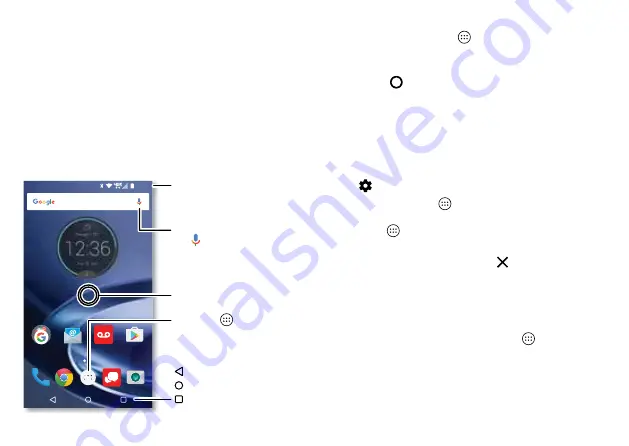
10
Home screen & apps
Home screen & apps
Quick start: Home screen & apps
The home screen is what you see when you turn on your
phone. From here you can explore apps and more.
12:36
Play Store
Voice Mail
Swipe down with one finger
for notifications, or with two
fingers for settings.
Tap Apps to
see all your apps.
Touch and hold an empty
spot to change widgets,
wallpaper, and more.
Back
Home
Overview
Search by typing, or
tap for a voice search.
Tips & tricks
• Open app list:
Tap Apps
, then swipe down to scroll
through apps.
• Return:
To return to the home screen from any location,
tap Home
.
• Pages:
To add a page, drag an app to the right side of the
screen until you see a white bar. You can add multiple
pages. To see other pages of shortcuts and widgets
(if available), swipe the home screen left.
• Settings:
To quickly open common settings, swipe the
status bar down with two fingers. To open more settings,
tap .
• Shortcuts:
Tap Apps
, touch and hold an app, then drag
it to one of your home screen pages. To see all your apps,
tap Apps
.
• Apps:
To remove an app from a home screen page, touch
and hold the app, then drag it to
Remove
. (The app
isn’t removed from your phone, just the home screen.)
To uninstall apps from your home screen, touch and hold
the app, then drag it to Uninstall. (You can’t uninstall some
apps. See “
Tip:
To quickly view app info, tap Apps
, touch and hold
the app, then drag it to
App info
.
• Customization:
For more about changing your home
screen, see “













































