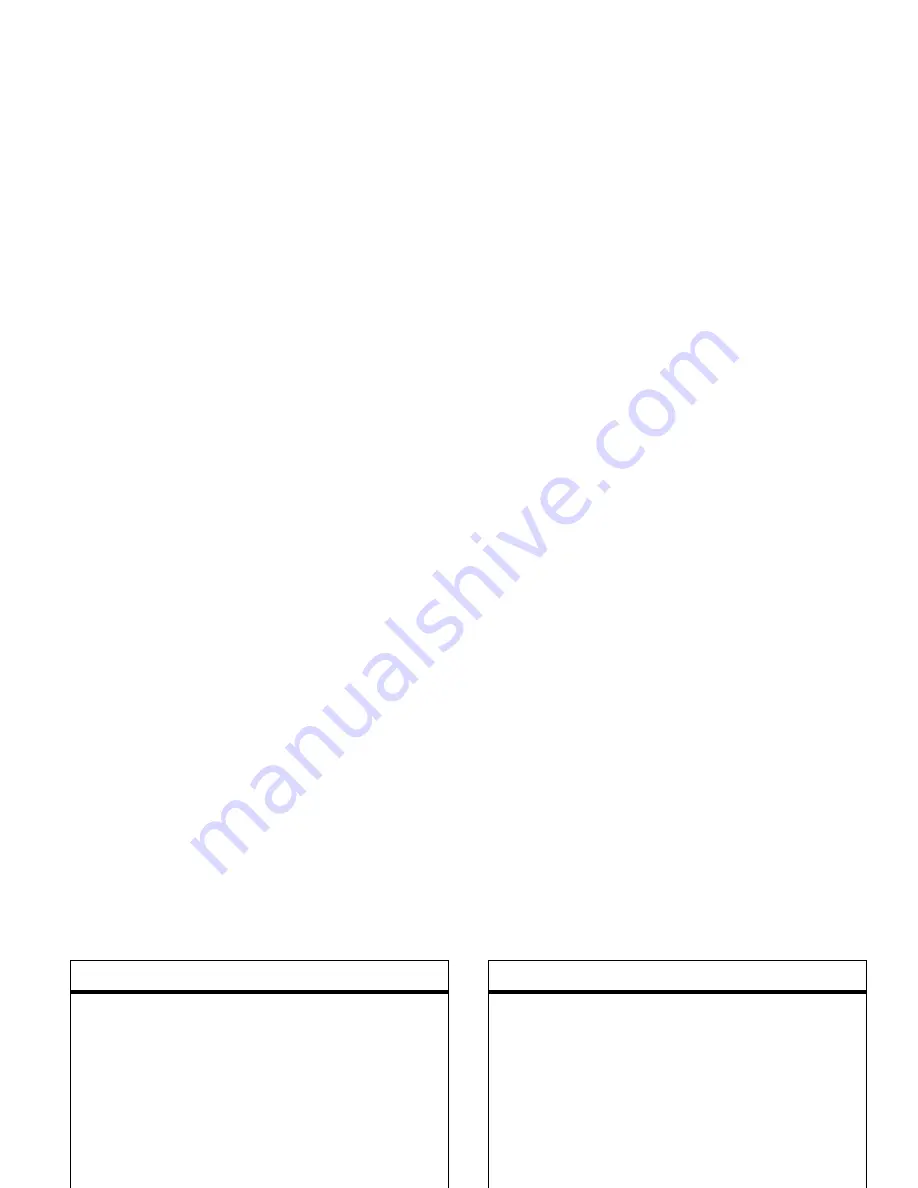
83
other features
set picture ID for contact
Assign a photo or picture to appear when
you receive a call from an entry:
Press:
Start > Contacts,
scroll to a contact,
and press:
Menu > Edit > Picture
and
Select
a picture.
Tip: Want to remove a picture ID? Press: Start
> Contacts, scroll to a contact, press: Menu > Edit,
then press: Menu > Remove Picture
set category for contact
Press:
Start > Contacts
, scroll to a contact
and press:
Menu > Edit > Categories
set category view
Press:
Start > Contacts
and
press:
Menu > Filter
features
send contact to another device
Use a Bluetooth™ connection to send a
contact to another EWP, computer, or
Bluetooth headset:
Press:
Start > Contacts
, scroll to a contact,
and press:
Menu > Send via Bluetooth
When necessary, your EWP asks you to
turn on Bluetooth power. Your EWP
searches for Bluetooth devices. Select the
one you want and press the center key
s
.
Your EWP tells you when the transfer is
complete.
For more about Bluetooth connections, see
“connections” on page 70.
features
Summary of Contents for EWP1000 Series
Page 2: ......
Page 114: ......
Page 119: ...index Numerics 1D 2D bar code capture 69 A auto lock phone 33 B background 47 ...
Page 125: ......
















































