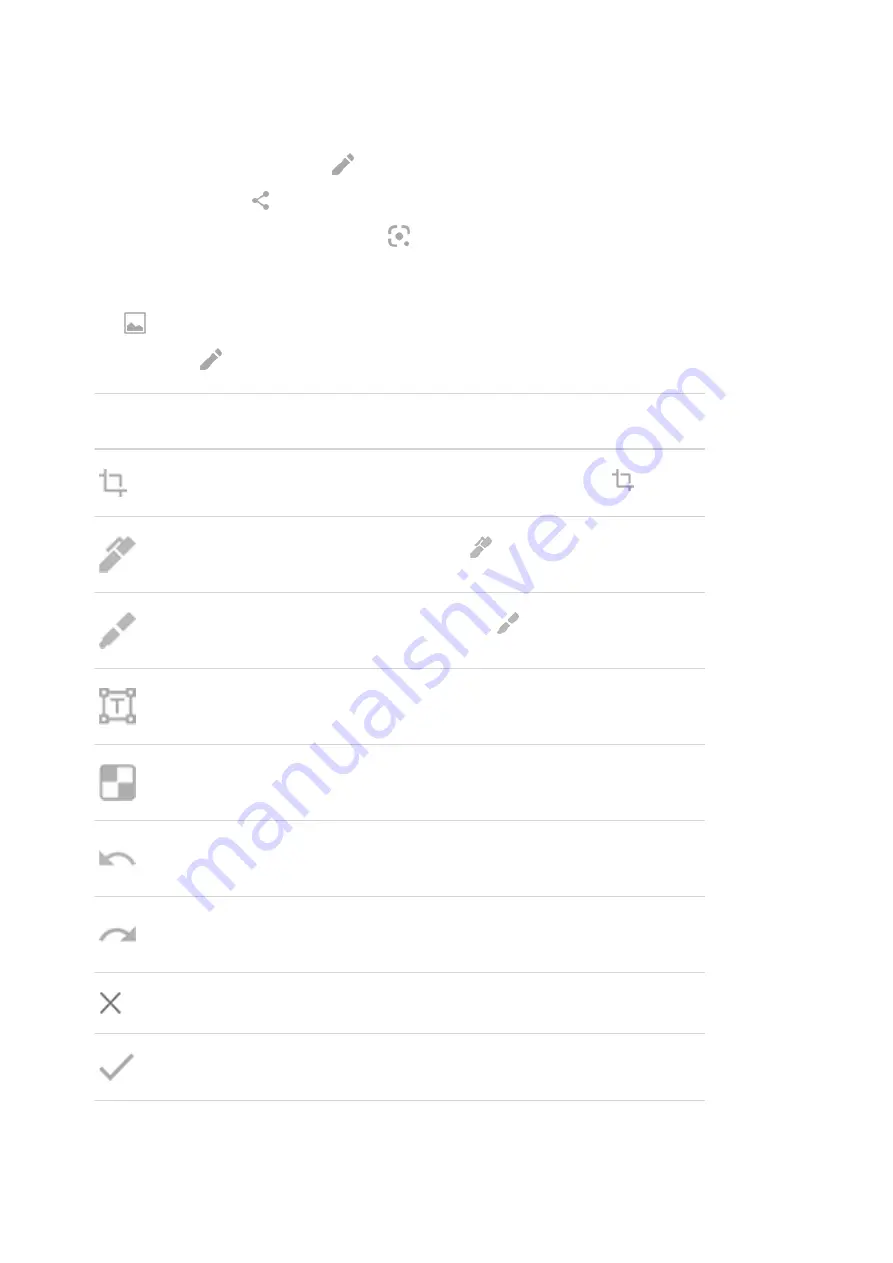
3. Do any of the following:
•
To edit the screenshot, touch
.
•
To share it, touch
.
•
To
.
•
For more time to review it before taking an action, touch the thumbnail to open the screenshot.
•
To open the screenshot after the thumbnail disappears, swipe the
down and touch the
notification.
4. If you touched , use these icons to edit:
Icon
Meaning
Crop. To switch between standard, circular, or freeform, touch
again.
Draw. To change color or thickness, touch
again.
Highlight. To change color or thickness, touch
again.
Insert a text box. Touch the icons to change the background and text color.
Blur with mosaic effect. Swipe over the area to blur.
Undo change.
Redo change.
Close without saving.
Save.
Find screenshots later
the Photos app and touch Library > Screenshots.
Learn the basics : Frequently used tools
31
Summary of Contents for edge 20 pro
Page 1: ...User Guide ...
















































