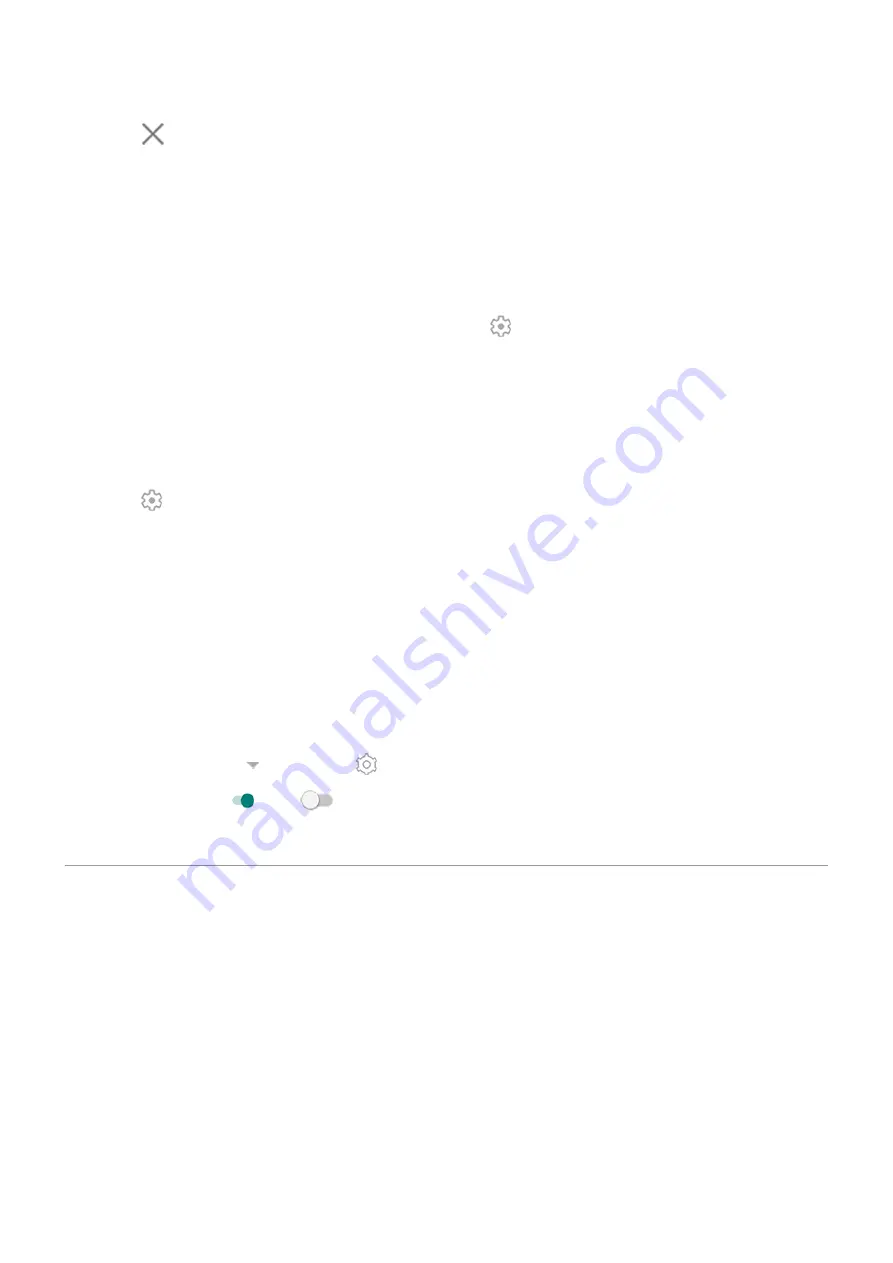
3. Touch
next to the city's name.
View forecasts
1. Touch the current temperature on the widget to open the forecast.
2. Then:
•
To switch between forecasts for multiple locations you added, swipe right and left.
•
To see more details on the weather provider’s website, touch an item on the forecast.
•
To change the frequency of forecast updates, touch
> Forecast update period, then select a
duration.
Control weather alert notifications
The Moto Widget widget sends notifications about weather conditions that need special attention.
To turn notifications on or off:
1. Touch the temperature.
2. Touch .
3. Turn Weather alert notifications on or off.
View your calendar
Touch the current date to open your calendar, where you can view or add upcoming
.
View daily steps with Fit
You can track your daily steps on the widget. And, to open the Fit app, touch your steps.
To show or hide your daily steps:
1. On the widget, touch until you see , then touch it.
2. Turn Google Fit on or off
.
3. If this is your first time using Fit, follow the onscreen instructions to set up your profile.
Manage time spent on your phone
Understand your habits
1. Go to
> Digital Wellbeing & parental controls.
2. If this is your first time using this feature, touch Show your data.
Learn the basics : Frequently used tools
37
Summary of Contents for edge 20 pro
Page 1: ...User Guide ...
















































