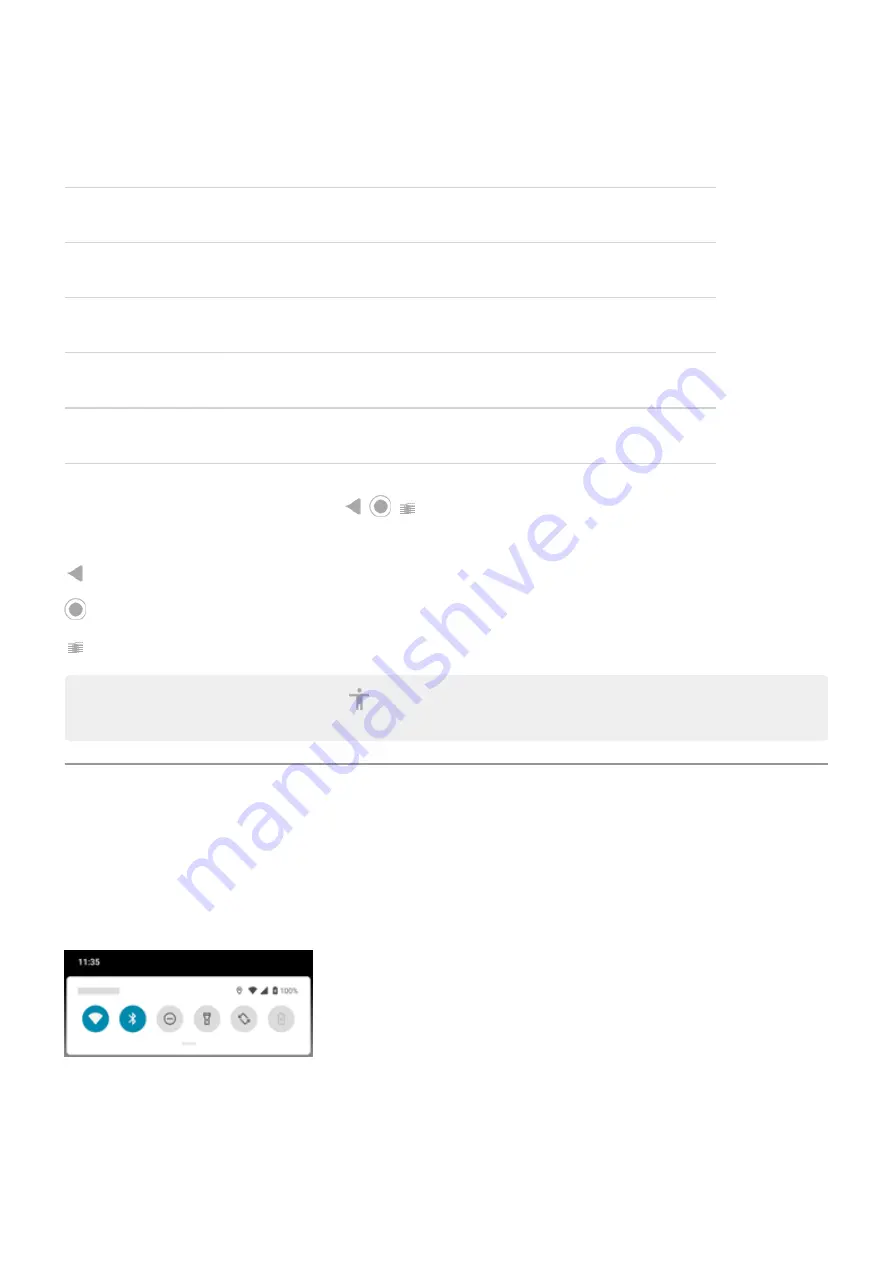
Switch between apps
At the very bottom of the screen, swipe left or right.
See all recent apps
Drag up from the bottom, hold, then let go.
See all apps
Swipe up from the bottom of the home screen.
Go back
Swipe towards the middle from the left or right edge of any screen.
Go home
Swipe up from the bottom of any screen.
Open Google Assistant Swipe diagonally from either lower corner of the screen.
Use 3-button navigation
Use these icons to move between screens and apps if you
takes you back one screen.
returns you to the home screen from any app.
between recent apps.
Tip: For visual assistance, you can add to open the
what's on the
screen.
Use quick settings
Open quick settings
Settings you adjust frequently, like Wi-Fi and Bluetooth, are “quick settings”, easy to get to from any screen.
To see your first few quick settings, swipe down once from the top of your screen.
To see all quick settings, swipe down again.
Adjust quick settings
Do one of the following:
Learn the basics : Get around on your phone
24
Summary of Contents for edge 20 pro
Page 1: ...User Guide ...






























