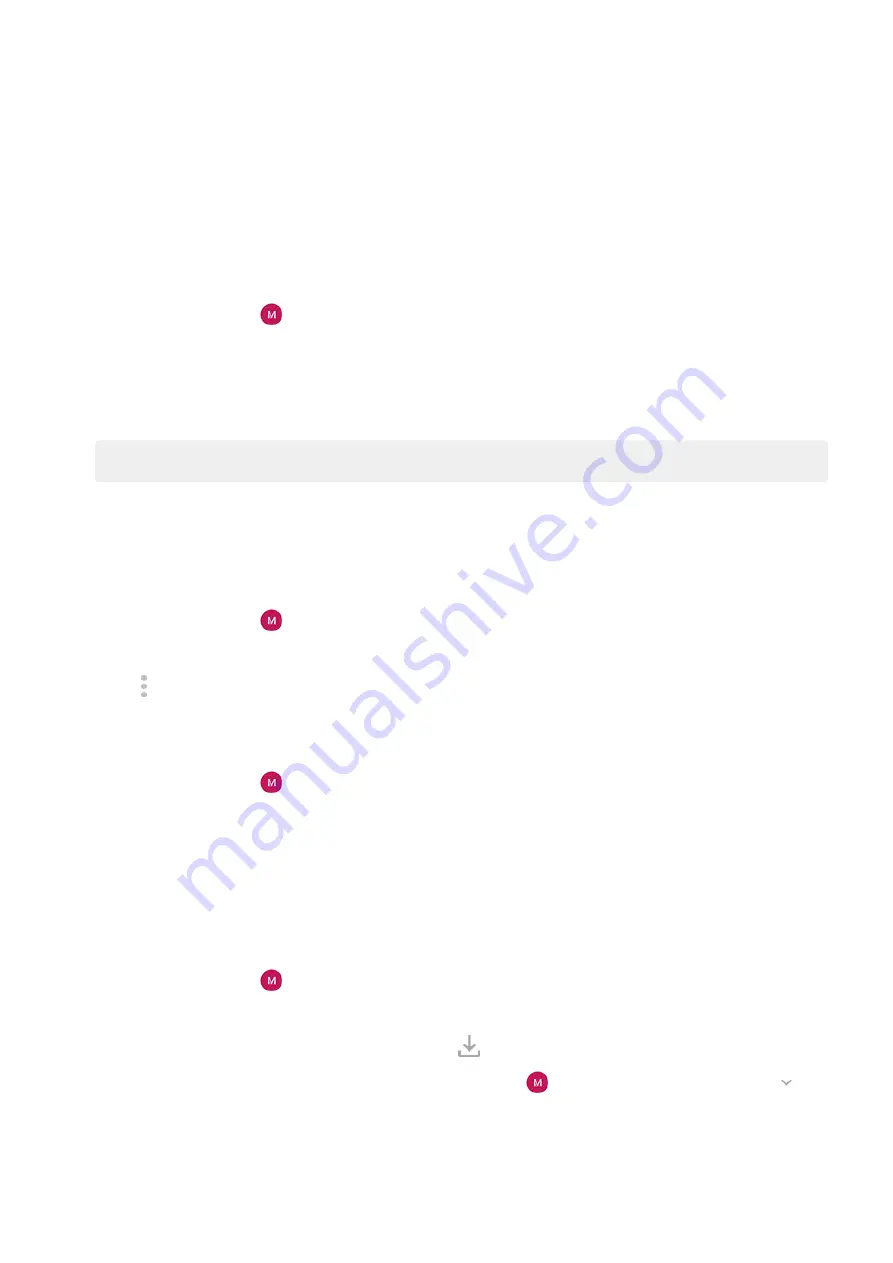
4. Select whether apps should:
•
Auto-update over any network
•
Auto-update only over Wi-Fi - save data charges on your cellular plan
Update Play Store apps manually
1.
the Play Store app.
2. Touch your profile icon > Manage apps & device.
3. Under Updates available:
•
Touch Update all.
•
Or, to update a specific app, touch See details, then touch Update by its name.
Tip: To read the summary of what changed, touch the app name before you update it.
Turn off Play Store auto-updates
To stop a specific app from updating automatically:
1.
the Play Store app.
2. Touch your profile icon > Manage apps & device.
3. Touch Manage, then touch the app's name.
4. Touch and turn off Enable auto update.
To stop all apps from updating automatically:
1.
the Play Store app.
2. Touch your profile icon > Settings.
3. Touch Network preferences > Auto-update apps > Don't auto-update apps.
Restore Play Store apps
If you
an app you got from Play Store, you can reinstall it anytime. Have apps you use infrequently,
such as a flight tracker? Delete them and easily reinstall when needed.
1.
the Play Store app.
2. Touch your profile icon > Manage apps & device > Manage.
3. Touch Installed and change to Not installed.
4. Check the box for each app to re-install, then touch .
5. If you have multiple Google accounts, touch your profile icon and next to your account touch .
Select the other account and repeat the process to restore apps downloaded in that account.
Apps : Manage your apps
68
Summary of Contents for edge 20 pro
Page 1: ...User Guide ...






























