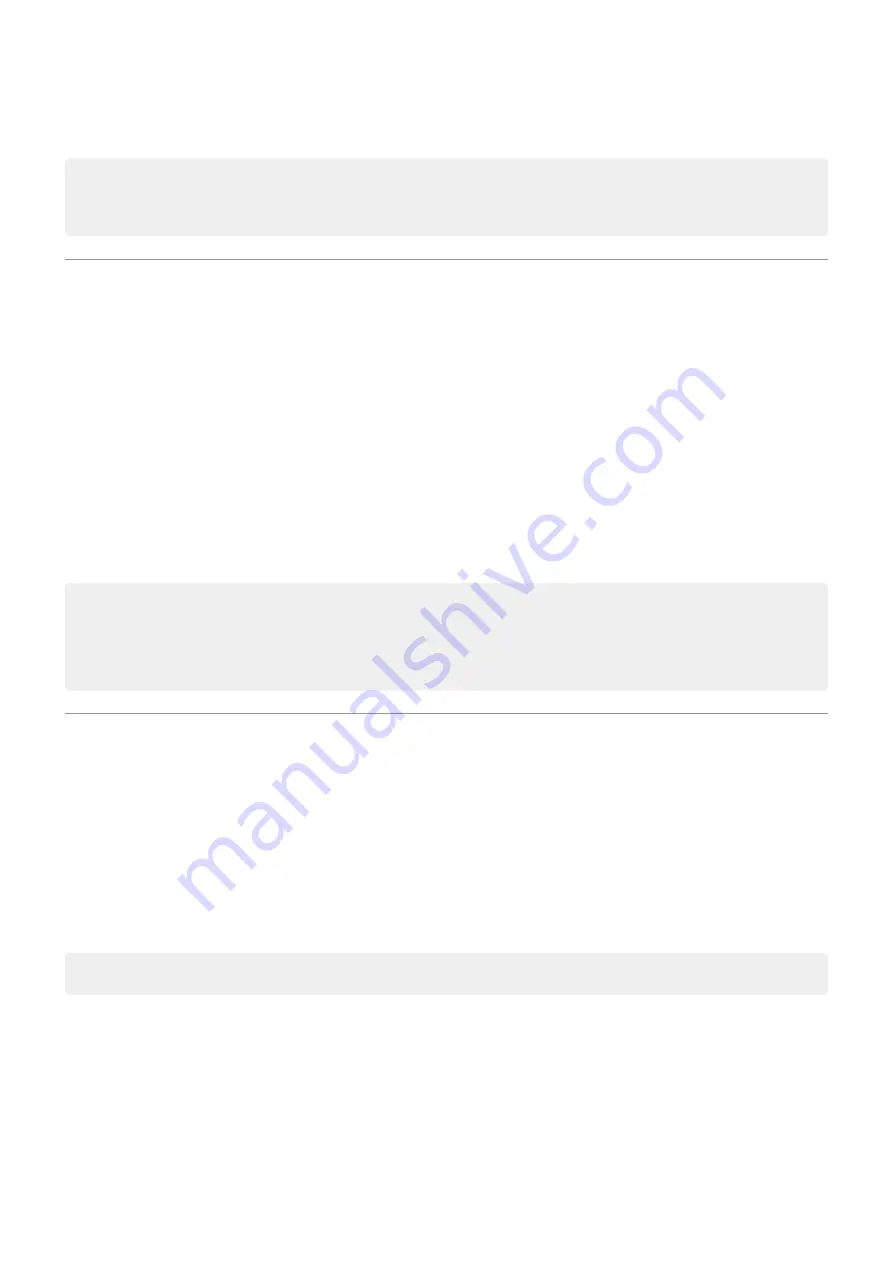
You can also adjust this in Settings > Display > Advanced > Auto-rotate screen
Tip: If your home screen isn't rotating but Auto-rotate is on, then check your home screen settings.
Touch & hold a blank spot on your home screen, then touch Home settings > Allow Home screen
rotation.
Choose color mode
You can change the intensity of color on your screen for a realistic or enhanced look.
1. Go to
> Display.
2. Touch Advanced > Colors.
3. Choose one:
•
To see the most accurate colors, touch Natural.
•
To see the most vivid colors, touch Saturated.
4. To adjust the color temperature, drag to the desired setting.
At night, the color temperature you select will be overridden if you're using
Tips:
•
If colors don't appear as you expect, troubleshoot the issue
•
If you're color blind, use
instead.
Adjust refresh rate
The action you see on your screen is a series of frames strung together, like a movie. A higher display
refresh rate shows more frames per second, making the action smoother and more responsive. This uses
more battery power.
You can adjust the display refresh rate, depending on your needs:
•
For the smoothest, most responsive display, use the highest refresh rate.
•
To save battery power, use a lower rate.
Note: When
is on, the refresh rate is set to 60Hz.
To raise or lower the refresh rate:
1. Go to
> Display.
2. Touch Advanced > Display refresh rate.
3. Select the rate.
Other settings : Display
164
Summary of Contents for edge 20 pro
Page 1: ...User Guide ...
















































