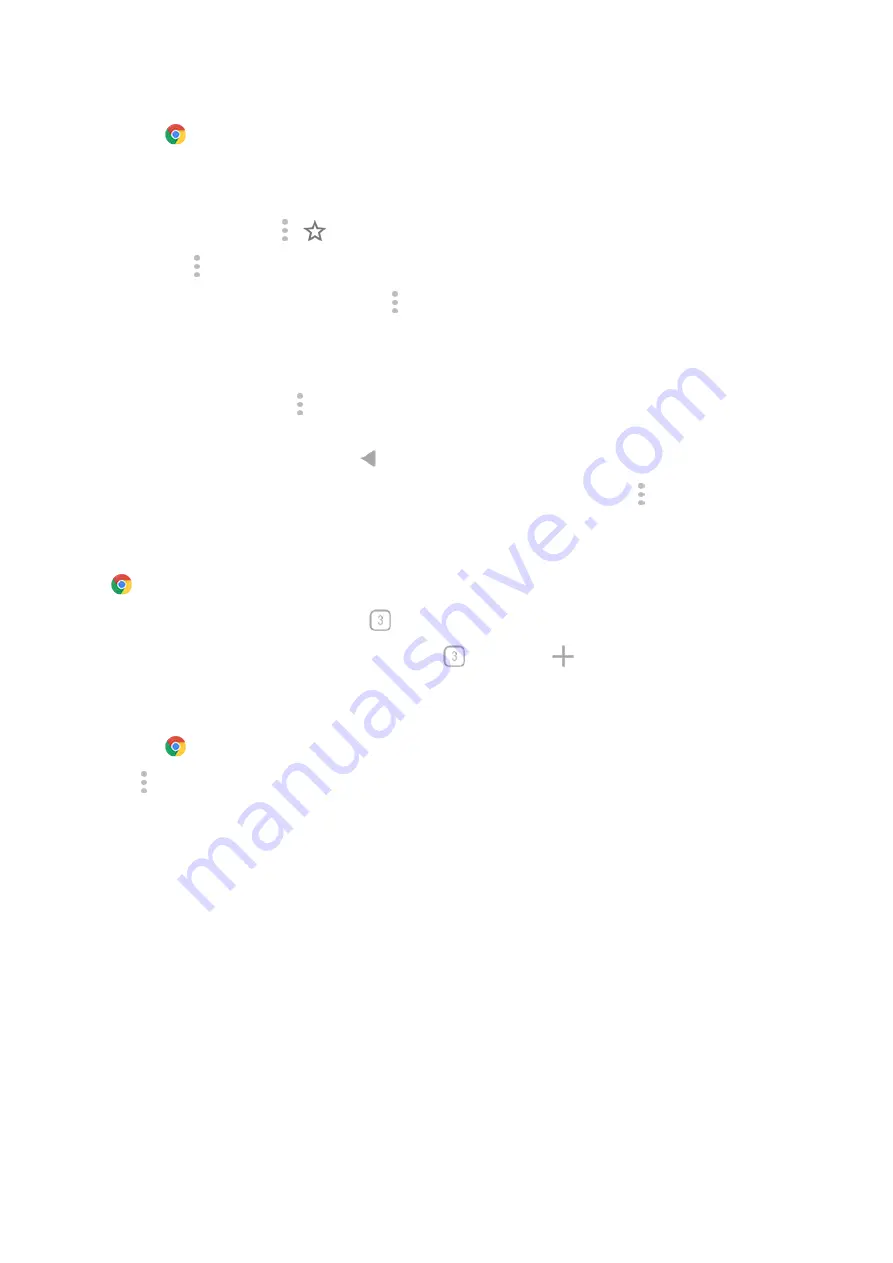
1.
the
Chrome app.
2. Go to a site by touching the bar at the top and typing the address.
3. On a web page:
•
To bookmark it, touch >
.
Or, touch > Add to Home screen to put a
on your home screen.
•
To search for text on that page, touch > Find in page.
•
To open a link, touch it.
•
To see options for opening a link in a new tab and copying or sharing a link, touch & hold the link.
•
To print the page, touch > Share > Print. If you don't see your printer listed, set up your
.
4. To return to the previous page touch .
To learn more about browsing or managing bookmarks, open Chrome and touch > Help & Feedback.
Open and switch browser tabs
In the
Chrome app:
•
To switch tabs, touch the switcher icon
.
•
To open a new tab, touch touch the switcher icon
, then touch
.
Clear browsing history
1.
the
Chrome app.
2. Touch > History.
3. Touch Clear browsing data.
To learn more, read
.
You can also review and delete your
.
Change default browser
You can
other browsers from Play Store. After you've installed one, you can make it your default
browser.
1. Go to
> Apps & notifications.
2. Touch Default apps > Browser app.
Or, touch Advanced > Default apps > Browser app.
3. Touch the app to use.
Apps : Search and browse
76
Summary of Contents for edge 20 pro
Page 1: ...User Guide ...






























