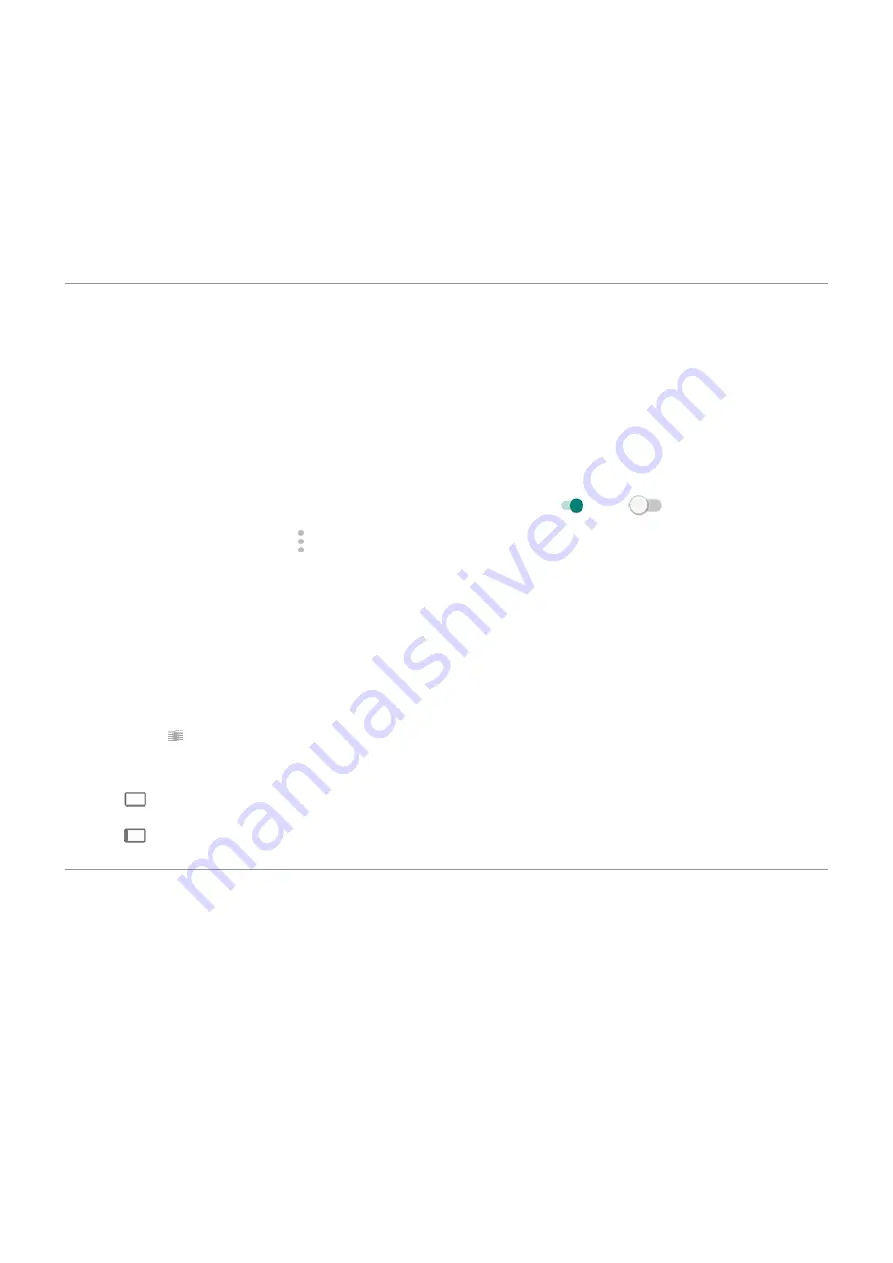
4. Touch Done.
Change themes
1. Go to
> Display > Styles.
2. Touch a theme and touch Apply.
You can also
change the size of the text or other items
on your screen.
Show apps full screen
By default, apps avoid the banded area across the
, but you can set your apps to use full screen
and stretch across the entire display.
You can turn it on or off for individual apps or all apps.
1. Go to
> Display > Advanced > Full screen.
2. Adjust the settings:
•
To adjust an individual app, next to the app's name, turn it on
or off
.
•
To adjust all apps, touch > Turn on for all apps or Turn off for all apps.
3. If you don't see the change or it doesn't display correctly, do either to close and restart the app:
•
Open
and swipe it from the list, then reopen the app.
•
Restart the phone, then reopen the app.
If you're using an app and want to toggle full screen on or off, you can do it from the recent apps list:
1.
from the bottom of the home screen, hold, then release.
Or, touch
if you're using
.
2. Touch Full screen to switch it on or off:
•
extends the app screen around the camera.
•
prevents the app from extending around the camera.
See Peek Display notifications
About Peek Display notifications
When your screen is off, battery-friendly notifications fade in and out, lighting only the pixels needed and
showing notifications delivered since you last woke your screen. You can select which apps show
notifications and limit content to control your privacy.
Other settings : Display
161
Summary of Contents for edge 20 pro
Page 1: ...User Guide ...






























