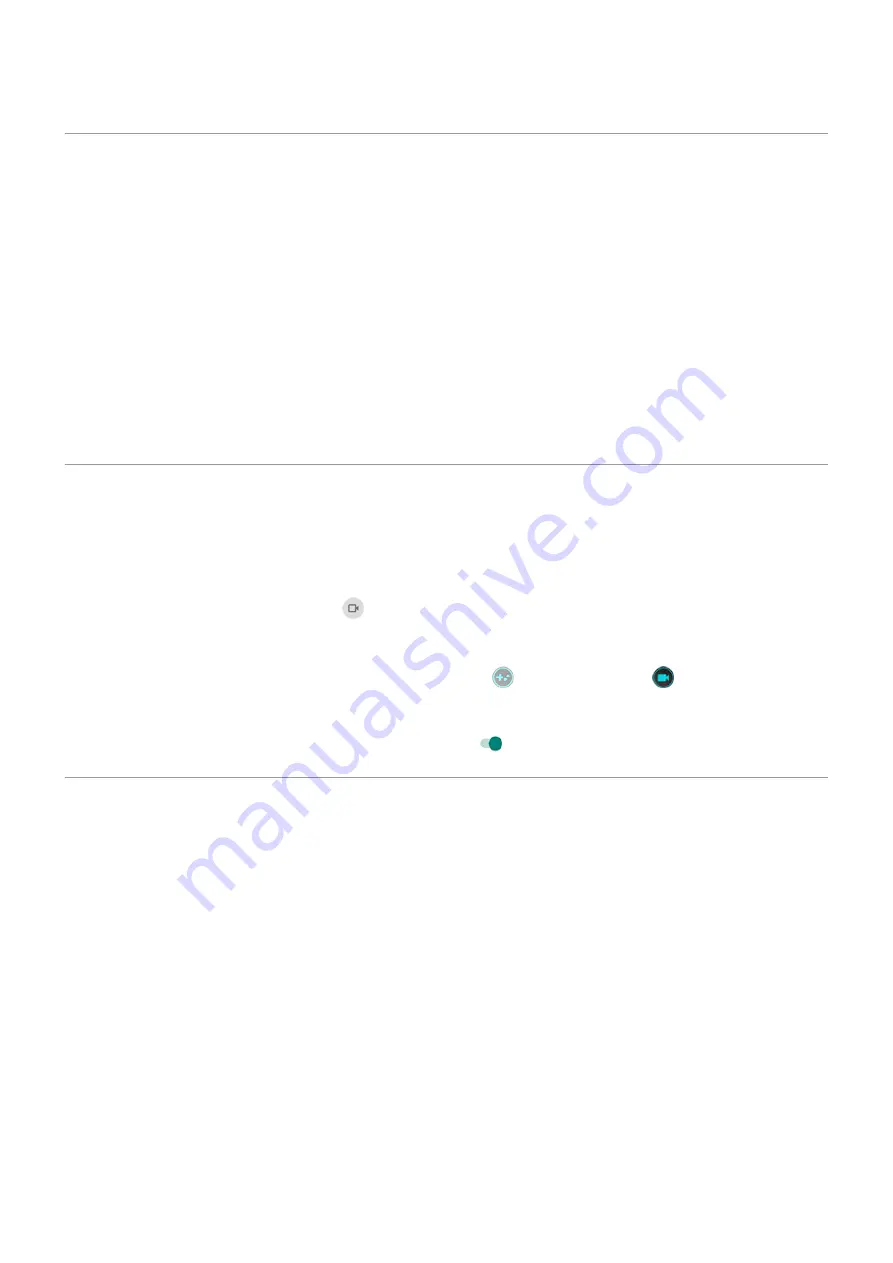
Change font and display size
You can make the text or other items on your screen smaller or larger for your comfort and convenience.
1. Go to
> Display > Advanced.
2. Do any of the following:
•
To adjust the size of text on the screen, touch Font size, then drag the slider to the size you want.
•
To adjust the size of icons and other screen elements, touch Display size, then drag the slider to the
size you want.
If you need more help seeing the screen, turn on
features, like magnification to zoom in and
out or a screen reader to hear audio descriptions of what you touch on the screen.
Set recording options
You can adjust settings before
1. Open recording options:
•
In
, touch & hold
.
•
Or, go to Settings > Display > Advanced > Screen record.
•
If you're playing a game and Gametime is on, touch
, then touch & hold
.
2. Select options for viewfinder size, resolution, and limits on recording time and file size.
3. To show screen touches, turn Record touch points on .
Set lock screen preferences
Limit lock screen notifications
If you've
set a pattern, PIN or password
, you can control which notifications show on your
.
1. Go to
> Display > Advanced > Lock screen.
2. Touch Notifications on lockscreen.
3. Select whether or not to show notifications. If you show notifications but hide sensitive content, then
you'll get notifications for an incoming email or chat, but they won't include message details.
Add message to lock screen
To add your name or a short message to your
for anyone who finds your phone:
1. Go to
> Display > Advanced > Lock screen.
2. Touch Add text on lock screen.
Other settings : Display
165
Summary of Contents for edge 20 pro
Page 1: ...User Guide ...
















































