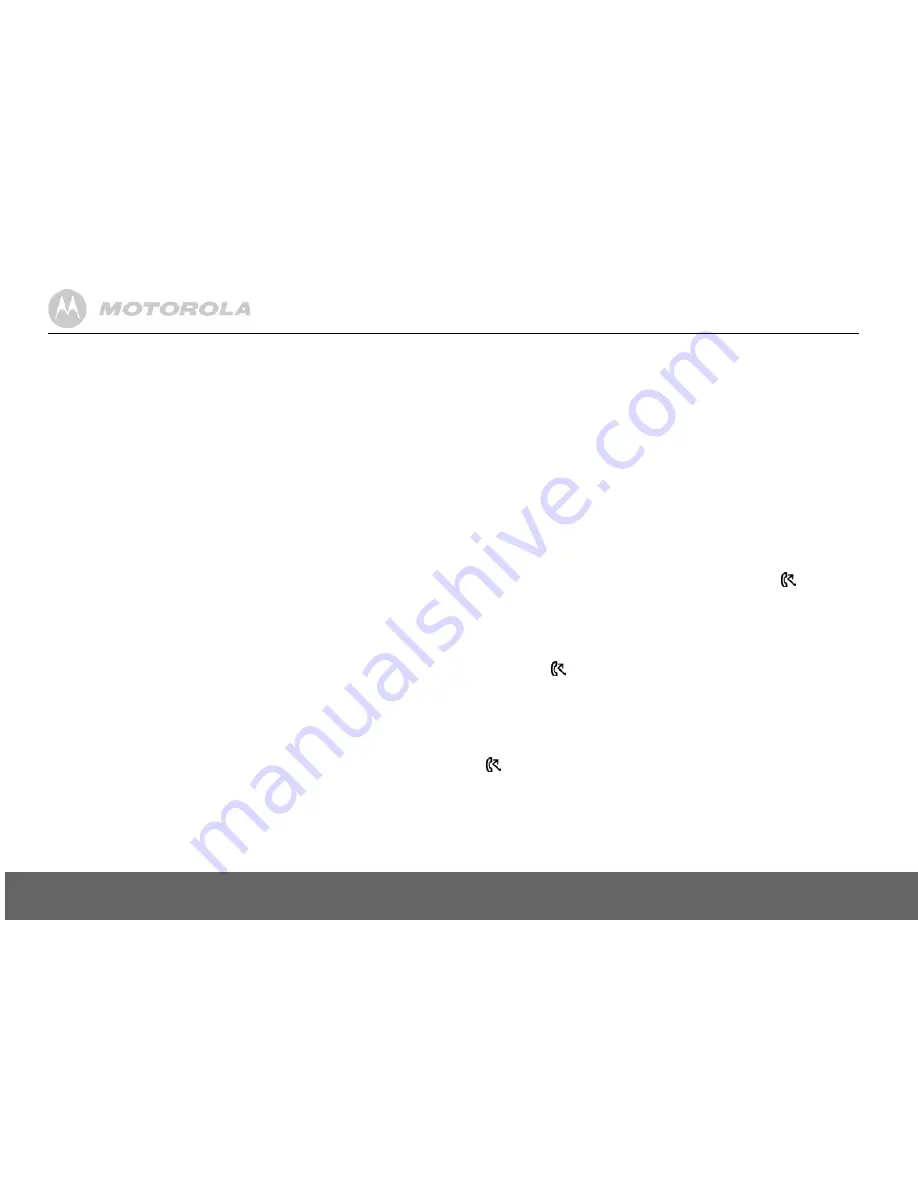
14
Caller display and Calls list
NOTE
If an entry with the same name and number is already stored in the receiving handset, it will not
be copied across.
One touch keys
The keys
1
to
9
enable one touch dialling of entries stored in the phonebook.
Dial a one touch number
1.
Press and hold a number key
1
to
9
.
- The number is displayed and dialled.
2.
Press
>
to cancel the dialling and return to standby.
Store a phonebook entry as a one touch number
1.
Press
m
twice.
2.
Scroll
d
to
DIRECT MEM
and press
m
.
3.
Press
u
or
d
to select
KEY 1 - 9
and press
m
. The current entry, if any, is displayed.
4.
Press
m
again to open the options menu.
5.
Press
m
to
ADD
an entry from the phonebook.
6.
Scroll
u
or
d
to the entry you want. Press
m
to confirm or
>
to return to standby.
Delete a one touch number
1.
Press
m
twice then scroll
u
or
d
to
DIRECT MEM
and press
m
.
2.
Scroll
u
or
d
to select
KEY 1- 9
.
3.
Press
m
to display the current entry. Press
m
again to open the options menu.
4.
Scroll
d
to
DELETE
and press
m
.
5.
Display shows
CONFIRM?
. Press
m
.
6.
Press
>
to return to standby.
5. Caller display and Calls list
If you have subscribed to Caller Line Identification (CLI), and provided the identity of the caller is
not withheld, the number of the caller will be displayed together with the date and time of the call
(if provided by the network).
NOTE
• If the caller’s number is stored in your phonebook along with a name, the name will also be
displayed.
• If the telephone number is not available for incoming calls, the handset will display
UNAVAILABLE
.
• Information about incoming calls will vary by country and network operator. Some operators
may charge a subscription for their Caller Line Identification service.
Calls list
The calls list contains details of missed and received call. Details include the date and time of the
call. Entries are displayed in chronological order with the most recent call at the top of the list.
NOTE
• When the calls list is full, a new call replaces the oldest in the list.
• The received and missed calls log holds details of up to 50 calls.
• If you receive more than one call from the same number, only the most recent call is kept in the
calls list.
When you have missed calls (incoming calls that you haven’t answered) the
icon will be
displayed in the display on all handsets registered to the base.
If one handset is used to view the calls log, the icon on the other handsets continue to flash
(Multipack user only).
View the calls list
1.
Press
u
to enter
CALL LOG
option menu, then press
m
to enter
CALL LIST
.
- The most recent number or name if stored in the phonebook is displayed. New calls are
marked with
icon flashing.
2.
Scroll
u
or
d
through the calls log.
At the end of the log, you will hear a beep.
Press
e
to see the number. If the number has more than 12 digits, press
e
to see the
rest of the number.
3.
Press
>
to return to standby.
NOTE
The
icon stops flashing once all new calls have been viewed.
Dial from the calls list
1.
Press
u
to enter the
CALL LOG
option menu, then press
m
to enter
CALL LIST
.
The most recent
call is displayed.
2.
Scroll
u
or
d
to the entry you want.
3.
Press
<
or
v
to dial.















































