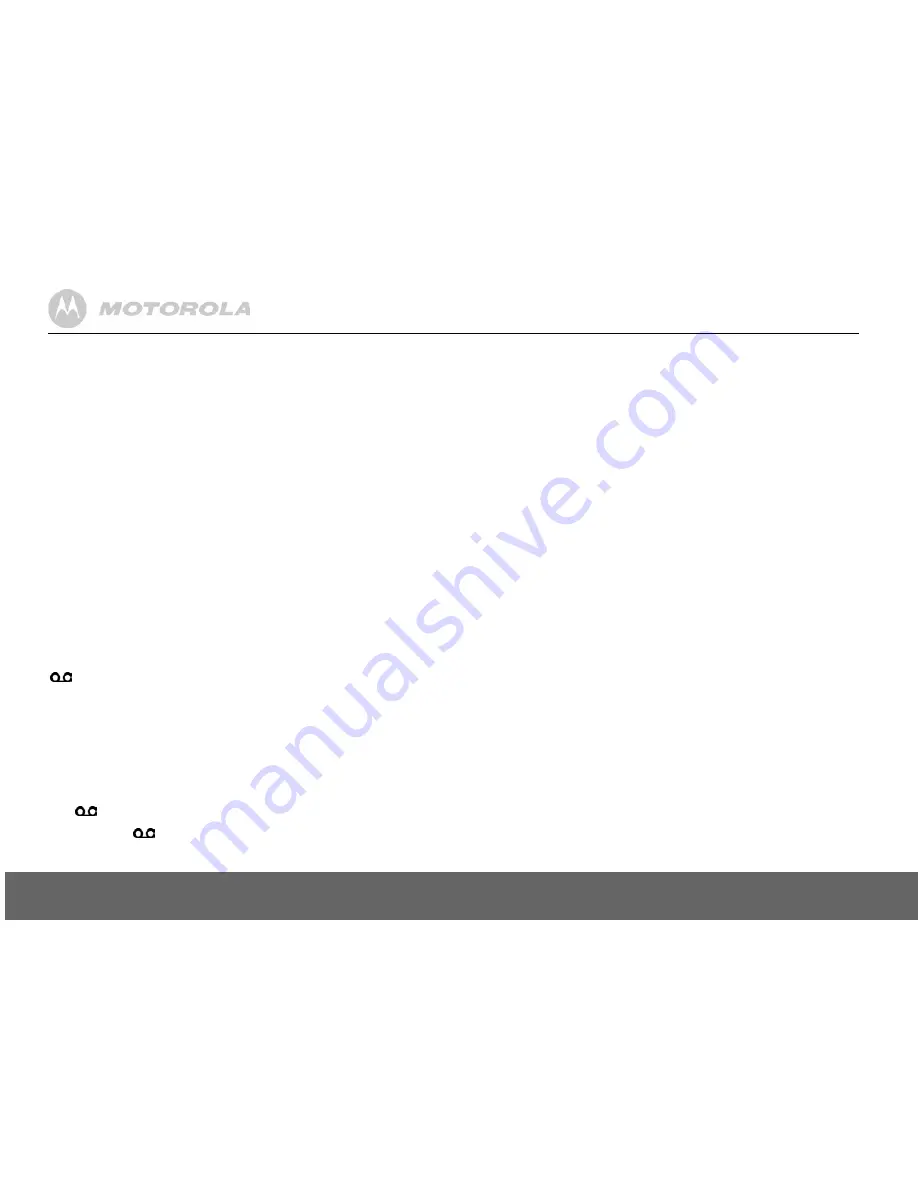
12
Phonebook
Call another handset
1.
Press
I
.
• If you have two handsets, the other handset is called automatically.
• If more than two handsets are registered to the base, their numbers are displayed, e.g.
2345*
.
Enter the number of the handset you want to call or press
*
to ring all handsets.
2.
Press
>
to hang up.
NOTE
If the handset does not belong to D1000/1010 range, this function may not be available.
Transfer an external call to another handset
1.
During an external call, press
I
.
- Your caller is put on hold.
2.
Enter the number of the handset you want to call or press
*
to ring all handsets.
- If there are only two handsets, the other handset is called automatically.
3.
When the other handset answers, announce the caller then press
>
to transfer the call. If
the other handset does not answer, press
I
to talk to your caller again.
Three-party conference call
1.
During an external call, press
I
.
- Your caller is put on hold.
2.
Enter the number of the handset you want to call or press
*
to ring all handsets.
- If there are only two handsets, the other handset is called automatically.
3.
When the other handset answers, announce the call then press and hold
I
to connect
both calls. If the other handset does not answer, press
I
to talk to your caller again.
4.
Press
>
to hang up.
Voicemail
If you have subscribed to your network’s voicemail service (if available), your D1010 displays
when you have a new message. Depending on your country and network services, the
voicemail number may be pre-stored in your handset for one touch dialling using the
1
button.
NOTE
The voicemail number is pre-stored only if the country where the phone was purchased offers a
voicemail service. If the voicemail number is not pre-stored you can add a number, or overwrite
the existing stored number. See page 14.
Dial your network voicemail service
1.
Press and hold
1
.
- The number is displayed and dialled. Follow the voice prompts to play, save and delete
your messages.
Or
If
is displayed in a call list, press
<
to dial the network voicemail number.
NOTE
You can turn off the
icon. When viewing the Calls log, press and hold
5
.
4. Phonebook
The D1010 handset phonebook can store up to 100 names and numbers.
NOTE
Numbers can be up to 24 digits long and names up to 12 characters long. Entries are stored in
alphabetical order.
View and dial phonebook entries
1.
Press
d
.
Display shows the first entry.
2.
Scroll
u
or
d
to the entry you want.
Or
To search alphabetically, press
d
then press the key with the first letter of the name, e.g. if
the name begins with N, press
6
twice.
- The display shows the first entry beginning with N. If required, press
u
or
d
to scroll to the
exact entry.
3.
Press
<
to dial the entry displayed.
Store an entry
1.
Press
m
.
PHONEBOOK
is displayed.
2.
Press
m
.
NEW ENTRY
is displayed.
3.
Press
m
.
ENTER NAME
is displayed.
4.
Enter a name and press
m
.
5.
Enter a number. Press
m
to save. Press
u
or
d
to select
NO GROUP
,
GROUP A
,
B
or
C
and press
m
to confirm.
6.
Press
>
to return to standby.
NOTE
You can assign individual contacts to specific groups of your choice. For example, Group A
contains phone numbers of all your co-workers. You can also assign a specific ring melody to that
group (see “Group melody” on page 16). You can benefit from this feature only if you have
subscribed to Caller Line Identification service from your network provider. If it is the case, every
time someone from that group calls you, you will hear the designated ringtone for that group.
NOTE
Cancel storing an entry by pressing
>
at any time during the process.
Entering names
Use the alphanumeric keypad to enter names in the phonebook.
For instance to enter the name Paul
P
Press
7
once
A
Press
2
once
U
Press
8
twice
L
Press
5
three times













































