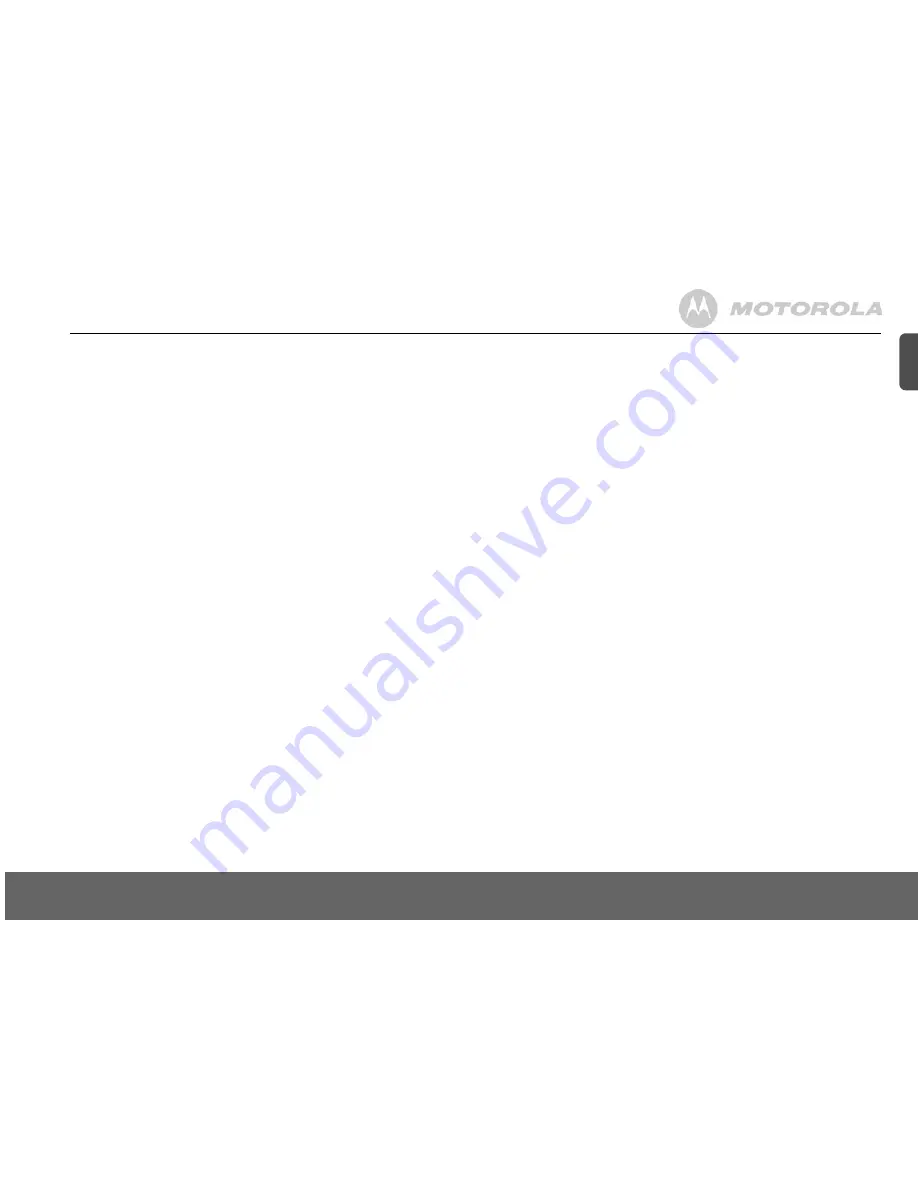
General information
25
EN
6.
Adjust only those controls that are covered by the operating instructions. Improper adjustment
of other controls may result in damage and will often require extensive work to restore the
product to normal operation.
7.
Clean this product with a soft, damp cloth. Do not use chemicals or cleaning agents to clean
this phone.
8.
Use only the power supply that came with this unit. Using other power supplies may damage
the unit.
9.
Because this phone operates on electricity, you should have at least one phone in your home
that could operate without electricity in the case the power in your home goes out.
10.
To avoid interference to nearby appliances, do not place the base of the phone on or near a
TV, microwave oven, or VCR.
Battery Safety Instructions
• Do not burn, disassemble, mutilate, or puncture the battery. The battery contains toxic
materials that could be released, resulting in injury.
CAUTION
• There is a risk of explosion if you replace the battery with an incorrect battery type. Use only
the battery pack that came with your phone or an authorized replacement recommended by
the manufacturer.
• Keep battery packs out of the reach of children.
• Remove battery packs if storing over 30 days.
• Do not dispose of battery packs in fire, which could result in explosion.
• The rechargeable battery packs that power this product must be disposed of properly and may
need to be recycled. Refer to your battery’s label for battery type. Contact your local recycling
center for proper disposal methods.
SAVE THESE INSTRUCTIONS
Cleaning
• Clean the handset and base (or charger) with a damp (not wet) cloth, or an anti-static wipe.
• Never use household polish as this will damage the product. Never use a dry cloth as this may
cause a static shock.
Environmental
• Do not expose to direct sunlight.
• The handset may become warm when the batteries are being charged or during prolonged
periods of use. This is normal. However, we recommend that to avoid damage you do not
place the product on antique/veneered wood.
• Do not stand your product on carpets or other surfaces which generate fibres, or place it in
locations preventing the free flow of air over its surfaces.
• Do not submerge any part of your product in water and do not use it in damp or humid
conditions, such as bathrooms.
• Do not expose your product to fire, explosive or other hazardous conditions.
• There is a slight chance your phone could be damaged by an electrical storm. We recommend
that you unplug the power and telephone line cord during an electrical storm.
Product disposal instructions
•
European Union (EU) Waste of Electrical and Electronic Equipment (WEEE) directive
The European Union's WEEE directive requires that products sold into EU countries must
have the crossed out trashbin label on the product (or the package in some cases). As defined
by the WEEE directive, this crossed-out trashbin label means that customers and end-users in
EU countries should not dispose of electronic and electrical equipment or accessories in
household waste. Customers or end-users in EU countries should contact their local
equipment supplier representative or service centre for information about the waste collection
system in their country.
• The Waste of Electrical and Electronic Equipment (WEEE) Directive (2002/96/EC) has been
put in place to recycle products using best available recovery and recycling techniques to
minimize the impact on the environment, treat any hazardous substances and avoid the
increasing landfill.
Product disposal instructions for residential users
When you have no further use for it, please remove any batteries and dispose of them and the
product per your local authority’s recycling processes. For more information please contact your
local authority or the retailer where the product was purchased.
Product disposal instructions for business users
Business users should contact their suppliers and check the terms and conditions of the purchase
contract and ensure that this product is not mixed with other commercial waste for disposal.
Consumer Products and Accessories Warranty
Thank you for purchasing this Motorola branded product manufactured under license by Suncorp
Technologies Limited, 3001-3005 China Resources Building, 26 Harbour Road, Wan Chai, Hong
Kong. ("Suncorp")
What Does this Warranty Cover?
Subject to the exclusions contained below, SUNCORP TECHNOLOGIES LTD. warrants that this
Motorola branded product ("Product") or certified accessory ("Accessory") sold for use with this
product that it manufactured to be free from defects in materials and workmanship under normal
consumer usage for the period outlined below. This Limited Warranty is your exclusive warranty
and is not transferable.
Who is covered?
This warranty extends only to the first consumer purchaser, and is not transferable.
What will SUNCORP TECHNOLOGIES LTD do?
SUNCORP TECHNOLOGIES LTD or its authorized distributor at its option and within a
commercially reasonable time, will at no charge repair or replace any Products or Accessories that
does not conform to this limited warranty. We may use functionally equivalent reconditioned/
refurbished/ pre-owned or new Products, Accessories or parts.
What Other Limitations Are There?
ANY IMPLIED WARRANTIES, INCLUDING WITHOUT LIMITATION THE IMPLIED
WARRANTIES OF MERCHANTABILITY AND FITNESS FOR A PARTICULAR PURPOSE,
SHALL BE LIMITED TO THE DURATION OF THIS LIMITED WARRANTY, OTHERWISE THE
REPAIR OR REPLACEMENT PROVIDED UNDER THIS EXPRESS LIMITED WARRANTY IS
THE EXCLUSIVE REMEDY OF THE CONSUMER, AND IS PROVIDED IN LIEU OF ALL OTHER






































