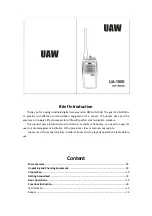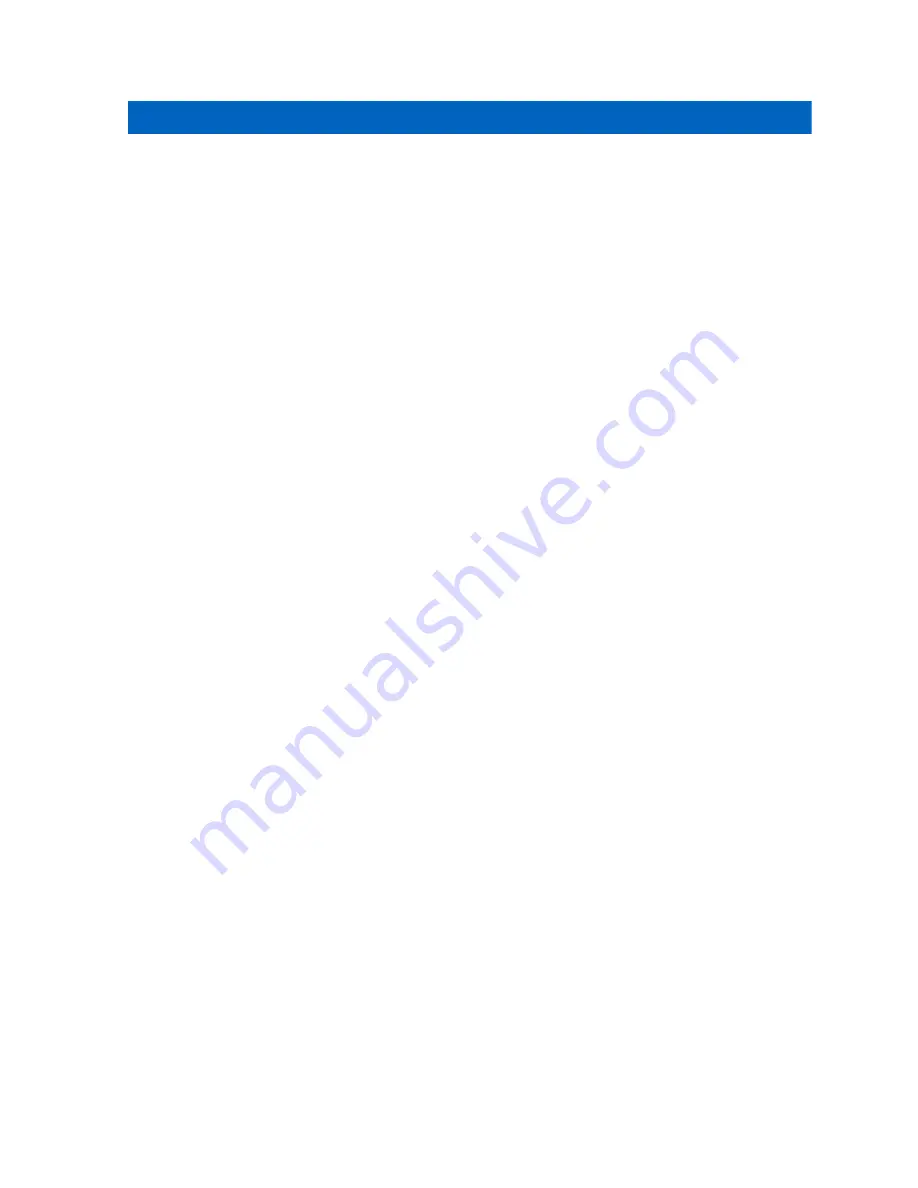
Chapter 28
Dynamic Regrouping (Trunking Only)
This feature allows the dispatcher to temporarily reassign selected radios to a particular channel to
communicate with each other.
When your radio is dynamically regrouped, it receives a dynamic regrouping command and
automatically switches to the dynamically regrouped channel. You hear a tone and the display shows
the name of the dynamically regrouped channel.
When the dispatcher cancels dynamic regrouping, the radio automatically returns to the previous zone
and channel.
If you access a zone or channel that has been reserved as a dynamically regrouped mode for other
users, you hear an invalid tone.
28.1
Classification of Regrouped Radios
The dispatcher can classify regrouped radios into Select Enabled or Select Disabled categories.
Select Enabled
Select-enabled radios are free to change to any available channel, including the dynamic-
regrouping channel, once you have selected the dynamic-regrouping position.
Select Disabled
Select-disabled radios cannot change channels while dynamically regrouped. The radio is forced to
remain on the dynamic-regrouping channel.
The Scan and Private Call features are unavailable when your radio is Select Disabled.
28.2
Requesting a Reprogram (Trunking Only)
You can notify the dispatcher when you want to reprogram a new dynamic regrouping assignment.
Procedure:
To send a reprogram request to the dispatcher, press the
Rpgm
menu item.
If the dispatcher acknowledges the reprogram request, your radio shows the following indications:
• Five beeps sound.
• The display shows a positive notice.
Your radio returns to the Home Screen.
If the dispatcher does not acknowledge the reprogram request in six seconds, your radio shows the
following indications:
• A tone sounds.
• The display shows a negative notice.
MN009203A01-AA
Dynamic Regrouping (Trunking Only)
89