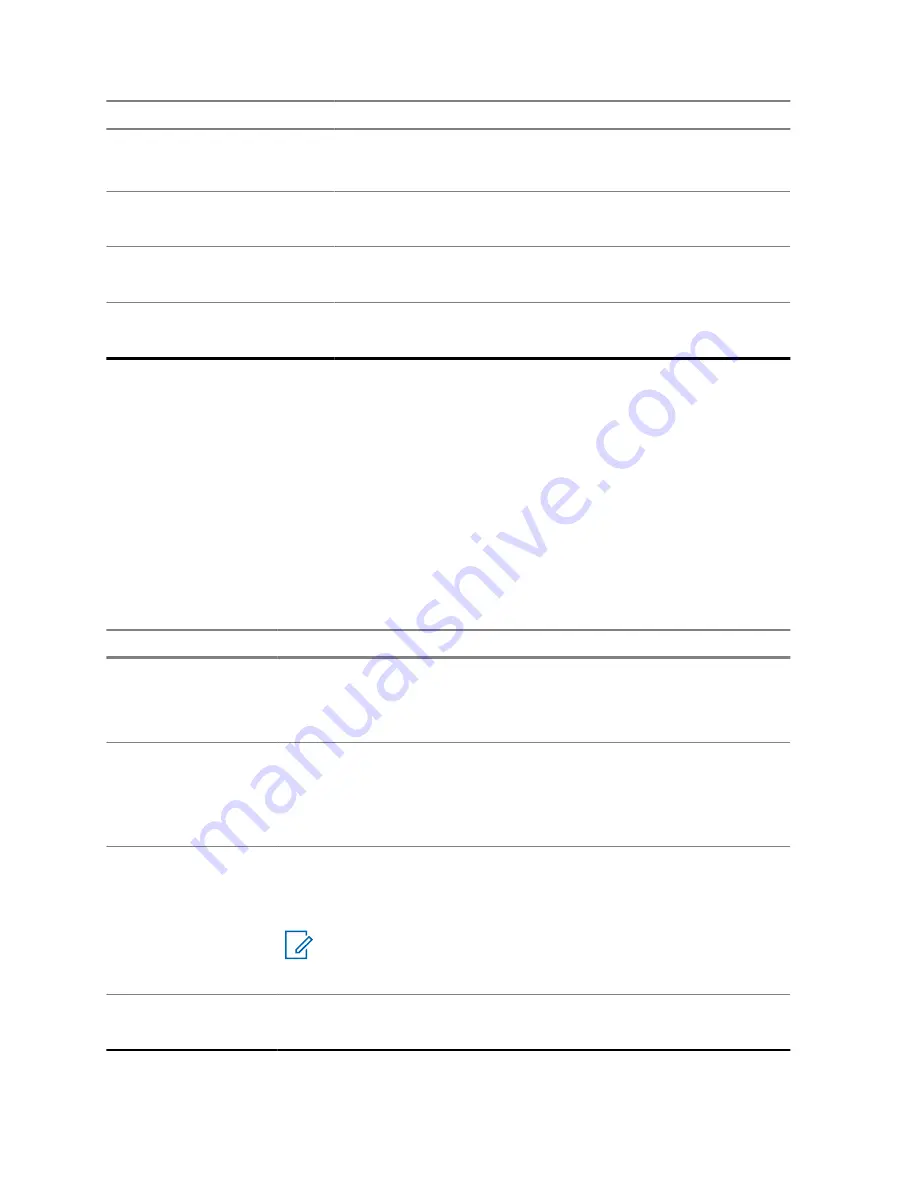
Feature
Examples
•
<Volume Medium>
– 50%
•
<Volume High>
– 100%
Zone
To identify your current zone, say the following command:
• "Zone"
ViQi Virtual Partner
To initiate ViQi Virtual Partner, say the following command:
• "Hey ViQi"
List of Voice Commands
To view the list of voice commands, say the following command:
• "Go to help"
ViQi Virtual Partner
ViQi Virtual Partner helps you to look up information such as license plate, driver's license, and Vehicle
ID Number (VIN), and she responds with a result to your query.
Table 5: ViQi Virtual Partner Queries
The following table shows the queries supported by the ViQi Virtual Partner feature and their
respective commands. Use the following commands followed by the supported query instructions to
initiate ViQi Virtual Partner:
• "Look up..."
• "Check..."
• "Run a..."
Query
Examples
License plate
"Run a
<State>
license plate
<Alphanumeric String>
"
"Check a
<State>
license plate"
"Look up
<State>
license plate
<Alphanumeric String>
"
Driver's license
"Run a
<State>
driver's license
<Alphanumeric String>
"
"Check the state of
<State>
driver's license
<Alphanumeric
String>
"
"Look up
<State>
driver's license
<Alphanumeric String>
"
Vehicle Identification
Number
"Check Vehicle Identification Number
<Alphanumeric String>
"
"VIN check
<Alphanumeric String>
"
"Run a VIN"
NOTE:
You can use variations such as
<Vehicle
Identification Number>
,
<VIN>
, and
<Vehicle
Number>
.
Own Location
"Where am I?"
"Can I get my exact location?"
MN009203A01-AA
Chapter 2 : Radio Overview
26
















































