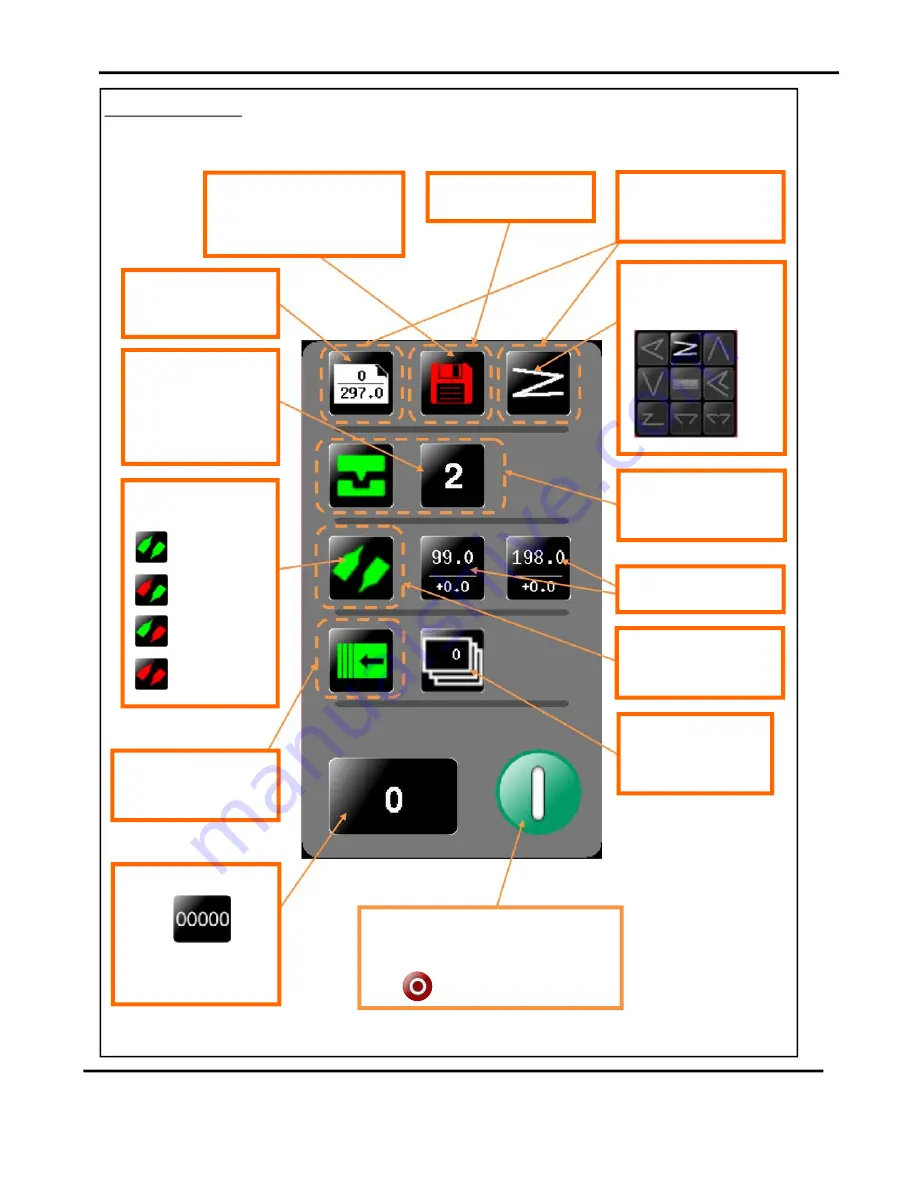
Page 29
SYSTEM
Status Screen.
Currently selected fold type
- can be one of the
following.
Clicking in this area will take
you to the crease setting
page.
Clicking in this area will take
you to the store page
Clicking in this area will take
you to the paper setting
page.
Green icon indicates settings are
saved - a red icon would show that
settings have changed but
the job has not been saved.
Paper length & Paper
Type - input from the
paper setting screen.
Number of creases - this
may alter automatically if
a pre-defined fold is
selected. Adjustments
may be made in the
crease setting screen.
Indicator for status of
knives.
K1 & K2 On.
K1 Off & K2 On
K1 On & K2 Off
K1 & K2 Off
Clicking in this area will take
you to the delivery setting
page.
Clicking in this area will take
you to the Fold setting
page.
Fold Positions & Trim
settings
Batch quantity - this is
input from the batch
calculator on the paper
setting screen - max. 999
Current job count - click to
zero
A screen will appear to
confirm that you want to
reset the count.
Click to start machine with settings currently
shown - you will receive a notification if
system switch is not on. Press again to stop
Job
DigiFold Pro
Operating the DigiFold Pro
















































