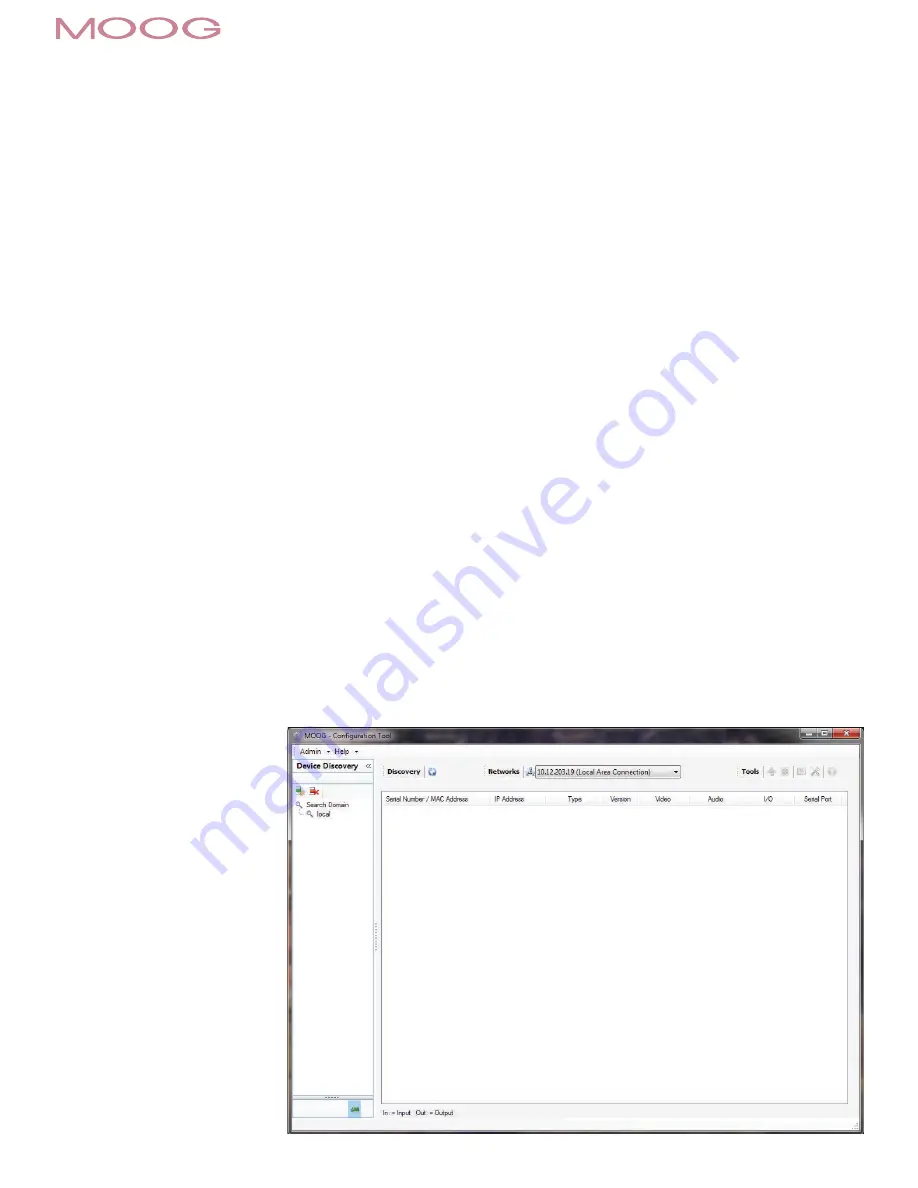
MN00178
1359
SECTION IV
TEST SOFTWARE
SOFTWARE SETUP
Moog Configuration Tool
By factory default, the Moog EXO Camera is configured in DHCP. If you are not using a DHCP server it will automatically allocate itself an APIPA (Automatic Private IP Ad-
dressing) address in the range 169.254.0.1 to 169.254.255.254 with subnet mask 255.255.0.0.
Initial device network configuration is done via the Moog Discovery Tool (MDT), a tool provided by Moog that can be found on the company’s web site and on the CD-ROM
or flash drive supplied with each camera system. The flash drive also contains a copy of Microsoft Silverlight 5. Both programs should be installed on the local server.
The MDT plays 3 important roles:
1.
Discovery of all Moog EXO Cameras
2.
Allows for remote configuration of the IP address and subnet mask
3.
Permits batch firmware upgrade of all common EXO devices
Note: Silverlight is a free plug in and is required to interface with the Moog EXO Web brower. Once your device is installed on your network and powered up, launch MDT
from any computer on the network and the following window will be displayed:
The MDT supports 2 ways to discover a device. The first way doesn’t need any configuration and uses the Bonjour discovery protocol. In order to be able to discover a device
via Bonjour, the network must support multicast delivery.
If it is not the case, you can use the second way, which is the Unicast Discovery. The Unicast Discovery can be configured by using the “Unicast Discovery” configuration
form. This configuration form is available via the Admin / Unicast Discovery menu option.
By factory default, the Moog EXO GeminEye™ system is configured in DHCP. If you are not using a DHCP server it will automatically allocate itself an APIPA (Automatic
Private IP Addressing) address in the range 169.254.0.1 to 169.254.255.254 with subnet mask 255.255.0.0.
Initial device network configuration is done via the Moog Configuration Tool (MCT), a tool provided by Moog supplied on a CD-ROM that accompanied the product with each
GeminEye system, and that can be found on the company’s web site.
The MCT plays 3 important roles:
1.
Discovery of all Moog EXO GeminEye systems and EXO Cameras
2.
Allows for remote configuration of the IP address and subnet mask
3.
Permits batch firmware upgrade of all common EXO devices
Once your device is installed on your network and powered up, launch MCT from any computer on the network and the following window will be displayed:
The MCT supports 2 ways to discover a
device. The first way doesn’t need any
configuration and uses the Bonjour
discovery protocol. In order to be able to
discover a device via Bonjour, the network
must support multicast delivery.
If it is not the case, you can use the
second way, which is the Unicast
Discovery. The Unicast Discovery can be
configured by using the “Unicast Discovery”
configuration form. This configuration form
is available via the Admin / Unicast
Discovery menu option.










































