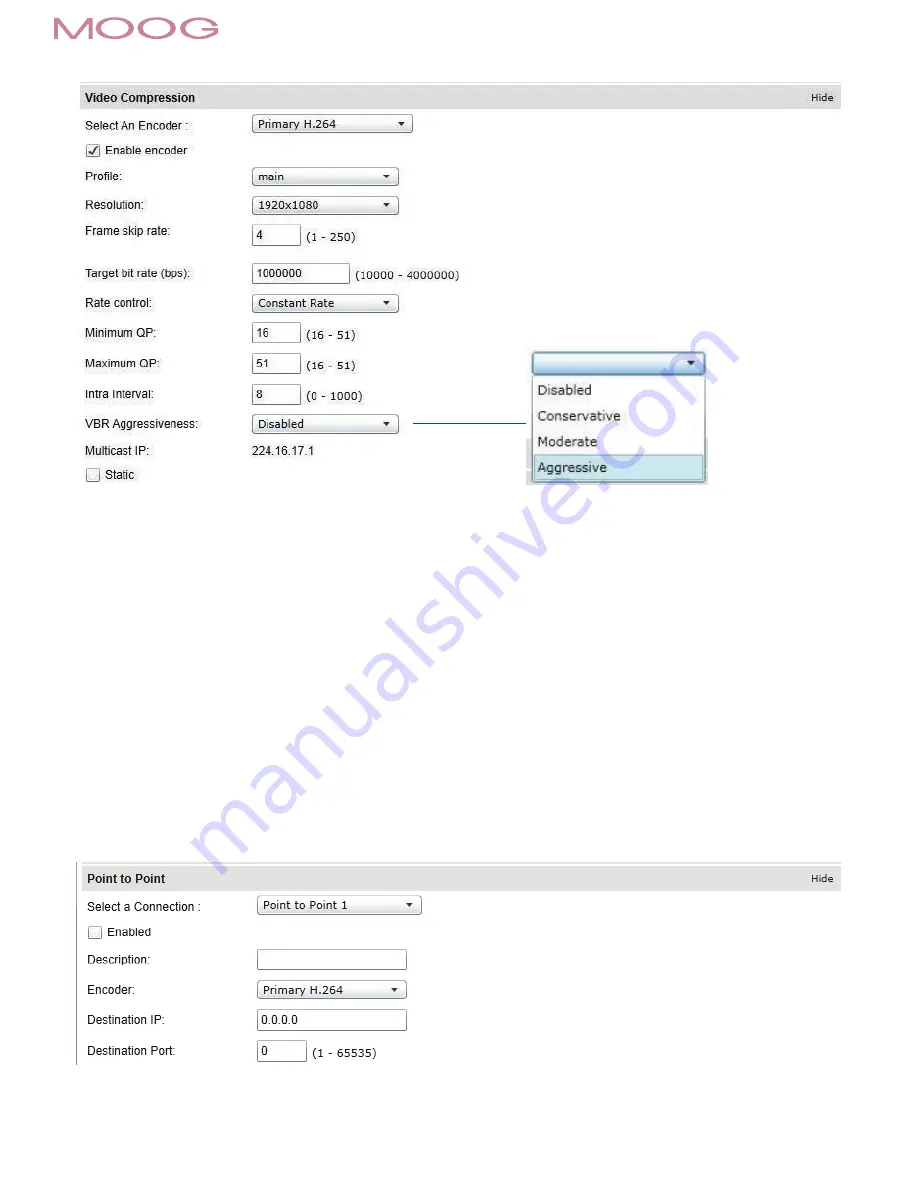
MN00178
1359
Configuration / Video In / Video Compression
Set Quantization (QP) level to desired rate. The higher the number the greater the compression. (16 very low, 51 very high)
Frame Rate - Allows you to specify the frame rate to be used by the codec.
Rate Control
- Allows you to choose between Variable Bit Rate and Constant Bit Rate. The first option will instruct the H.264 codec to dynamically adjust the
bit rate in order to meet both the target quality (QP) and frame rate settings. The second option will instruct the H.264 codec to prioritize target
bit rate and vary quality (QP) first and frame rate as a last resort
Min/Max QP
- This parameter allows you to specify the compression range that the codec will use to determine image quality during compression. In order to
force a specific quality setting, you can set the minimum and maximum to the same value. The lower the value, the better the quality will be.
VBR Aggressiveness - This parameter allows you to specify if the codec should take into account the level of motion in the image for bit rate calculations. You can
select from Conservative, Moderate and Aggressive options for this setting. Using the first option, the codec will allow bit rate to drop up to ¾ of
the configured target bit rate when no motion is detected in the image. Using the second option, the codec will allow bit rate to drop up to ½ of
the configured target bit rate when no motion is detected in the image. Using the first option, the codec will allow bit rate to drop up to ¼ of the
configured target bit rate when no motion is detected in the image. You can disable this feature by selecting the disabled option.
Configuration / Video In / Point to Point
•
Configure point to point video connections (up to three) for creating persistent video streams from the encoder to a network endpoint.











































