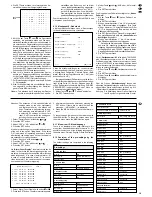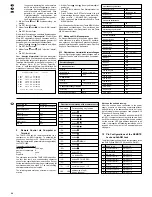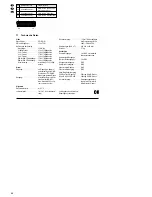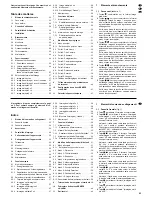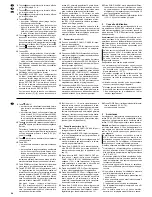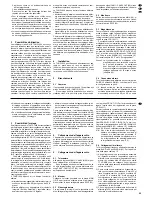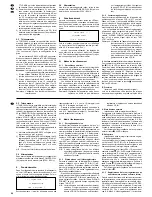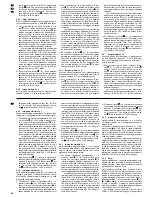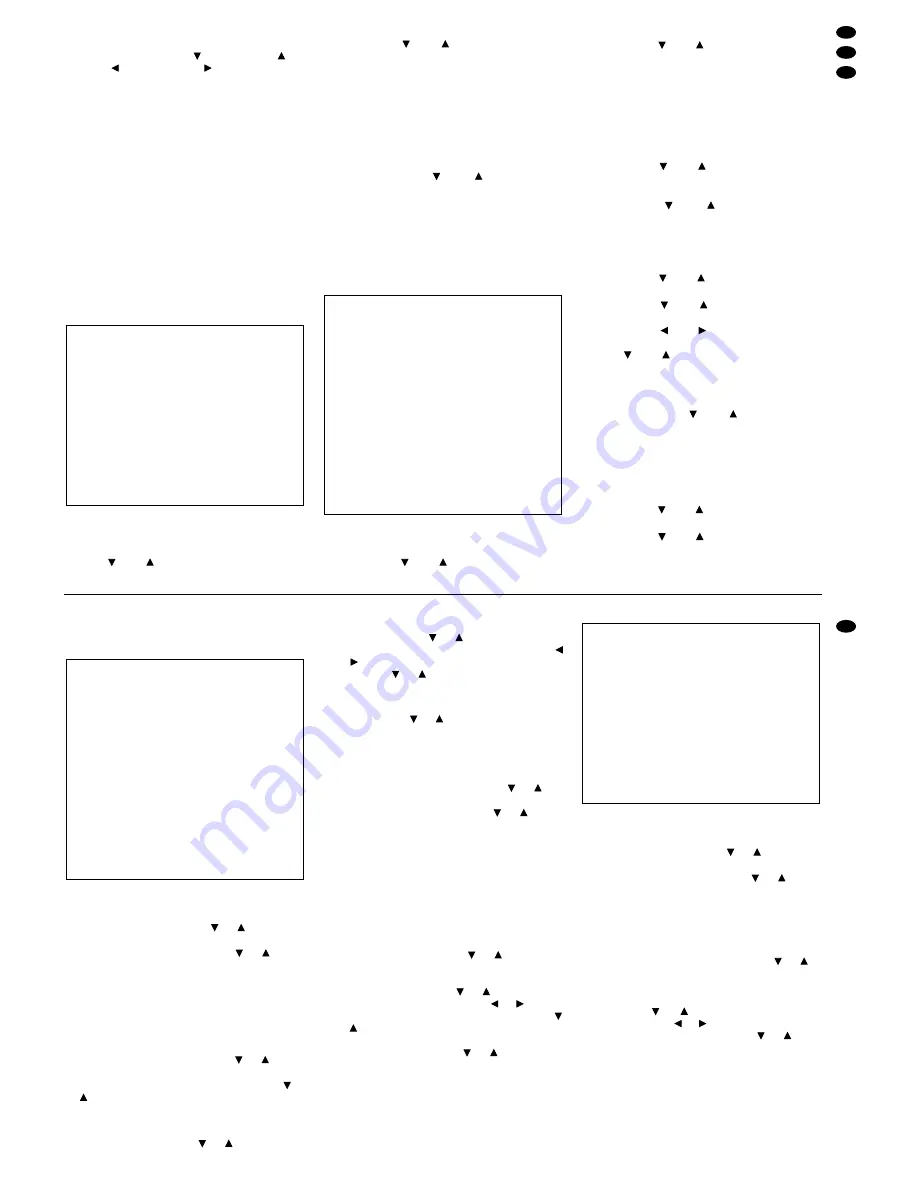
Für die Bedienung des Bildschirm-Menüs sind fol-
gende Tasten erforderlich:
– Cursor-Tasten
„Abwärts“ (2),
„Aufwärts“ (3),
„Links“
(4) und „Rechts“
(5)
– SET-Taste (14)
– Nummerntasten (15)
– Taste MENU (9)
Es sind nicht alle Tasten auf jeder Menüseite verfüg-
bar. Welche Tasten zur Bedienung zur Verfügung
stehen, ist deshalb auf der jeweiligen Menüseite am
unteren Rand angegeben.
Alle im Bildschirm-Menü vorgenommenen Änderun-
gen werden direkt nach der Eingabebestätigung
dauerhaft gespeichert, bleiben also auch nach Aus-
fall der Versorgungsspannung erhalten.
Zum Verlassen des Bildschirm-Menüs vom
Hauptmenü aus die Taste MENU drücken. Wird für
ca. 2 Minuten keine Taste betätigt, wird das Bild-
schirm-Menü automatisch verlassen.
Achtung: Bei aufgerufenem Bildschirm-Menü wer-
den auftretende Alarme ignoriert!
8.1
Das Hauptmenü
Ist stattdessen ein anderssprachiges Hauptmenü zu
sehen, läßt sich über die folgenden Bedienschritte
die deutsche Darstellung wählen:
1. Die Nummerntaste „10“ drücken, oder mit der
Taste
oder
den 10. Menüpunkt anwählen.
2. Die SET-Taste drücken.
3. Mit
der
Taste oder je
nach
voreingestellter
Sprache „German“, „Tedesco“ oder „Allemand“
auswählen.
4. Zur Bestätigung die SET-Taste drücken. Jetzt ist
die Menüsprache „Deutsch“ eingestellt.
8.1.1
Anwahl eines Menüpunktes
Zur Anwahl eines Menüpunktes sind folgende Be-
dienschritte durchzuführen:
1. Die mit der Nummer des gewünschten Menü-
punktes beschriftete Nummerntaste drücken,
oder mit der Taste
oder
den Menüpunkt
anwählen.
2. Die SET-Taste drücken. Es wird nun die Seite
des gewählten Menüpunktes angezeigt.
8.2
Menüpunkt 1: Datum und Uhrzeit
Auf der Menüseite „DATUM UND UHRZEIT“ lassen
sich Einstellungen zu Datum und Uhrzeit vorneh-
men.
„Anzeige“ bestimmt, ob Datum und Uhrzeit am
oberen Bildschirmrand des Hauptmonitors einge-
blendet werden („AN“) oder nicht („AUS“).
1. Mit
der
Taste oder „Anzeige“
anwählen.
2. Die SET-Taste drücken.
3. Mit der Taste
oder
„AN“ oder „AUS“ einstel-
len.
4. Die SET-Taste drücken.
„Datumsformat“ bestimmt die Darstellungsart des
Datums, d. h. die Reihenfolge von Tages-, Monats-
und Jahreszahl. Gewählt werden kann zwischen:
EURO (TT/MM/JJ) = Tag/Monat/Jahr,
ASIEN (JJ/MM/TT) = Jahr/Monat/Tag,
US (MM/TT/JJ)
= Monat/Tag/Jahr.
1. Mit
der
Taste oder „Datumsformat“
anwäh-
len.
2. Die SET-Taste drücken.
3. Mit
der
Taste oder das
gewünschte
Da-
tumsformat einstellen.
4. Die SET-Taste drücken.
Unter „Datum“ kann das aktuelle Datum eingestellt
werden.
1. Mit
der
Taste oder „Datum“
anwählen.
2. Die SET-Taste drücken.
3. Mit
der
Taste oder den
gewünschten
Wert
für das erste Eingabefeld der Zeile einstellen.
4. Mit
der
Taste oder nacheinander
die
näch-
sten zwei Eingabefelder anwählen und mit der
Taste
oder
die gewünschten Werte einstel-
len.
5. Die SET-Taste drücken.
Unter„Uhrzeit“ kann die aktuelle Uhrzeit eingestellt
werden. Mit der Taste
oder
„Uhrzeit“ anwäh-
len, und die gleichen Bedienschritte wie beim Ein-
stellen des Datums durchführen.
„Sommerzeit“ bestimmt, ob eine automatische
Umschaltung von Winter- auf Sommerzeit und um-
gekehrt durchgeführt werden soll („AN“) oder nicht
(„AUS“).
1. Mit
der
Taste oder „Sommerzeit“
anwählen.
2. Die SET-Taste drücken.
3. Mit der Taste
oder
„AN“ oder „AUS“ einstel-
len.
4. Die SET-Taste drücken.
DATUM UND UHRZEIT
Anzeige: AN
Datumsformat: EURO(TT/MM/JJ)
Datum: 26/10/99
Uhrzeit: 10:54:03
Sommerzeit: AUS
DATUM VON BIS
START: 05/04 02:00 03:00
STOP: 30/08 02:00 01:00
↑ ↓ ← →
MENÜ SET
HAUPT MENÜ
1. Datum und Uhrzeit
2. Kameratitel
3. Sequenzschaltung einrichten
4. Aufzeichnung einrichten
5. Kameras aufzeichnen
6. Alarmeingang einrichten
7. Alarm einrichten
8. Ereignismatrix einrichten
9. Sicherheit
10. Menusprache: Deutsch
↑ ↓
MENÜ SET CAM(1–10)
8.2
Menu item 1: Time, Date Setup
On the menu page “TIME AND DATE” settings con-
cerning date and time can be made.
“Display” decides if date and time are inserted in
the upper screen edge of the main monitor (“ON”) or
not (“OFF”).
1. Select “Display” with button
or
.
2. Press the SET button.
3. Adjust “ON” or “OFF” with button
or
.
4. Press the SET button.
“Date Format” decides the way of presentation of
the date, i. e. the order of day, month, and year. It is
possible to select between:
EURO (DD/MM/YY) = day/month/year
ASIA (YY/MM/DD)
= year/month/day,
US (MM/DD/YY)
= month/day/year
1. Select “Date Format” with button
or
.
2. Press the SET button.
3. Adjust the desired date format with button
or
.
4. Press the SET button.
Via “Date” the present date can be set.
1. Select “Date” with button
or
.
2. Press the SET button.
3. Adjust the desired value for the first input field of
the line with button
or
.
4. Then select the next two input fields with button
or
successively, and adjust the desired values
with button
or
.
5. Press the SET button.
Via “Time” the present time can be set. Select
“Time” with button
or
, and take the same oper-
ating steps as in line “Date”.
“Daylight Saving” decides if automatic switching
from winter time to summer time and vice versa is to
be made (“ON”) or not (“OFF”).
1. Select “Daylight Saving” with button
or
.
2. Press the SET button.
3. Adjust “ON” or “OFF” with button
or
.
4. Press the SET button.
If the value “ON” is selected for “Daylight Saving”,
set in the line “START” under “DATE” the date at
which switching from winter time to summer time is
made, under “FROM” the time of switching, and
under “TO” the time to be switched to.
In the line “STOP” under “DATE” set the date at
which the clock is switched back to winter time,
under “FROM” the point of time of switching, and
under “TO” the time to be switched to.
1. Select “START” with button
or
.
2. Press the SET button.
3. Adjust the desired value for the first input field
under “DATE” with button
or
. Then select all
input fields of the line with button
or
succes-
sively, and adjust the desired values with button
or .
4. Press the SET button.
5. Select “STOP” with button
or
, and take the
same operating steps as in line “START”.
To leave the page, jump back to the main menu with
the MENU button.
8.3
Menu item 2: Camera Title
On the menu page “CAMERA TITLES” titles can be
assigned to the individual cameras.
“Display:” decides if the camera titles are to be in-
serted on the screen of the main monitor and spot
monitor (“ON”) or not (“OFF”).
1. Select “Display” with button
or
.
2. Press the SET button.
3. Adjust “ON” or “OFF” with button
or
.
4. Press the SET button.
Via the items “1” – “16” a camera title can be as-
signed to each camera. As pre-setting each camera
carries its connection number as a title. A camera
title can be up to nine characters long.
1. Select the desired camera with button
or
or
with the corresponding numerical key.
2. Press the SET button
3. Select the desired character for the first input field
with button
or
. Then select the next input
fields with button
or
successively, and select
the desired characters with button
or
.
The following characters can be selected:
A B C D E F G H I J K L M N O P Q R S T U V W
X Y Z a b c d e f g h i j k l m n o p q r s t u v w x y z
blank + , - . / 0 1 2 3 4 5 6 7 8 9 : =
4. After entering the title, press the SET button.
5. Take the same operating steps 1 to 4 for the re-
maining cameras.
To leave the page, jump back to the main menu with
the MENU button.
CAMERA TITLES
Display: ON
1: 1 9: 9
2: 2 10: 10
3: 3 11: 11
4: 4 12: 12
5: 5 13: 13
6: 6 14: 14
7: 7 15: 15
8: 8 16: 16
↑ ↓ ← →
MENU SET CAM(1–16)
TIME AND DATE
Display: ON
Date Format: EURO(DD/MM/YY)
Date: 26/10/99
Time: 10:54:03
Daylight Saving: OFF
DATE FROM TO
START: 05/04 02:00 03:00
STOP: 30/08 02:00 01:00
↑ ↓ ← →
MENU SET
13
GB
D
A
CH