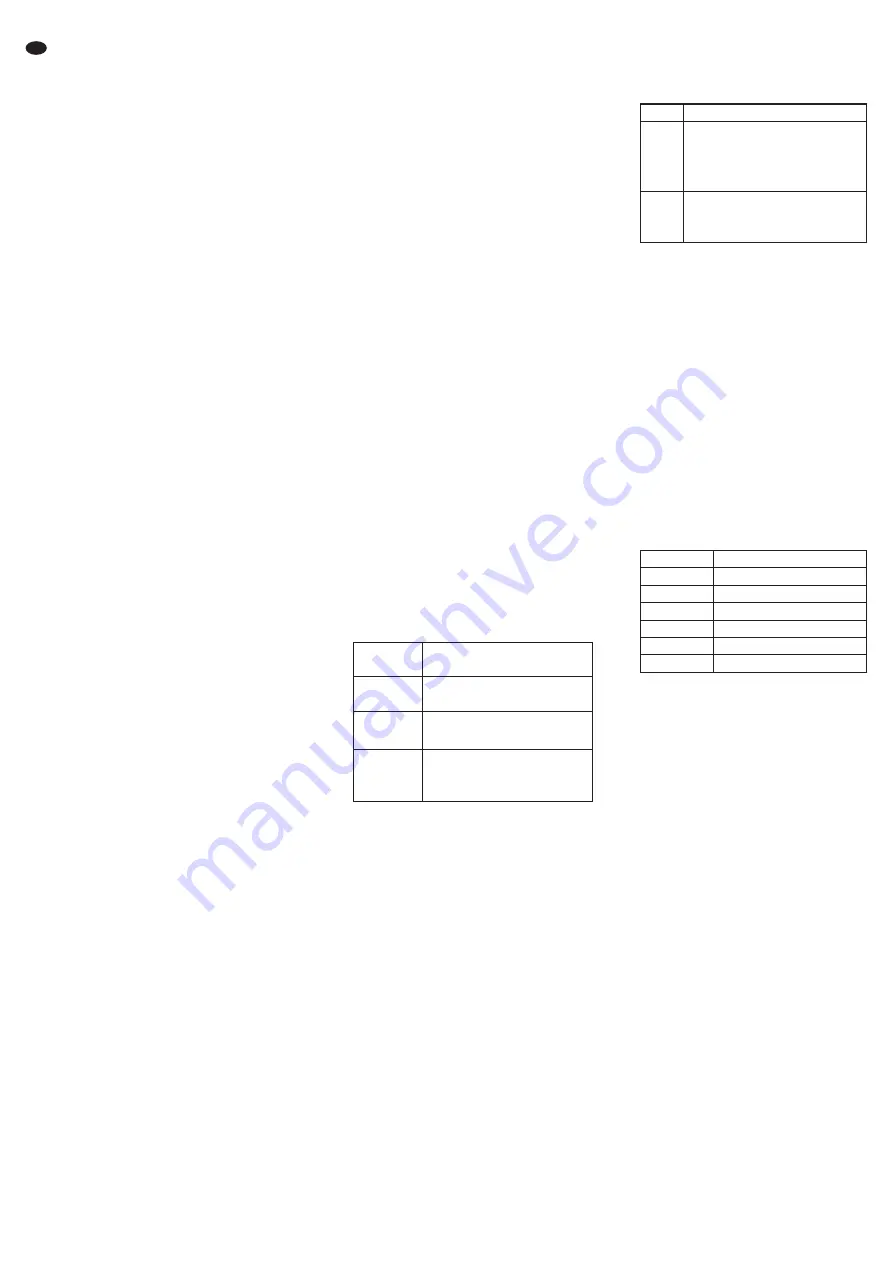
Vivid
,
Standard
and
Gentle
no individual values can
be stored. Select the mode with the button
or
and confirm the selection with the button
“MENU”.
Video parameters
Brightness
Contrast
Hue
(only for NTSC sources)
Saturation
Sharpness
If the respective menu item has been se
-
lected, press the button “MENU” to activate it.
The menu disappears and an adjusting scale
is inserted at the bottom of the picture.
Increase or decrease the value with the but-
ton
or
. To return to the menu, press the
button “MENU” or “SOURCE”.
Note: If another picture mode than
User
has been
adjusted (
menu item
Picture Mode
), the adjustment is
automatically changed to
User
as soon as the value is
changed for one of the video parameters.
Noise Reduction
If the menu item
Noise Reduction
has been se lected,
press the button “MENU” to activate it. The
noise reduction can be activated in three levels
(
Low
,
Mid
,
High
) or be deactivated (
OFF
). Select the
setting option with the button
or
and con-
firm the selection with the button “MENU”.
Color Temp
(colour temperature)
If the menu item
Color Temp
has been selected,
press the button “MENU” to activate it. For the
picture mode adjusted via
Picture Mode
, one of
the five colour temperatures can be selected:
Warmer
,
Warm
,
Normal
,
Cool
,
Cooler
. Select the colour
temperature with the button
or
and con-
firm the selection with the button “MENU”.
Note: For the picture modes
Standard
,
Gentle
and
User
the
colour temperature is adjusted together (i. e. when a
colour temperature is selected for one of the three
modes, this also applies to the other two modes).
R Gain
(proportion of red)
G Gain
(proportion of green)
B Gain
(proportion of blue)
For each of the five colour temperatures a fine
adjustment can be made by changing the pro-
portion of red, green and blue. If the respective
menu item has been selected, press the button
“MENU” to activate it. Then increase or
decrease the value with the button
or
.
When the adjustment is terminated, press the
button “SOURCE” to deactivate the menu item.
To return to the main menu level, press the but-
ton “SOURCE”.
9.2
Submenu “Audio”
If the menu “Audio” has been selected, press the
button “MENU” to activate it: the first menu item
is selected (highlighted in colour). The menu
items can be selected with the buttons
and
.
Audio parameters
Audio Bass
Audio Treble
Audio Balance
note below
If the respective menu item has been
selected, press the button “MENU” to activate
it. Then increase or decrease the value with
the button
or
. When the adjustment is
terminated, press the button “SOURCE” to
deactivate the menu item.
SRS TrueSurround
(surround sound effect)
note below
AutoVolume
Without function for this model
Audio Effect
(sound mode)
If the menu item
Audio Effect
has been selected,
press the button “MENU” to activate it. The
following sound modes are available:
Normal
,
Club
,
Dance
,
Live
,
Pop
,
Rock
,
User
(corresponds to
Nor-
mal
). Select the mode with the button
or
and confirm the selection with the button
“MENU”.
To return to the main menu level, press the but-
ton “SOURCE”.
Note: As this model is only designed for mono repro-
duction, the preset value (
0
or
OFF
) should be kept for the
menu items
Audio Balance
and
SRS TrueSurround
.
9.3
Submenu “PC”
This menu is only available for the source
PC
at
the VGA input (12).
If the menu “PC” has been selected, press the
button “MENU” to activate it: the first menu item
is selected (highlighted in colour). Select the indi-
vidual menu items with the button
or
.
Auto Adjust
(automatic picture adjustment)
If the menu item
Auto Adjust
has been selected,
press the button “MENU” to activate it. The
menu is exited and
Auto Adjust
is inserted for the
time of the adjustment. During this process,
manually adjusted values for the other menu
items of this menu are corrected.
Parameters for manual picture adjustment
Horizontal Position
Vertical Position
Phase
Clock
(pixel clock)
If the respective menu item has been
selected, press the button “MENU” to activate
it. Then make the adjustment with the button
or
:
When the adjustment is terminated, press the
button “SOURCE” to deactivate the menu
item.
To return to the main menu level, press the but-
ton “SOURCE”.
9.4
Submenu “Setting”
If the menu “Setting” has been selected, press
the button “MENU” to activate it: the first menu
item is selected (highlighted in colour). The menu
items can be selected with the buttons
and
.
Language
(menu language)
If the menu item
Language
has been selected,
press the button “MENU” to activate it. Four
languages are available:
English, German
and two
Asian languages. Select the language with
the button
or
and confirm the selection
with the button “MENU”.
PIP
(multi-picture, also see chapter 8.7)
If the menu item
PIP
has been selected, press
the button “MENU” to activate it. A submenu
with four menu items
PIP Mode
,
PIP Position
,
PIP Source
,
PIP Swap
is shown. Select the desired menu item
with the button
or
.
PIP Mode
(display mode)
If the menu item
PIP Mode
has been selected,
press the button “MENU” to activate it. Six
display modes are available:
Select the display mode with the button
or
and confirm the selection with the but-
ton “MENU”.
PIP Position
(position of the sub-picture)
If the menu item
PIP Position
has been
selected, press the button “MENU” to acti-
vate it. For the three picture-in-picture dis-
plays the position of the sub-picture in the
main menu can be selected:
Left Up
(on the
top left),
Right Up
(on the top right),
Left Dn
(on
the left at the bottom),
Right Dn
(on the right at
the bottom). Select the position with the
button
or
and confirm the selection
with the button “MENU”.
PIP Source
(source of the sub-picture)
If the menu item
PIP Source
has been selected,
press the button “MENU” to activate it.
Select the signal source for the sub-picture
with the button
or
. Press the button
“SOURCE” to deactivate the menu item.
PIP Swap
(swap of the picture assignment)
If the menu item
PIP Swap
has been selected,
press the button “MENU” to activate it. The
on-screen menu is exited and the assign-
ment of the sources to main picture and
sub-picture is swapped.
To exit the submenu
PIP
, press the button
“SOURCE”.
Sleep Mode
Via this menu item a time can be defined after
which the monitor is automatically set to
stand-by. If the menu item
Sleep Mode
has been
selected, press the button “MENU” to activate
it. Select the time (10 minutes … 180 minutes)
or the setting
OFF
(function switched off) with
the button
or
. Confirm the selection with
the button “MENU”.
Image Auto Move
(automatic picture movement)
To prevent shadow images (= persistence of
previous picture contents, may occur with
longer still pictures), an automatic picture
movement can be activated at regular time
intervals. If the menu item
Image Auto Move
is
selected, press the button “MENU” to activate
it. Select the time intervals (every 10 minutes
… every 180 minutes) or the setting
OFF
(func-
tion switched off) with the button
or
. Con-
firm the selection with the button “MENU”.
Gamma
(gamma value)
For brightness correction of the grey scale
values the gamma value may be changed. If
the menu item
Gamma
has been selected, press
the button “MENU” to activate it. Select the
Main picture
Selectable for the sub-picture
AV 1
PC
,
DVI
,
HD
AV 2
PC
,
DVI
,
HD
S-Video
PC
,
DVI
,
HD
PC
AV 1
,
AV 2
,
S-Video
,
DVI
,
HD
DVI
AV 1
,
AV 2
,
S-Video
,
PC
HD
AV 1
,
AV 2
,
S-Video
,
PC
None
no multi-picture display
Small
Medium
Large
“picture in picture”
small sub-picture in the main picture
medium-sized sub-picture in the main
picture
large sub-picture in the main picture
MLSR 4 : 3
MLSR Full
“picture next to picture”, screen divided
pictures reduced to format 4 : 3
pictures in full screen format
Horizontal Position
moving the picture to the
left (
) or right (
)
Vertical Position
moving the picture
downwards (
) or upwards (
)
Phase
to optimize sharpness and
picture stability, decrease (
)
or increase (
) the value
Clock
for fine adjustment of the picture
width: if vertical stripes occur in the
picture, decrease (
) or increase
(
) the picture width
12
GB


























