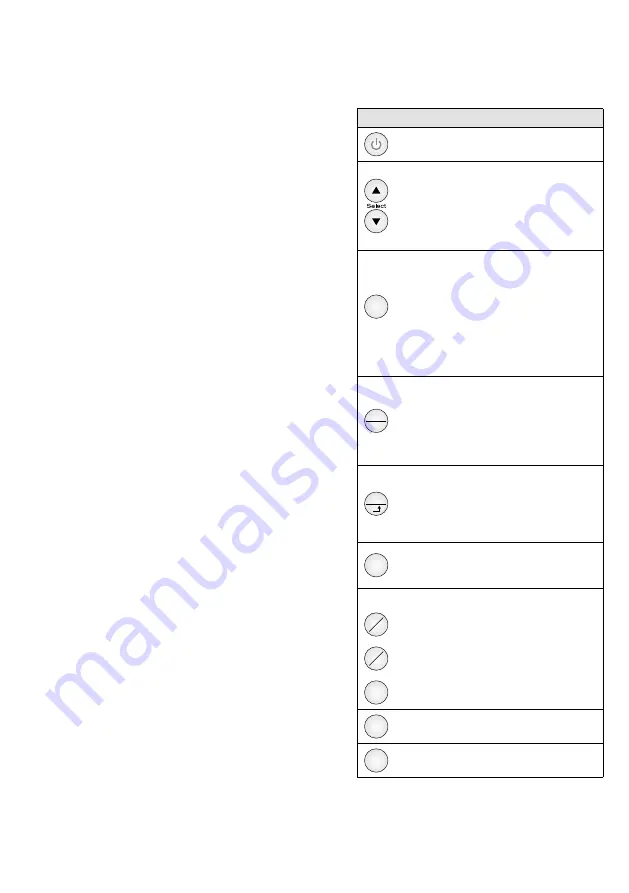
14
Deutsch
Deutsch Seite
Français
Français Page
Italiano
Italiano Pagina
1 Overview
1.1 Operating elements
1
Remote control
Functions of the buttons
Power on
standby
Setting the value for a parameter called
up via the button “Item”, brief indication
of the source name* (button
only)
OSD menu:
Selecting a menu page or a
menu item, setting the value for a menu
item
Item
Video and audio settings:
Use the button “Item” to select the
parameter
(
Volume
Contrast
Brightness
Saturation
Hue
Sharpness
Red
Green
Blue
) .
Then use the button
or
to adjust
the value .
Saturation, Hue
and
Sharpness
are not available for
the source PC
Menu
OK
Deactivating some on-screen displays
(e . g . bar graph for a parameter called up
via the button “Item”)
OSD menu:
Activating the menu,
returning to the higher menu level,
exiting the menu
Source
Switching between the sources:
AV
PC
HDMI
HDMI 2
*
OSD menu:
Activating a menu page
or a menu item, activating a function,
selecting a setting option
Picture
Selecting the picture mode:
Standard
Movie
Vivid
User
not possible for the source PC
Selecting the video source
PC
HD
Switching between the sources:
PC
HDMI
HDMI 2
*
AV1
AV2
Switching to the source AV*
SV
without function for this monitor
Display
Brief indication of the source name*
Freeze
Freeze function on / off
not possible for the source PC
LCD Monitor
These instructions are intended for users without
any specific technical knowledge . Please read the
instructions carefully prior to operation and keep
them for later reference .
All operating elements and connections de-
scribed can be found on pages 2 and 3 .
Content
. . . . . . . . . . . . . . . . .
. . . . . . . . . . . . . . . .
5.1 Video sources with HDMI output
5.2 Video sources with analog output
. . . . . . . . . . . . . . . .
. . . . . . . . . . . . . . . .
6.3 Indicating the name of the video source
6.4 Selecting the video source
6.7 Selecting the picture format
6.10 Reproduction of JPEG files or MP3 files
. . . . . . . . . . . . . . . .
6.12 Locking / Unlocking the monitor for
the remote control (ID function)
. . . . . . . . . . . . . . . . . .
English
English Page
* Source names
AV
= Source at the VIDEO input
PC
= Source at the VGA input
HDMI = Source at the HDMI
TM
input 1
HDMI 2 = Source at the HDMI
TM
input 2















































