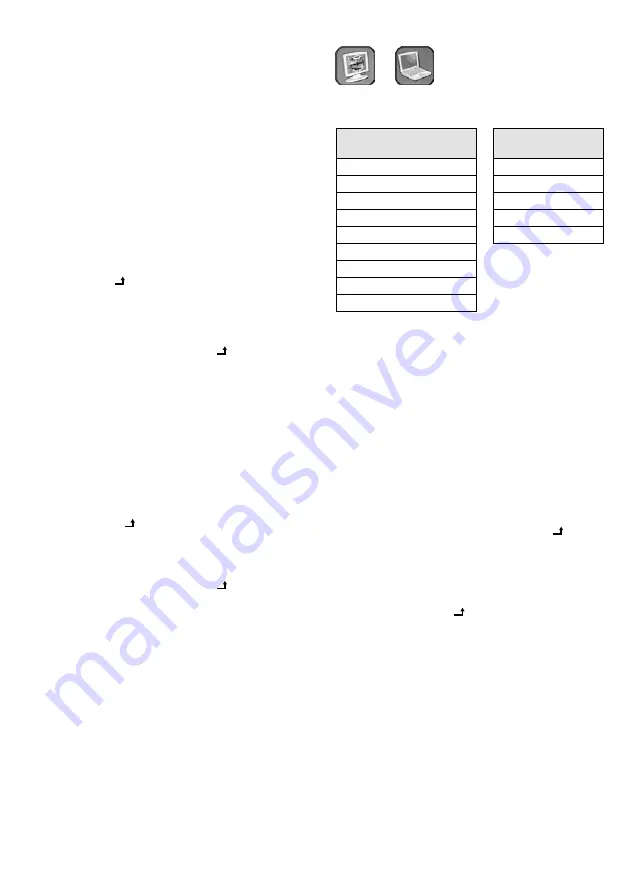
20
English
6.11 Settings in the OSD menu
Via the OSD (on-screen display) menu, the monitor
can be matched to the corresponding application .
To change the menu language (factory-set to Eng-
lish), go to the menu item
Language
on the menu
page
OSD Setup
.
Operation of the menu
1) Press the button “Menu / OK” to call up the
menu: You will enter the highest menu level
(page selection bar) . The menu has five pages
which are marked with a corresponding icon .
2) Use the button
or
to select the page on
the page selection bar .
3) To go to the page selected, press the button
“Source / ” . The first menu item is highlighted
and thus selected .
4) Use the button
or
to select a menu item
on the page .
5) Press the button “Source / ” to call up the
menu item selected . The menu page disappears
and only the current setting of the menu item
is indicated:
– If a value can be adjusted for the menu item by
means of a bar graph (e . g . value for a picture
parameter), use the button
to increase the
value or the button
to reduce the value .
– If multiple setting options are available for
the menu item (e . g . “
On
” or “
Off
” or selec-
tion of the menu language), use the button
“Source / ” to select the option .
To exit the menu item, press the button “Menu /
OK” . The menu page will reappear .
Note:
Some menu items are used to activate a function
by pressing the button„Source / “:
☞
Auto Adjust
(chapter 6 .11 .1),
Recall
(chapter 6 .11 .3),
Swap
(chapter 6 .11 .5) .
6) To exit the menu page, press the button “Menu /
OK” . To completely exit the menu, press the
button “Menu / OK” once again .
When no button is pressed, the menu will
automatically disappear at the end of the display
time set in the OSD menu (
OSD Time
☞
chap-
ter 6 .11 .3) .
6.11.1 Menu page
Picture
or
PC
or
Picture settings
According to the video source, the menu page will
be displayed in different versions:
Version
Picture
(Sources AV, HDMI, HDMI 2)
Version
PC
(Source PC)
Contrast
Contrast
Brightness
Brightness
Hue
Color Temp.
Saturation
Auto Adjust
Sharpness
Sharpness
Color Temp.
Picture Mode
DNR
DLC
Contrast, Brightness, Hue, Saturation, Sharpness
Set the desired value for the corresponding
parameter .
Sources AV, HDMI, HDMI 2: When a value is
changed, the monitor will go to the mode
User
(see below) .
Color Temp.
Select one of the colour modes
Normal, Warm,
Cool, sRGB
(usual standard for computer applica-
tions, available for the source PC only) or
User
. For
the option
User
, individual values for the compo-
nents of red, green and blue can be adjusted: Use
the button
or
to select the parameter
Red,
Green
or
Blue
, press the button “Source / ” to call
it up, use the button
or
to set its value and
press the button “Menu / OK” to return .
Auto Adjust
When the menu item has been activated with
the button “Source / ”, the picture will be auto-
matically adjusted . Any manual value settings for
H Position
and
V Position
on the menu page
Advance
will be corrected .
Picture Mode
Select one of the modes
Standard
,
Movie
,
Vivid
or
User
. When the values of the parameters
Contrast … Sharpness
are changed, the monitor
will automatically go to the mode
User
and save
the modified values for this mode . For the other
three modes, the values are preset .
















































