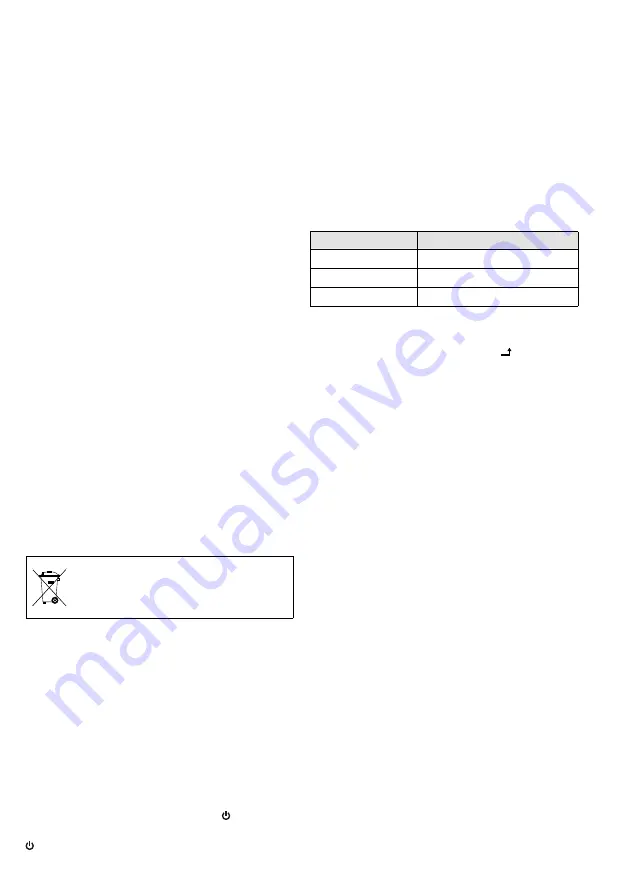
17
English
6 Operation
This chapter only refers to operation via remote
control (1) . The functions of the buttons (2) on
the monitor are identical to the functions of the
corresponding buttons on the remote control .
Therefore, the buttons on the monitor can be used
instead of the buttons on the remote control .
Exception
☞
chapter 6.13:
The key lock can only be
activated/deactivated via the buttons on the monitor .
The on-screen displays described refer to the menu
language English . To change the language, go to
the OSD menu . The OSD menu for the USB connec-
tion (
☞
chapter 6 .10), however, is only available
in English .
6.1 Remote control
The remote control is supplied with a battery .
Before operating the remote control for the first
time, remove the foil from the battery holder . When
pressing a button on the remote control, always
point the remote control at the infrared sensor (4)
of the monitor . Make sure that there are no obsta-
cles between the sensor and the remote control .
If the remote control is not in use for a longer
period of time, always remove the battery as a pre-
caution to prevent damage due to battery leakage .
Replacing the battery:
On the rear of the remote
control, push the small latch with the groove to the
right and pull out the battery support at the same
time (also see imprint on the remote control) . Re-
move the discharged battery and insert a new 3 V
button cell (CR 2025) into the support, positive pole
facing up . Push the support into the remote control .
Never put discharged batteries in the house-
hold waste; always take them to a special
waste disposal, e . g . collection container at
your retailer .
6.2 Switching on / Standby
The monitor is switched on as soon as it is con-
nected to the power supply: The power LED (3) is
green and picture and sound of the video source
most recently selected will be reproduced .
If the monitor does not receive any video signal
from the source, the name of the source and the
message
No Signal
will briefly be displayed . After
30 seconds without any video signal, the power
LED turns red . Without a video signal, there will
also be no audio reproduction of the source .
To go to
standby
, press the button ; the power
LED will go out . To switch on, press the button
again .
Even on standby, the monitor will consume some
power . To save power when the monitor and the
power supply unit are not in use for a longer period
of time, disconnect the power supply unit from the
socket so that the monitor and the power supply
unit are completely switched off .
6.3 Indicating the name
of the video source
To indicate the source currently selected, press the
button
or the button “Display” . The name of
the source will appear for a few seconds in the top
left corner of the picture:
Name
Source, connected to
HDMI or HDMI 2
HDMI
TM
input 1 or 2 (7)
AV
VIDEO input (9)
PC
VGA input (8)
6.4 Selecting the video source
Either
press the button “Source / ” to switch
between the sources:
AV
PC
HDMI
HDMI 2
or
press the button for the source (repeatedly):
“PC / HD” for the sources PC
HDMI
HDMI 2
“AV1/AV2” for the source AV
6.5 Video and audio settings
Use the button “Picture” to switch between differ-
ent
picture modes
(not possible for the source PC)
Standard
Movie
Vivid
User
The mode selected will appear for a few seconds .
For
User
, individual values can be adjusted for con-
trast, brightness, hue; saturation and sharpness
(see text below) .
To set
picture parameters and volume
without
calling up the OSD menu, use the button “Item” .
Press the button to switch between:
– Sources AV, HDMI and HDMI2:
Volume
Contrast
Brightness
Saturation
Hue
Sharpness
Red
Green
Blue
(The parameters
Contrast … Sharpness
are adjusted sepa-
rately for the source AV and for the source pair HDMI /
HDMI2; the parameters for
Red … Blue
are adjusted
jointly for AV and HDMI / HDMI2 .)
– Source PC:
Volume
Contrast
Brightness
Red
Green
Blue
(The settings of the picture parameters for the source
PC will not affect the other sources .)
Select the parameter and use the arrow buttons to
increase (
) or reduce (
) the value . Then select






























