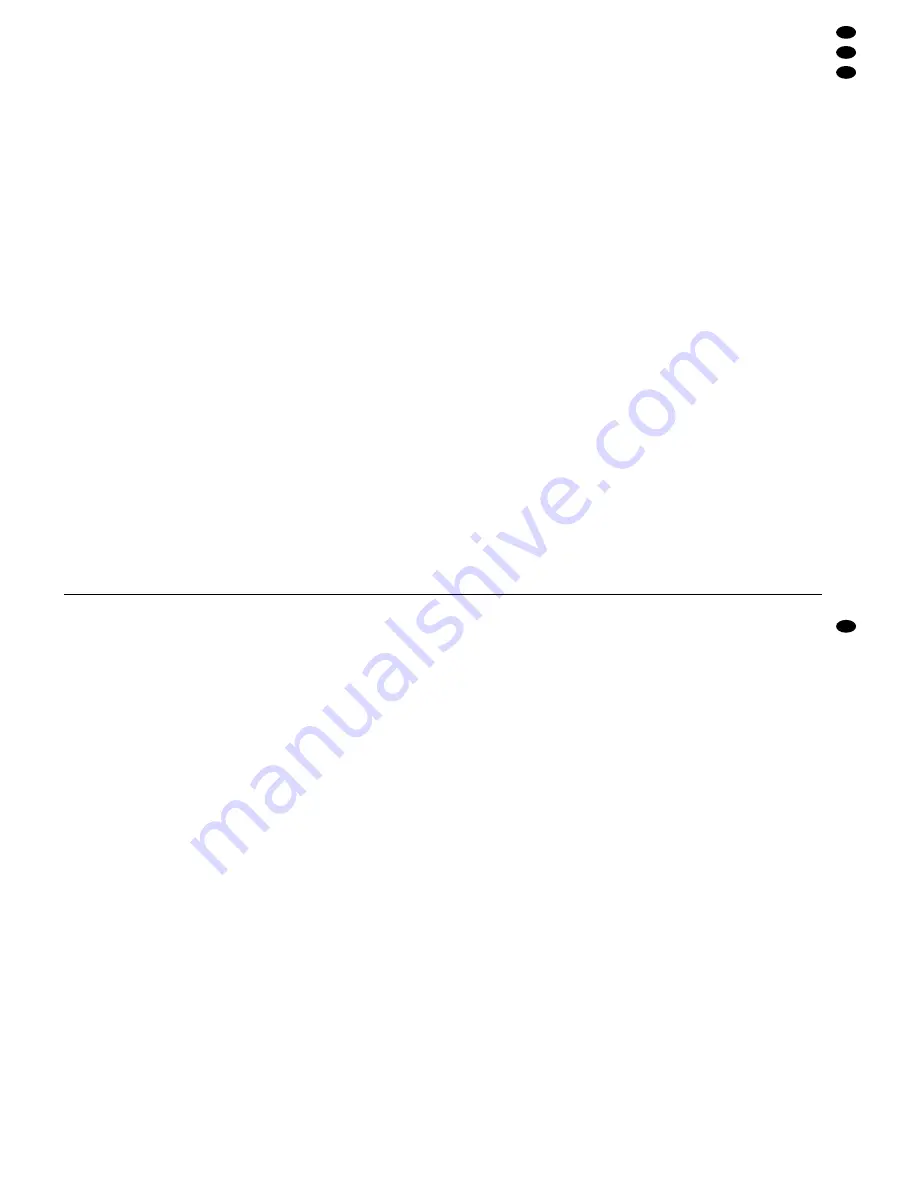
Anschließend wiederholt sich der Vorgang. Nicht an-
geschlossene Kamerakanäle werden übersprungen.
Im automatischen Umschaltbetrieb blinkt die rote
LED über der Taste „Q/A“, und über der Taste „1 – 4“
(4), die dem gerade dargestellten Kamerabild ent-
spricht, leuchtet die grüne LED.
5.2.3 Vollbilddarstellung eines Kamerakanals
Jedes Kamerabild kann als Vollbild dauerhaft auf
dem Bildschirm dargestellt werden. Dazu muß sich
das Gerät im automatischen Umschaltbetrieb befin-
den [ggf. die Taste „Q/A“ (3) drücken]. Zum
Anwählen eines der vier Kamerakanäle die entspre-
chende Taste „1 – 4“ (4) drücken. Zur optischen
Anzeige der gewählten Kamera leuchtet die LED
über der Taste.
5.3 Wiedergabe einer Aufzeichnung
Zur Wiedergabe einer Aufzeichnung von einem
Videorecorder die Taste „VCR“ (5) drücken: Die auf-
gezeichneten Bilder erscheinen auf dem Bildschirm.
Zur Anzeige der Wiedergabe leuchtet die rote LED
über der Taste. Zum Beenden der Wiedergabe die
Taste „VCR“ erneut drücken.
Auch während der Recorder-Wiedergabe behält
der Monitor seinen für die Live-Überwachung einge-
stellten Betriebsmodus bei (d. h. keine Unterbre-
chung der Darstellung bzw. Aufzeichnung für die
angeschlossenen Geräte) und kann über die Tasten
wie gewünscht bedient werden.
Hinweis: Bei Alarmauslösung während einer Wie-
dergabe wird die Wiedergabe nicht unter-
brochen, d. h. der Bildschirm des Moni-
tors schaltet nicht auf Vollbilddarstellung
der betreffenden Kamera um (siehe auch
Kap. 6). In diesem Fall durch Drücken der
Taste „VCR“ die Wiedergabe beenden.
5.4 Audiofunktionen
Das Mikrofon der Kamera TVCCD-40 kann – falls
erwünscht – ausgeschaltet werden. Siehe dazu
Kap. 4.1. Eine Audioüberwachung über die Kamera
ist dann nicht mehr möglich. Die Gegensprechan-
lage TV-40LS kann jedoch auch bei ausgeschalte-
tem Kameramikrofon betrieben werden.
5.4.1 Audioüberwachung
Jede Kamera TVCCD-40 bietet über ein integriertes
Mikrofon (34) die Möglichkeit, Audiosignale am
Kamerastandort aufzunehmen. Diese werden über
den Lautsprecher des Monitors wiedergegeben.
Der Monitor ist immer dann auf Tonempfang einer
Kamera geschaltet, wenn
- die betreffende Kamera als Vollbild auf dem Bild-
schirm dargestellt ist.
- im Quad-Betrieb für die betreffende Kamera die
Einblendung „A“ aufblinkt.
Tonübermittlung von der Kamera:
1) Ist der Monitor nicht auf Tonempfang der Kamera
geschaltet, entweder die Vollbilddarstellung des
betreffenden Kamerakanals einstellen (siehe Kap.
5.2.3) oder im Quad-Betrieb die Taste „TALK“ (6)
gedrückt halten, und mit der entsprechenden Ta-
ste „1 – 4“ (4) die betreffende Kamera anwählen
(im Segment der angewählten Kamera blinkt „A“).
2) Am Monitor mit dem Regler „VOLUME“ (8) die
gewünschte Lautstärke einstellen.
5.4.2 Betrieb der Gegensprechanlage
Pro Kamera TVCCD-40 kann eine Gegensprech-
anlage TV-40LS angeschlossen werden (siehe Kap.
4.3.2). Das Mikrofon (30) der Gegensprechanlage ist
dann mit dem Kameramikrofon (34) parallelgeschal-
tet, d. h. es wird sowohl der Ton vom Kamerastandort
als auch der Ton vom Standort der Gegensprechan-
lage aufgenommen und über den Monitorlautspre-
cher wiedergegeben.
A Tonübermittlung von der Gegensprechanlage
Für die Tonübermittlung von der Gegensprechanlage
zum Monitor muß der Monitor auf Tonempfang derje-
nigen Kamera geschaltet sein, an der die Gegen-
sprechanlage angeschlossen ist (siehe Kap. 5.4.1).
1) Ist der Monitor nicht auf Tonempfang der Kamera
geschaltet, an der Gegensprechanlage die Ruf-
taste (32) drücken:
Bei aktiviertem Summer [Schalter „BELL“ (13)
auf „ON“] ertönt für 4 Sekunden ein Signalton,
und der Monitor schaltet in den Alarmmodus: Auf
dem Bildschirm erscheint das Vollbild der betref-
fenden Kamera und die Meldung „ALARM“ blinkt
auf. Am Monitor blinkt die rote LED „CALL“ (7)
sowie die LED der Taste (4), die dem Kameraka-
nal entspricht. Das Alarmrelais (26) schaltet.
Zum Sprechen möglichst nahe an das Mikro-
fon (30) herantreten.
2) Am Monitor bzw. an der Fernbedienung entweder
die entsprechende Taste „1 – 4“ (4) des betreffen-
den Kamerakanals drücken oder mit der Taste
„Q/A“ (3) in den Quad-Betrieb schalten, dann die
Taste „TALK“ (6) gedrückt halten, und mit der ent-
sprechenden Taste (4) die betreffende Kamera
anwählen (für die angewählte Kamera blinkt „A“).
Der Alarm schaltet sich sofort bei Drücken der
Taste „Q/A“ bzw. einer der Tasten „1 – 4“ ab.
3) Wenn an Monitor oder Fernbedienung keine der
Tasten „Q/A“ bzw. „1 – 4“ gedrückt wird, erlischt
der Alarm nach Ablauf der im Bildschirm-Menü
eingestellten Alarmdauer (siehe Kap. 7.2), und
der Monitor schaltet in seinen vorherigen
Betriebszustand zurück.
Soll eine Alarmabschaltung nach Ablauf der
Alarmdauer verhindert werden, die Taste (32) an
der Gegensprechanlage gedrückt halten.
B Tonübermittlung zur Gegensprechanlage
Für die Tonübermittlung vom Monitor/von der Fern-
bedienung zur Gegensprechanlage muß der Moni-
tor auf Tonempfang derjenigen Kamera geschaltet
sein, an der die Gegensprechanlage angeschlossen
ist (siehe Kap. 5.4.1).
1) Ist der Monitor nicht auf Tonempfang der Kamera
geschaltet, die in Kap. 5.4.1, Punkt 1 aufgeführ-
ten Bedienschritte durchführen.
2) Die Taste „TALK“ (6) gedrückt halten, und in das
Mikrofon (1) sprechen. Solange die Taste „TALK”
gedrückt ist, wird der Ton von der Gegensprech-
anlage empfangen.
3) An der Gegensprechanlage den Regler (29) je
nach gewünschter Lautstärke aufdrehen.
During the reproduction by the recorder, the monitor
maintains its operating mode selected for live moni-
toring (i. e. no interruption of the display or recording
for the connected units) and can be operated via the
buttons as desired.
Note: In case of alarm triggering during reproduc-
tion, the reproduction is not interrupted, i. e.
the screen of the monitor does not switch to
full screen display of the corresponding cam-
era (also see chap. 6). In this case, stop the
reproduction by pressing the button “VCR”.
5.4 Audio functions
The microphone of camera TVCCD-40 can be
switched off, if desired. For this purpose see
chap. 4.1. Audio monitoring via the camera is then
no longer possible. However, the two-way intercom
system TV-40LS can be operated even with the
camera microphone switched off.
5.4.1 Audio monitoring
Each camera TVCCD-40 allows picking up of audio
signals at the camera location by means of an inte-
grated microphone (34). These signals are then
reproduced by the speaker of the monitor.
The monitor is always switched to sound reception
from a camera
- if the corresponding camera is displayed as full
screen picture,
- if a flashing “A” appears for the corresponding
camera in quad mode.
Sound transmission from the camera:
1) If the monitor is not switched to sound reception
from the camera, either adjust the full screen
display of the corresponding camera channel
(see chap. 5.2.3) or keep the button “TALK” (6)
pressed in quad mode, and select the corre-
sponding camera with the respective button “1 to
4” (4) (a flashing “A” will appear in the segment of
the selected camera).
2) Adjust the desired volume on the monitor with the
“VOLUME” control (8).
5.4.2 Operation of the two-way intercom system
A two-way intercom system TV-40LS can be con-
nected to each camera TVCCD-40 (see chap. 4.3.2).
The microphone (30) of the two-way intercom sys-
tem is then connected in parallel with the camera
microphone (34), i. e. both the sound at the camera
location and the sound at the location of the two-way
intercom system will be picked up and then repro-
duced by the speaker of the monitor.
A Sound transmission from the two-way intercom
system
For sound transmission from the two-way intercom
system to the monitor, the monitor must be switched
to sound reception of the camera to which the two-
way intercom system is connected (see chap. 5.4.1).
1) If the monitor is not switched to sound reception
of the camera, press the call button (32) on the
two-way intercom system:
In case of activated buzzer [“BELL” switch
(13) set to “ON”], a signal will sound for 4 sec-
onds, and the monitor will switch to alarm mode:
The full screen picture of the respective camera
will appear on the screen and the message
“ALARM” will flash. The red LED “CALL” (7) will
flash on the monitor as well as the LED of the but-
ton (4) corresponding to the camera channel. The
alarm relay (26) responds.
For speaking, move as close to the micro-
phone (30) as possible.
2) On the monitor or on the remote control, either
press the corresponding button “1 to 4” (4) of the
respective camera channel or switch to quad
mode with the button “Q/A” (3), then keep the
button “TALK” (6) pressed and select the corre-
sponding camera with the respective button (4)
(“A” flashing for the selected camera).
The alarm is immediately switched off after
pressing the button “Q/A” or one of the buttons
“1 to 4”.
3) If none of the buttons “Q/A” or “1 to 4” is pressed
on the monitor or on the remote control, the alarm
will stop after the alarm duration set in the screen
menu is expired (see chap. 7.2), and the monitor
will switch back to its former operating mode.
To prevent switching-off of the alarm after the
alarm duration is expired, keep the button (32) on
the two-way intercom system pressed.
B Sound transmission to the two-way intercom
system
For sound transmission from the monitor/from the
remote control to the two-way intercom system, the
monitor must be switched to sound reception of the
camera to which the two-way intercom system is
connected (see chap. 5.4.1).
1) If the monitor is not switched to sound reception
of the camera, perform the operating steps
described in chap. 5.4.1, item 1.
2) Keep the button “TALK” (6) pressed and speak
into the microphone (1). As long as the button
“TALK” is pressed, the sound is received by the
two-way intercom system.
3) Adjust the desired volume on the two-way inter-
com system by means of the control (29).
6
Alarm Functions
An alarm device with NO contact can directly be
connected to a camera TVCCD-40 or, in case of a
different camera used, connected to a camera chan-
nel of the monitor (see chap. 4.3.4) by means of the
MONACOR adapter TV-40JB available as an acces-
sory.
In case of alarm triggering, the unit switches to
the alarm mode:
- If the buzzer is activated [“BELL” switch (13) set
to “ON”], a signal will sound for 4 seconds.
- In case of alarm triggering via one alarm device,
the monitor switches to full screen display of the
corresponding camera.
In case of alarm triggering via several alarm de-
vices, the unit switches between the full screen pic-
tures of the corresponding cameras every 2 sec-
onds [until for every camera concerned the alarm
9
GB
D
A
CH
























