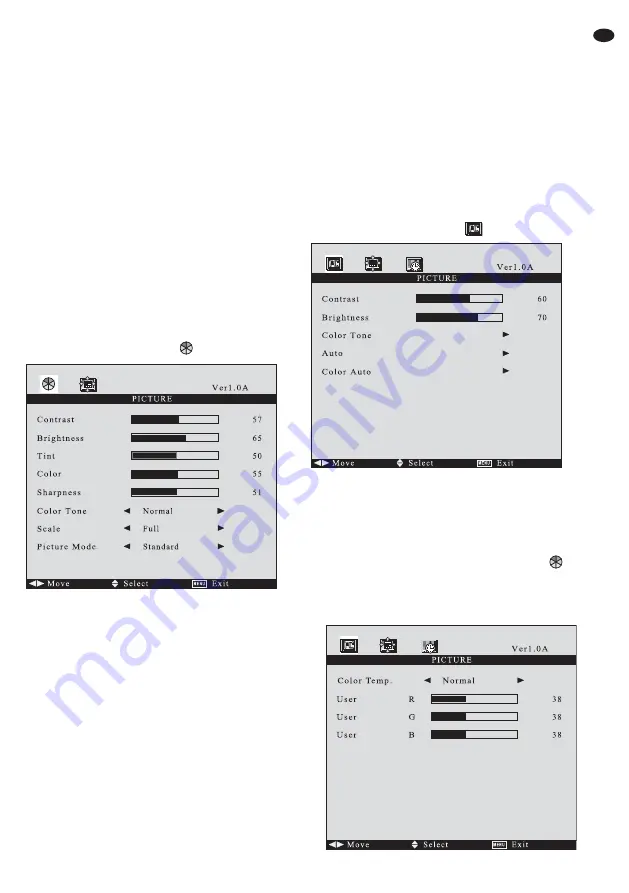
4) If a menu item has been selected, change its
value with the button
(4) or
(5) or select an
adjusting option. If only an arrow is shown
behind a menu item, call a submenu or activate
the function of the menu item with the button
.
5) To exit a menu page and to return to the selec-
tion of the menu pages, press the button EXIT
(1).
6) To deactivate the menu, press the button EXIT
(1).
The menu is also deactivated automatically
when the insertion time adjusted in the menu
(menu item
Duration
chapter 7.5.2) has
elapsed after the last button has been pressed.
7.5.1 Page PICTURE
The page
PICTURE
is shown in different versions,
depending on the video signal provided by the
respective source:
VERSION
Contrast
Brightness
Tint
(for NTSC sources only)
Color
saturation
Sharpness
Reduce or increase the value for the respective
picture parameter with the button
or
. When
changing the value, the menu is deactivated and
only the scale is inserted at the bottom of the pic-
ture. After adjusting the value, press the button
EXIT to return to the menu.
Color Tone
colour presentation
Select
Normal
(standard adjustment for the
monitor),
6500K
(warmer colour presentation) or
9300K
(cooler colour presentation) with the but-
ton
or
.
Scale
picture format
Select
Full
(format 4 : 3) or
16:9
with the button
or
.
Picture Mode
Select
Standard
,
Dynamic
,
Mild
or
User
with the
button
or
. For
User
, individual values for the
picture parameters can be adjusted. The values
are fixed for the other modes.
Note: If
Standard
,
Dynamic
or
Mild
has been adjusted,
the adjustment is automatically changed to
User
as
soon as the value is changed for one of the picture
parameters (
Contrast
…
Sharpness
).
VERSION
If the source is digitally connected via the HDMI
TM
input (8), the menu items
Auto
and
Color Auto
can-
not be selected.
Contrast
Brightness
see
Contrast
and
Brightness
in version
Color Tone
colour presentation
Call the submenu for the menu item with the but-
ton
:
13
GB
















