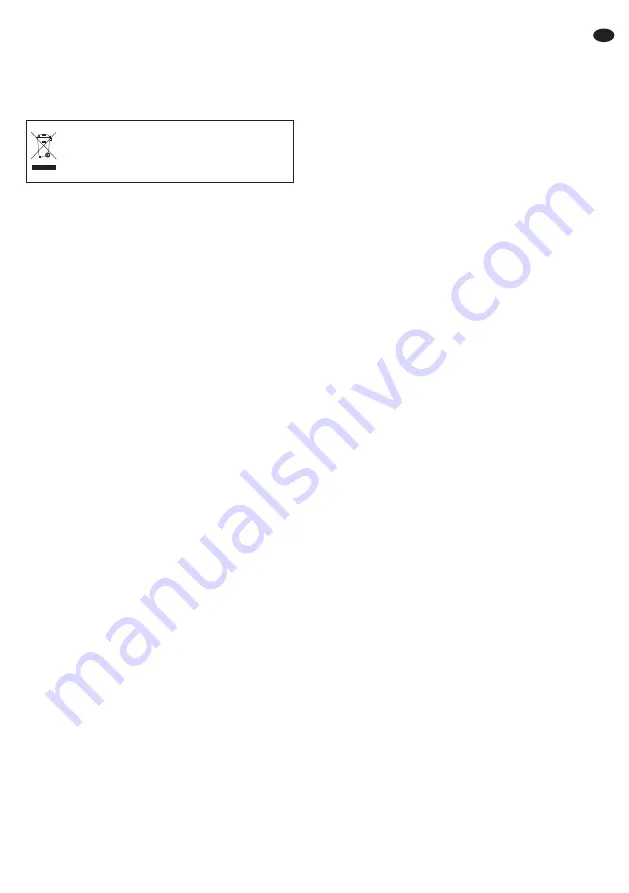
G
No guarantee claims for the units and no liability
for any resulting personal damage or material
damage will be accepted if the units are used for
other purposes than originally intended, if they
are not correctly connected or operated, or not
repaired in an expert way.
3 Applications
This dual monitor unit consists of two TFT LCD
monitors with LED backlight. The unit has a robust
metal housing and is designed for rack installation.
It is ideally suited for application in surveillance sys-
tems, but it can also be used for other purposes,
e. g. for PC applications. It is supplied with a power
supply unit with separate mains cable and two VGA
connection cables.
The two monitors feature a high colour brilliance
and precise details. Each monitor has five inputs
(HDMI
TM
, VGA, S-Video and 2 × BNC) for connect-
ing the signal sources, two BNC feed-through out-
puts and two stereo audio inputs. Audio reproduction
is possible via integrated speakers. Via an on-
screen menu, each monitor can perfectly be adapted
to the requirements of the respective application.
4 Installation
Install the monitor unit into a rack (482 mm / 19″) via
the lateral mounting brackets and incline it as
desired. 5 RS (5 rack spaces = 222 mm) are
required in the rack. Instead of rack installation it is
also possible to install the monitor via a monitor
bracket which corresponds to the VESA-75 stan-
dard: Fix the bracket to the rear side using the four
threaded holes.
From the ergonomic point of view it is favourable
to position the screen slightly below eye level (up to
15°) at a viewing distance of approx. 50 cm. To pre-
vent annoying reflections, the monitor unit should
be placed so that light will not fall directly onto the
screen surface.
5 Audio and Video Connections
Make the audio and video connections separately
for each monitor. The jacks are identical on both
monitors.
5.1 Composite video signal sources
The video outputs of two signal sources which sup-
ply a composite video signal may be connected to
the inputs VIDEO 1 and VIDEO 2 (10) via BNC con-
nection cables (e. g. BNC-100*). For audio repro-
duction connect the audio output of one of the
sources to the RCA jacks AUDIO (12) [R = right
channel, L = left channel].
Via the BNC outputs VIDEO 1 and VIDEO 2 (11)
it is possible to route the signal of the respective
BNC input located on their left, e. g. to the video
input of another monitor or a recorder.
5.2 S-Video signal source
A source which supplies an S-Video signal may be
connected via an S-Video cable (e. g. SVHS-144*)
to the 4-pole mini DIN jack S-VIDEO (13). Connect
the audio output of the source to the RCA jacks
AUDIO (12) [R = right channel, L = left channel].
5.3 Signal source with HDMI
TM
output
Via the digital interface HDMI
TM
(“High Definition
Multimedia Interface”) both video data and audio
data are transmitted. If the signal source is pro-
vided with an HDMI
TM
output, this output should be
preferred as the digital connection generally sup-
plies a higher picture quality. Connect the output of
the signal source to the input HDMI (8) via an
HDMI
TM
cable (e. g. HDMC-150PRO*).
5.4 Signal source with VGA output
If the source provides its video signal via a VGA
output, connect this output to the 15-pole Sub-D
jack VGA (9) via the VGA cable provided. Connect
the audio output of the source to the 3.5 mm stereo
jack PC AUDIO (14).
6 Power supply
Connect the power supply unit provided to the jack
DC12V (15) and connect it to a mains socket
(230 V~/ 50 Hz) via the supplied mains cable. When
connected to the socket, the power supply unit is in
operation, its power LED will light up.
If the units are to be put out of operation
definitively, take them to a local recycling
plant for a disposal which is not harmful to
the environment.
11
GB
* from MONACOR


































