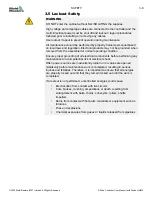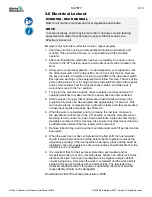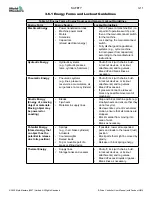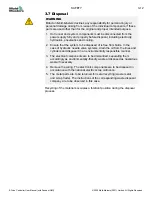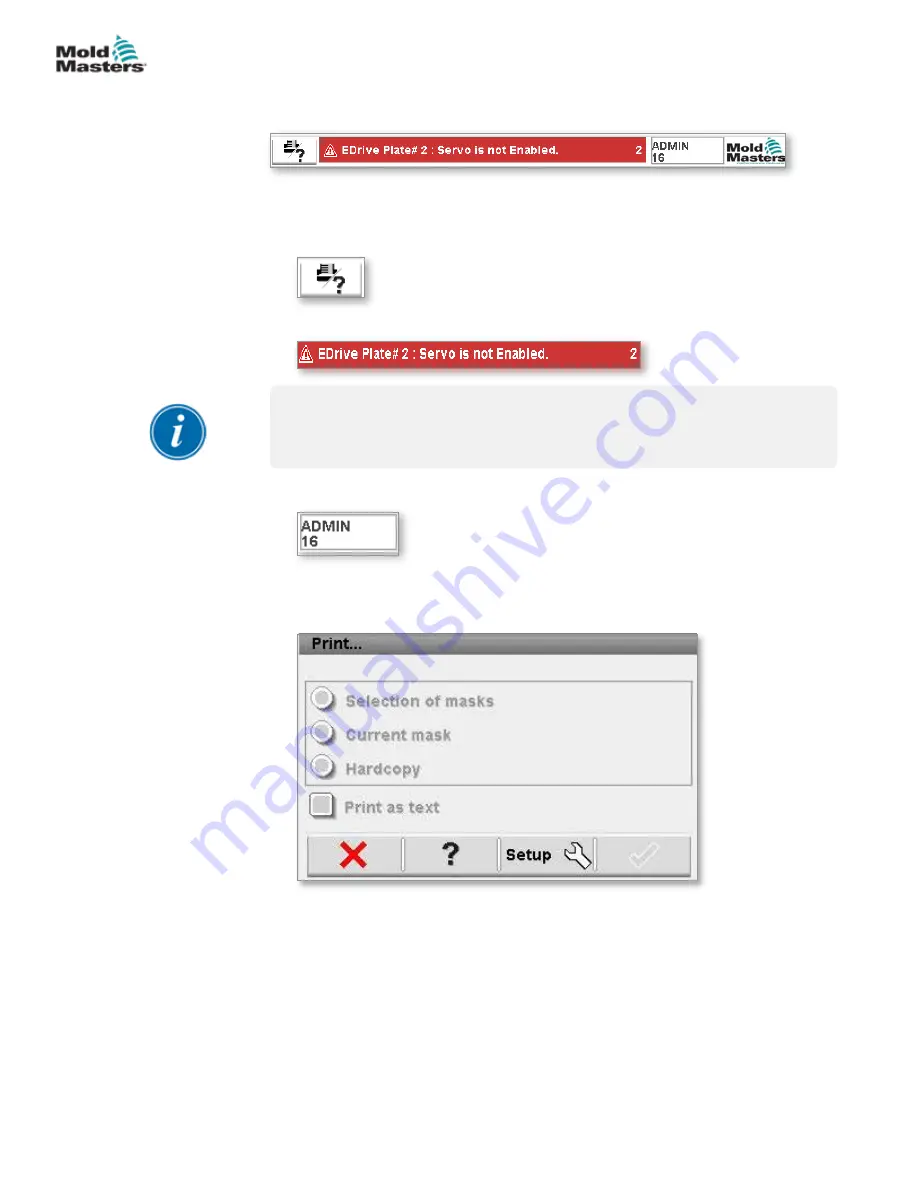
4.7 Status Display Banner
The Status display located at the top of the screen is common to all screens.
The Status display has three boxes of information:
1. Screen Capture Button. See “4.7.1 Print a Screen from the Status Display
2. Warning / Error or Status message banner.
NOTE
Warnings appear here as white text on a red background.
Status Messages appear as black text on white background.
3.
Current user (above) and the User level (below).
4.7.1 Print a Screen from the Status Display Banner
Tap the Screen capture and any screen to open the print screen dialog.
If you are ready to print and have previously setup the screen print options
then choose [
ü
] to print out the current screen.
If you need to setup or change the print options choose [
Setup
] to open the
Printer Settings window and change print options which are described below.
To cancel the print option choose [
û
] or, for online help, choose [
?
].
4-8
E-Drive Controller User Manual (with Pendant HMI)
OVERVIEW
© 2020 Mold-Masters (2007) Limited. All Rights Reserved.
Summary of Contents for E-Drive Series
Page 1: ...version 3 User Manual with Pendant HMI Original Instructions ...
Page 2: ......
Page 26: ......
Page 36: ......