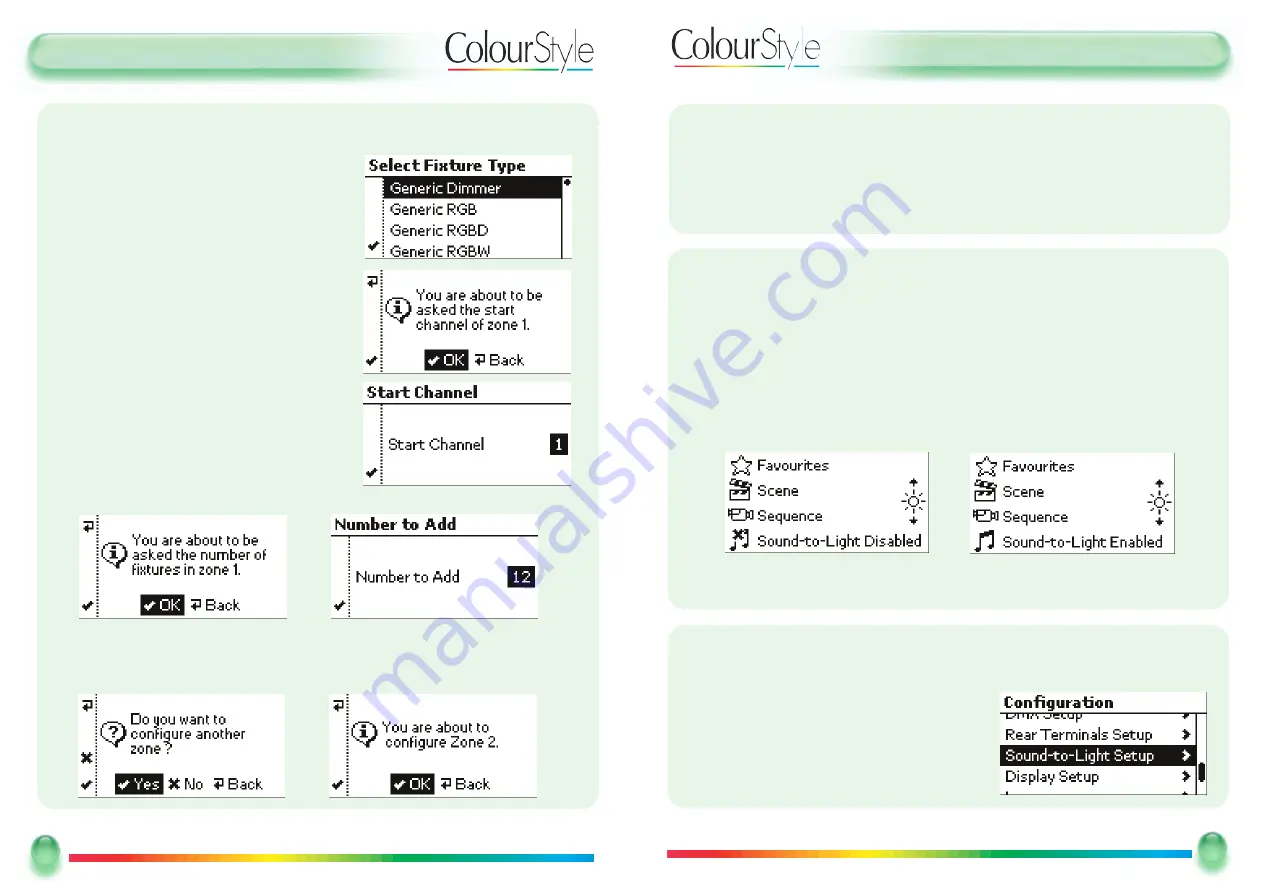
U
Usseerr G
Guuiid
dee -- U
Ussiinng
g SSo
ouunnd
d --tto
o--LLiig
ghhtt
U
Ussiinng
g SSo
ouunnd
d--tto
o--LLiig
ghhtt
ColourStyle has a built-in beat trigger system to give you a stunning lightshow, controlled
directly from your sound system.
To use sound-to light, connect a line-level audio source to the ColourStyle’s audio
input. ColourStyle detects beats, and uses them step through the current sequence.
If “Sound-to-Light” was selected during the Quick Setup Assistant then it can be
enabled and disabled by toggling button 4.
The musical notes icon changes to show whether the sound-to-light is currently
controlling sequences.
EEnna
ab
blliinng
g SSo
ouunnd
d--tto
o--LLiig
ghhtt iiff iitt W
Wa
assnn’’tt SSeelleecctteed
d D
Duurriinng
g tthhee Q
Quuiicckk SSeettuup
p
Enter
C
Coonnffiigguurraattiioonn
mode by pressing: 4 (following the instructions on page 22)
Scroll down to “
SSoouunndd--ttoo--LLiigghhtt SSeettuupp
”, and
press
SSeelleecctt
15
15
Mode Lighting - ColourStyle User Guide
U
Usseerr G
Guuiid
dee -- FFiirrsstt TTiim
mee -- Q
Quuiicckk SSeettuup
p
14
14
Mode Lighting - ColourStyle User Guide
BBa
assiiccss –
– U
Ussiinng
g C
Co
ollo
ouurrSSttyyllee551122 ffo
orr tthhee FFiirrsstt TTiim
mee –
– M
Muullttii--Z
Zo
onnee Q
Quuiicckk SSeettuup
p -- C
Co
onnttiinnuueed
d
Next, select the type of fixture used in this zone:
Move the highlighted bar to the fixture you are
using.
Press the
SSeelleecctt
button or the
✓
soft-key to
continue.
Next you will be asked to specify the DMX
channel that is used. If you are configuring sev-
eral zones, then the start-channel given is the
next-available DMX channel, taking into
account all of the fixtures that have already
been added in previous zones.
If you need to, then use the scroll wheel to
adjust the starting channel.
Press the
SSeelleecctt
button or the
✓
soft-key to
continue.
You will then need to specify how many fixtures are in this zone:
If you need to then use the scroll wheel to adjust the number of fixtures.
Press the
SSeelleecctt
button or the
✓
soft-key to continue.
You will then be asked if you want to configure another zone.
Highlight
Y
Yeess
or
N
Noo
and then press
SSeelleecctt
, or use the <
✓
> or <
✘
> soft keys to
proceed.
If you are configuring another zone, then follow the on-screen instructions again.
The ColourStyle will now create scenes and sequences for each zone, as well as
“master” favourites that control all zones.

































