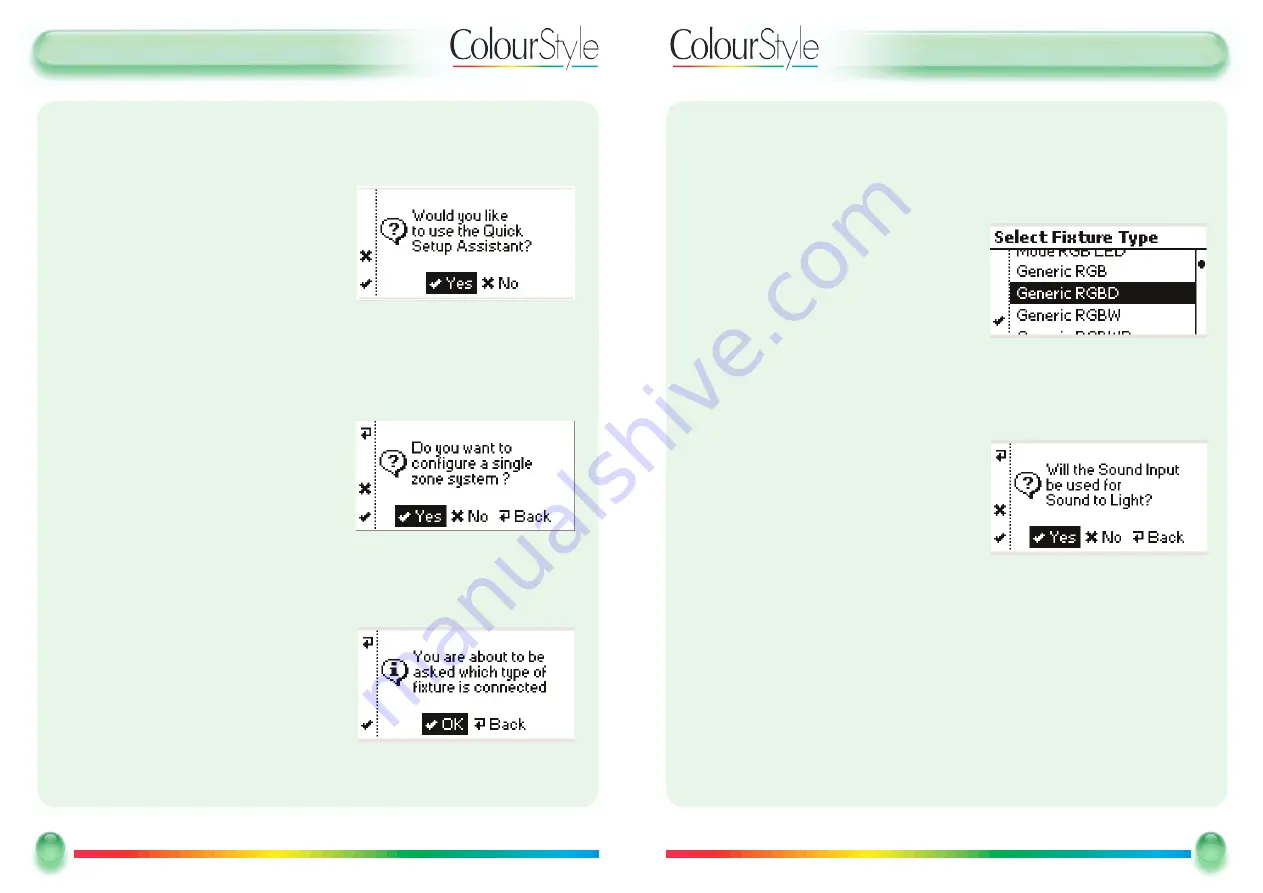
U
Usseerr G
Guuiid
dee -- Q
Quuiicckk SSeettuup
p -- SSiinng
gllee Z
Zo
onnee
BBa
assiiccss -- U
Ussiinng
g C
Co
ollo
ouurrSSttyyllee551122 ffo
orr tthhee FFiirrsstt TTiim
mee -- Q
Quuiicckk SSeettuup
p -- C
Co
onnttiinnuueed
d
To return to the previous screen:
- Highlight the
BBaacckk
option and then press the select button
or
- Press the
BBaacckk
button, on the top-left of the
ColourStyle
- Highlight the Fixture and press
sseelleecctt
.
33.. You are then asked if you plan to use the Sound-to-Light feature. This is so that if
you don’t need it then the day-to-day user interface won’t confuse users by
including the Sound-to-Light on/off switch as part of the main menu.
And that’s it!
The ColourStyle will create standard static solid colours, standard rolling-block
colours and cascading colours automatically, filling both DMX universes so that it
doesn’t matter which one has been used.
11
11
Mode Lighting - ColourStyle User Guide
U
Usseerr G
Guuiid
dee -- FFiirrsstt TTiim
mee -- Q
Quuiicckk SSeettuup
p
BBa
assiiccss -- U
Ussiinng
g C
Co
ollo
ouurrSSttyyllee551122 ffo
orr tthhee FFiirrsstt TTiim
mee -- Q
Quuiicckk SSeettuup
p
The
Q
Quuiicckk SSeettuupp A
Assssiissttaanntt
rapidly configures your ColourStyle with default colours
and sequences suitable for the fixtures that you have connected.
When your new ColourStyle512 is first
switched on the following screen is shown:
- For quick-setup, choose
Y
Yeess
:
- Highlight the
Y
Yeess
option in the centre of the screen and press the select button
or
- Press the soft-key next to the
✓
icon.
11.. If you select
N
Noo
or
✓
instead then you will be able to configure the ColourStyle
using the
C
Coonnffiigguurraattiioonn
menu options (see page 21 for further details)
You can choose between a single zone (fixtures
of one type are configured to do the same
scenes at the same time), or multiple-zones
(many different fixture types with independent
control).
- To configure a single zone, press
SSeelleecctt
or the <
✓
> button.
The ColourStyle will then ask you two questions in order to configure standard
scenes and sequences, for a single zone.
22.. SSeelleeccttiinng
g tthhee D
DM
MX
X FFiixxttuurree TTyyp
pee
The ColourStyle will confirm that you wish
to proceed:
TTo
o p
prro
occeeeed
d::
- Highlight the
O
OK
K
option in the centre of the screen, and then press the select button
or
- Press the soft-key next to the
✓
icon.
10
10
Mode Lighting - ColourStyle User Guide















