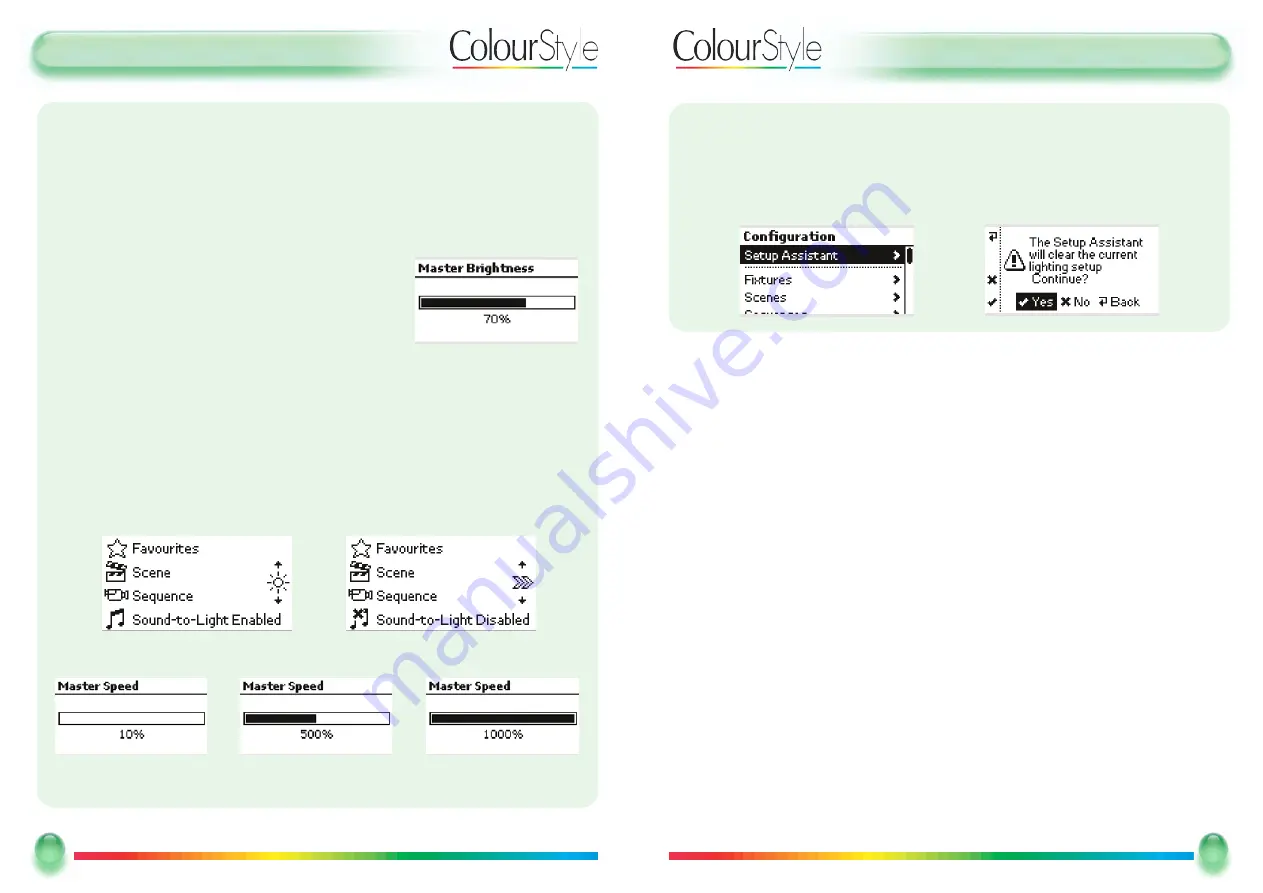
U
Usseerr G
Guuiid
dee -- A
Acccceessiinng
g Q
Quuiicckk SSeettuup
p
U
Ussiinng
g Q
Quuiicckk SSeettuup
p iiff tthhee C
Co
ollo
ouurrSSttyyllee H
Ha
ass BBeeeenn U
Usseed
d BBeeffo
orree
If the ColourStyle512 has been used before, the
Q
Quuiicckk SSeettuupp A
Assssiissttaanntt
is available
via the
C
Coonnffiigguurraattiioonn
menu (see page 22), and it checks to see whether you really
want to start a fresh setup:
21
21
Mode Lighting - ColourStyle User Guide
U
Usseerr G
Guuiid
dee --M
Ma
asstteerr SSp
peeeed
d//BBrriig
ghhttnneessss
EEd
diittiinng
g a
a FFa
avvo
ouurriittee
From the main menu press the Favourites soft key to show the list of favourites.
Select the favourite that you want to edit, and press the edit ! softkey.
You have options to change any of the following attributes
The name
The master brightness used by the favourite
The master speed applied to sequences recalled by the favourite
20
20
Mode Lighting - ColourStyle User Guide
M
Ma
asstteerr SSp
peeeed
d a
annd
d M
Ma
asstteerr BBrriig
ghhttnneessss
Use the
SSeelleecctt
button to choose between
M
Maasstteerr BBrriigghhttnneessss
control (default) and
M
Maasstteerr SSppeeeedd
control on the scroll-wheel.
By default, from the
m
maaiinn m
meennuu
, the scroll wheel is used to proportionally adjust the
brightness of all current outputs at once (think of this as working just like a “volume”
control on a hi-fi system):
Brightness may be adjusted between 0% and 100%
Any sequences which are running will be “turned up” or
“turned down” as appropriate, and will carry on running at the new brightness level.
The ColourStyle will return to the
m
maaiinn m
meennuu
after 5 seconds, or press the orange
BBaacckk
button to return to the main menu immediately.
When on the main menu, use the
SSeelleecctt
button to change between the
M
Maasstteerr
BBrriigghhttnneessss
and
M
Maasstteerr SSppeeeedd
function on the scroll wheel. The icon on the right-
hand side of the screen changes to show which function is active:
Speed may be adjusted between 10% and 1000%.
NB Speed may only be adjusted when the
SSoouunndd--ttoo--LLiigghhtt
is not active.















