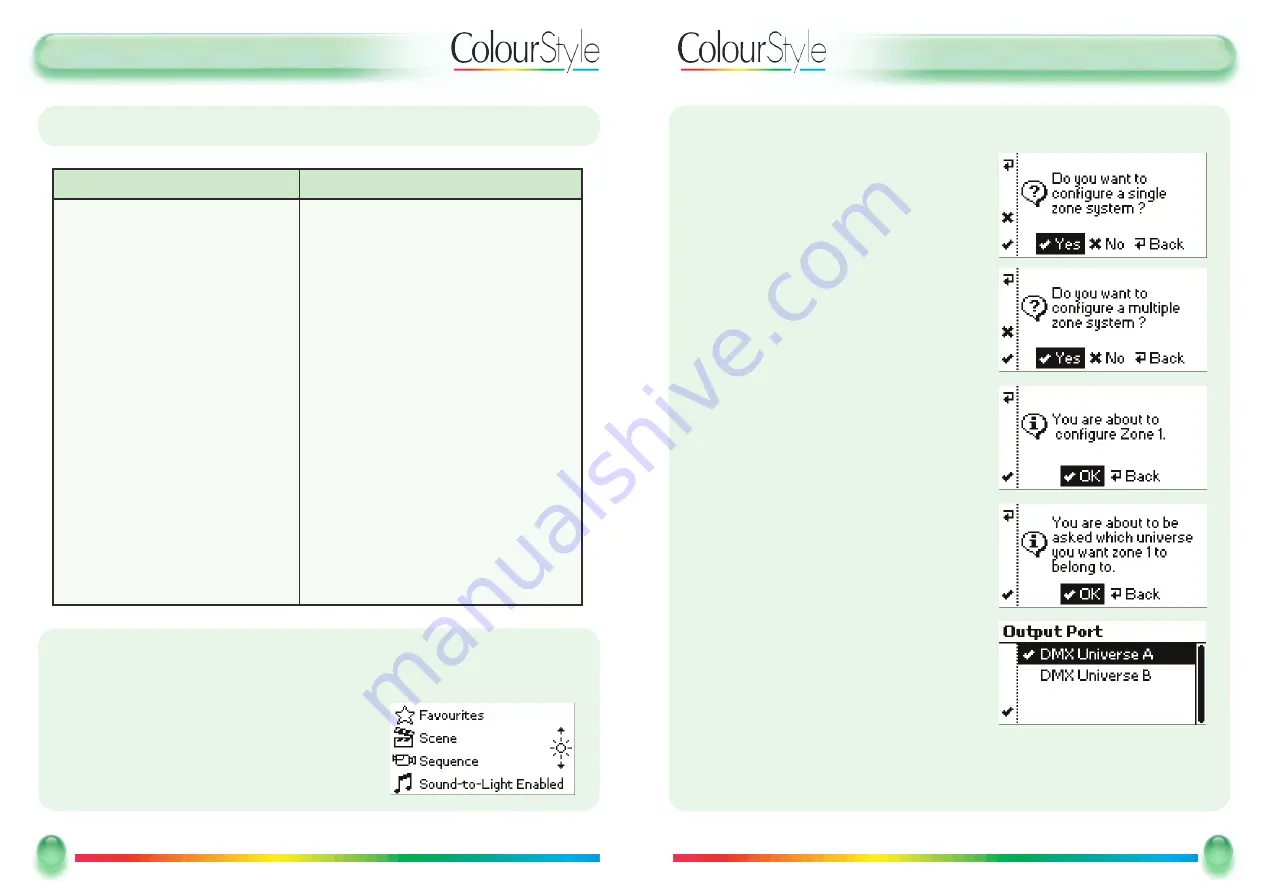
U
Usseerr G
Guuiid
dee -- FFiirrsstt TTiim
mee -- Q
Quuiicckk SSeettuup
p
BBa
assiiccss -- U
Ussiinng
g C
Co
ollo
ouurrSSttyyllee551122 ffo
orr tthhee FFiirrsstt TTiim
mee -- Q
Quuiicckk SSeettuup
p -- C
Co
onnttiinnuueed
d
12
12
Mode Lighting - ColourStyle User Guide
SStta
annd
da
arrd
d SStta
attiicc SSo
olliid
d C
Co
ollo
ouurrss
SStta
annd
da
arrd
d SSeeq
quueenncceess//C
Ca
asscca
ad
diinng
g C
Co
ollo
ouurrss
White
Red
Orange Red
Orange
Gold
Yellow
Green-Yellow
Lawn Green
Chartreuse
Green
Jade
Mint
Aquamarine
Cyan
Sky Blue
Deep Sky Blue
Royal Blue
Blue
Violet
Purple
Indigo
Magenta
Hot Pink
Deep Pink
Crimson
Short Rainbow
Long Rainbow
Hot Colours
Warm Colours
Cool Colours
Pastel Chase
Arc Line
TThhee M
Ma
aiinn M
Meennuu:: RReecca
alllliinng
g SStta
annd
da
arrd
d C
Co
ollo
ouurrss // SSeeq
quueenncceess a
annd
d FFa
avvo
ouurriitteess
From the
m
maaiinn m
meennuu
, shown below, the user has the option to select a Favourite out-
put, or a specific Scene or Sequence.
In the main menu all four of the buttons on the left of
the screen will be illuminated blue to show that they
are available.
U
Usseerr G
Guuiid
dee -- Q
Quuiicckk SSeettuup
p -- M
Muullttii Z
Zo
onnee
13
13
Mode Lighting - ColourStyle User Guide
BBa
assiiccss –
– U
Ussiinng
g tthhee C
Co
ollo
ouurrSSttyyllee551122 ffo
orr tthhee FFiirrsstt TTiim
mee –
– M
Muullttii--Z
Zo
onnee Q
Quuiicckk SSeettuup
p
The
M
Muullttii--Z
Zoonnee Q
Quuiicckk SSeettuupp A
Assssiissttaanntt
enables you to
quickly configure different fixture types or groups,
perhaps in different areas in a building, each with
the standard scenes for independent operation.
A zone is a group of identical fittings.
If you answered “
N
Noo
” to configuring a single
zone system then you will be asked if you want
to configure a multi-zone system:
To configure a multi-zone system, press
SSeelleecctt
or the <
✓
> button.
The system will start at the first zone, and will
walk you through the setup, step-by-step:
In a multi-zone system it may be more conven-
ient for you to connect different zones to differ-
ent DMX universes, you are therefore given the
option of choosing which universe the fixtures in
the zone are connected to.
Press
O
OK
K
to continue.
Scroll the highlight bar onto either DMX Universe A or DMX Universe B.
Press the
SSeelleecctt
button or the
✓
soft-key to continue.
































