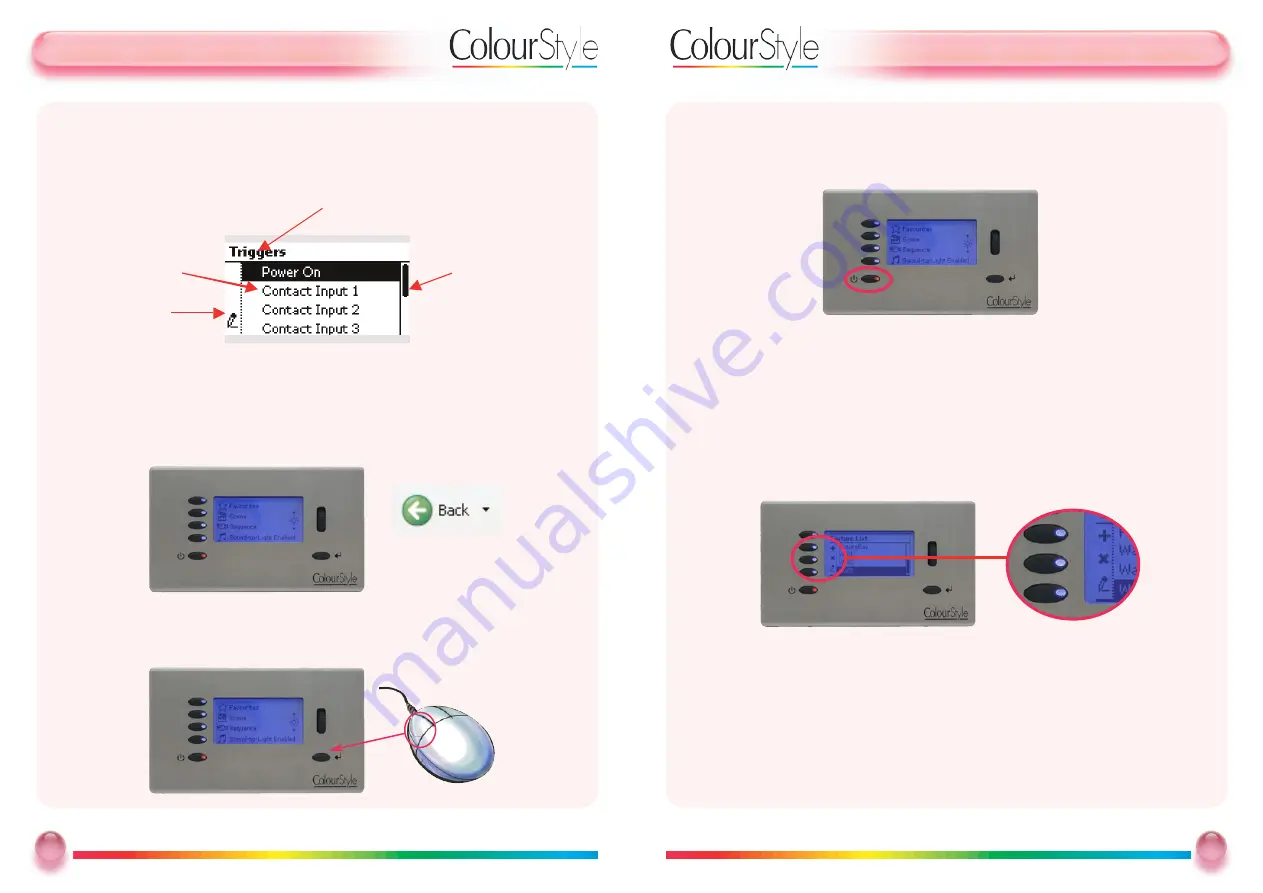
U
Usseerr G
Guuiid
dee -- A
A FFiirrsstt LLo
oo
okk a
att tthhee D
Diissp
plla
ayy
BBa
assiiccss -- TTa
akkiinng
g a
a FFiirrsstt LLo
oo
okk a
att C
Co
ollo
ouurrSSttyyllee’’ss D
Diissp
plla
ayy -- C
Co
onnttiinnuueed
d
3. The bottom left-button is “On/Off”, or “Mute”.
The button is red when the output has been “muted”, and all DMX channels will be
transmitted with a value of 0.
4. The three middle buttons next to the screen on the Left-Hand Side act as soft-keys.
In some menus these have special functions, which are indicated by icons on the left-
hand side:
The icon/text on the screen next to the three buttons below indicate the function of
the soft-keys (for example in the image above they are add (
+
) , delete (
-
) and Edit (!).
Some menus may not have soft-keys options, in which case the three middle buttons
do not perform any function.
9
9
Mode Lighting - ColourStyle User Guide
U
Usseerr G
Guuiid
dee -- A
A FFiirrsstt LLo
oo
okk a
att tthhee D
Diissp
plla
ayy
BBa
assiiccss -- TTa
akkiinng
g a
a FFiirrsstt LLo
oo
okk a
att C
Co
ollo
ouurrSSttyyllee’’ss D
Diissp
plla
ayy
Each menu has three parts: the title, the menu options, and the scroll bar. Some
menus also have up to three extra soft-key features indicated by icons on the left
hand side.
1. The top-left button, which is next to the menu title, takes the user back to the previous
menu screen from any sub-menu. This “Back” button action is uniform throughout
the system’s operation, and is just like the “Back” button on your computer’s web
browser.
When the back button is available it will illuminate orange.
2. The bottom-right button is the “Select” button, which is used to select menu
options, to tick or un-tick toggle options, or to execute commands, or to move to the
next menu. This is just like clicking on items in a computer’s web-browser.
8
8
Mode Lighting - ColourStyle User Guide
Menu title
Menu
options
Soft key
feature
Scroll bar

































