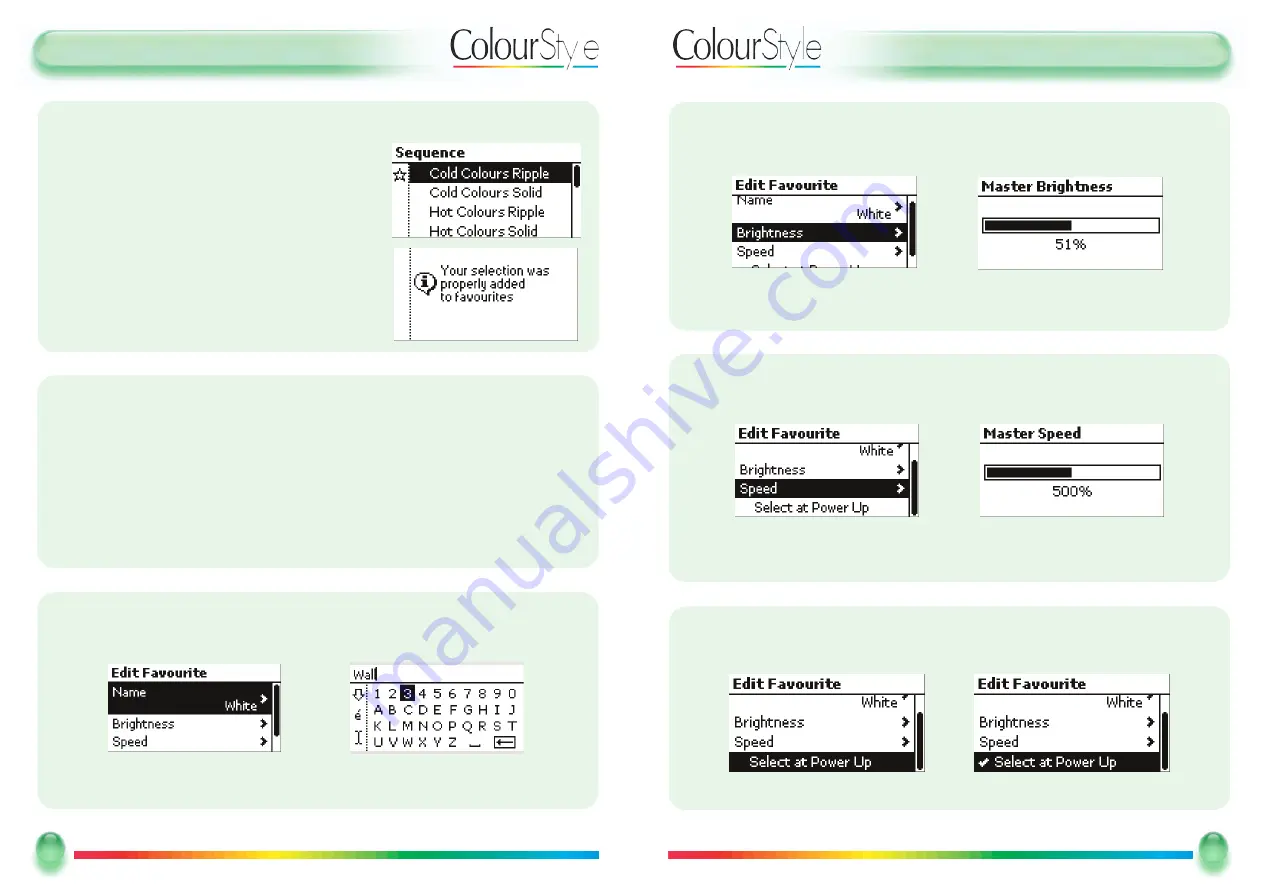
U
Usseerr G
Guuiid
dee -- EEd
diittiinng
g a
a FFa
avvo
ouurriittee
TTo
o EEd
diitt tthhee FFa
avvo
ouurriittee’’ss M
Ma
asstteerr BBrriig
ghhttnneessss
Use the scroll wheel to highlight the
BBrriigghhttnneessss
option, and then press
SSeelleecctt
Use the scroll wheel to adjust the brightness to the level that you want
Press
BBaacckk
to return to the
EEddiitt FFaavvoouurriittee
menu
19
19
Mode Lighting - ColourStyle User Guide
TTo
o EEd
diitt tthhee FFa
avvo
ouurriittee’’ss M
Ma
asstteerr SSp
peeeed
d
Use the scroll wheel to highlight the
SSppeeeedd
option, and then press
SSeelleecctt
Use the scroll wheel to adjust the speed to the level that you want
Press
BBaacckk
to return to the
EEddiitt FFaavvoouurriittee
menu
TTo
o EEd
diitt tthhee ’’RReecca
allll a
att PPo
ow
weerr--U
Up
p’’ SSeettttiinng
g
Use the scroll wheel to highlight the
RReeccaallll aatt PPoow
weerr--U
Upp
option
Use the
SSeelleecctt
button to tick or un-tick the option.
U
Usseerr G
Guuiid
dee --EEd
diittiinng
g a
a FFa
avvo
ouurriittee
EEd
diittiinng
g a
a FFa
avvo
ouurriittee
From the
m
maaiinn m
meennuu
press the
FFaavvoouurriitteess
soft key to show the list of favourites.
Select the favourite that you want to edit, and press the
eeddiitt
softkey.
You have options to change any of the following attributes
The name
The master brightness used by the favourite
The master speed applied to sequences recalled by the favourite
Whether the favourite is recalled at power-up
TTo
o EEd
diitt a
a FFa
avvo
ouurriittee’’ss N
Na
am
mee
Highlight the
N
Naam
mee
option, and press
SSeelleecctt
The text editor appears. For more information on using the text editor see page 35.
Once you have the name you want, press
BBaacckk
to return to the
EEddiitt FFaavvoouurriittee
menu
18
18
Mode Lighting - ColourStyle User Guide
SSeelleecctt a
a SSeeq
quueennccee tto
o b
bee a
a ffa
avvo
ouurriittee ffrro
om
m tthhee SSeeq
quueenncceess M
Meennuu
From the
m
maaiinn m
meennuu
press the
SSeeqquueennccee
soft key to
display the list of sequences
Highlight the sequence that you want to add to the
Favourites list
Press the
✭
soft key to add the sequence, a mes-
sage will show that this has been done.

































