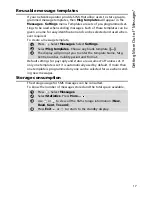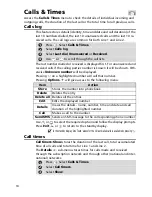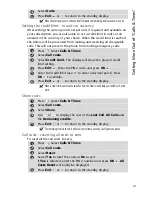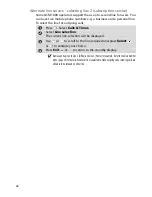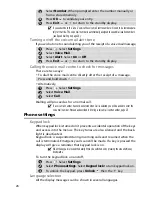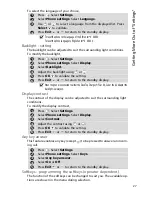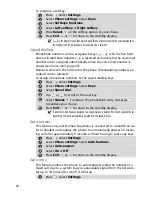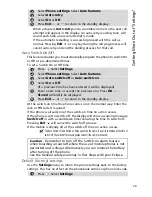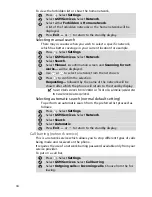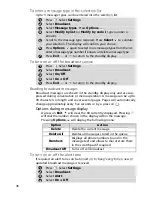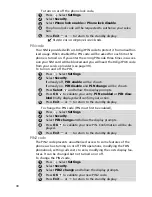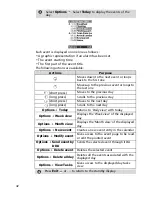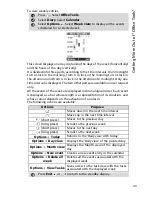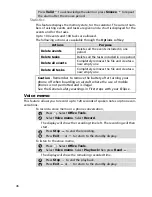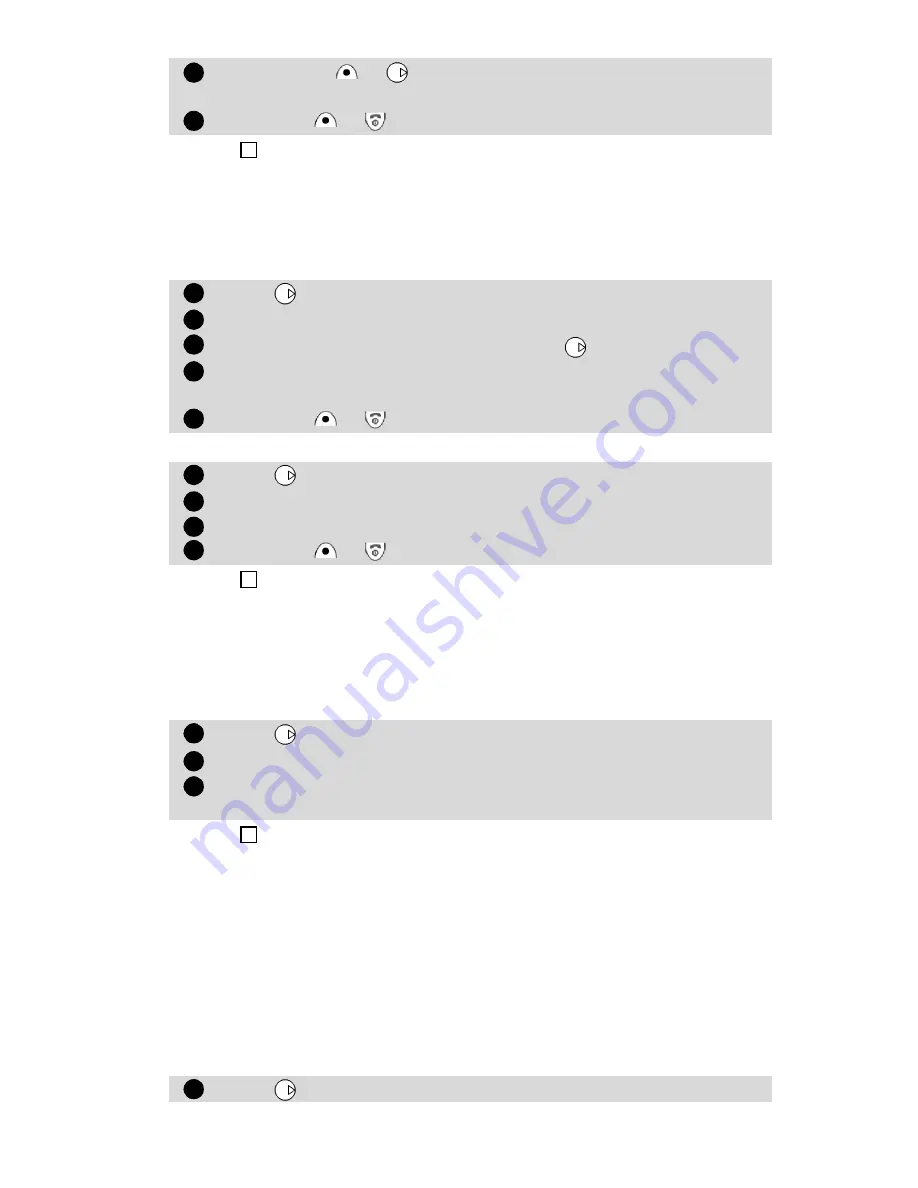
G
et
ti
ng
M
or
e
O
ut
o
f
"S
et
ti
ng
s"
31
To turn off or check the status of call divert,
To cancel all (multiple) diverts,
Call waiting
This feature allows to receive new calls, while engaged in a conversation.
To activate call waiting,
Caller Line Identity - showing/hiding your mobile number
(network dependent)
Most networks allow the Caller Line Identity feature (CLI) i.e. the feature
which shows the incoming number (ID) while receiving a call. Selecting
Receiving caller ID
will allow you to check the availability of such a fea-
ture.
Receiving caller ID
This feature enables you to find out whether a network presents the ID of
incoming calls
.
Press
Select
or
to validate your selection.
The display will confirm your request.
Press
Exit
or to return to the standby display.
1. If the 'On no reply' option is selected you will be requested to enter a delay period of 5, 15 or
30 seconds (network dependent).
2. Call diverts for both Line 1 and Line 2 must be set for each line. During call divert program-
ming, only the line currently selected is affected by the call divert selected. To carry out a call
divert on the other line you must select this other line first (menu Calls & Times - Line selection).
Press
.
Select
Settings
.
Select
GSM Services
. Select
Call diverting
.
Select from the divert options and press
.
Select
Cancel
or
Status
.
Your selection will be confirmed.
Press
Exit
or to return to the standby display.
Press
.
Select
Settings
.
Select
GSM Services
. Select
Call diverting
.
Select
Cancel all
. Confirmation will be displayed.
Press
Exit
or to return to the standby display.
This action cancels all voice diverts (for voice, faxes and data calls) for the line currently in use. To
cancel call diverts for the other line you must select this other line first (menu Calls & Times - Line
selection).
Press
.
Select
Settings
.
Select
GSM Services
. Select
Call waiting
.
Select
Activate
. The network will return either
Activated
or
Check your request
.
You can also cancel or check the service status.
Press
.
Select
Settings
.
6
7
4
1
2
3
4
5
1
2
3
4
4
1
2
3
4
1
Summary of Contents for TRIUM ECLIPSE
Page 108: ...68...