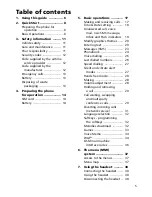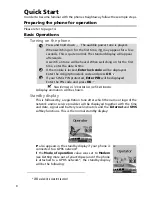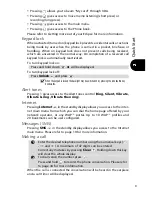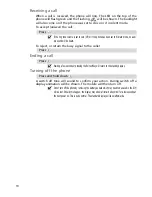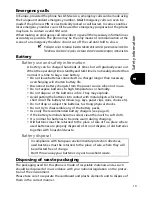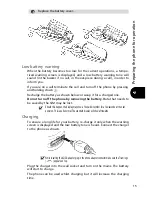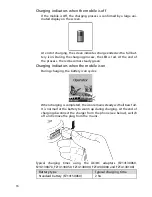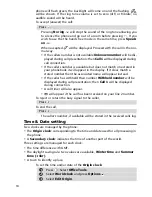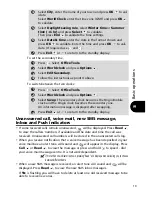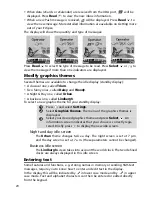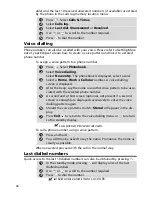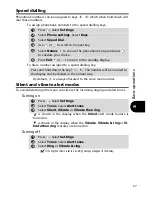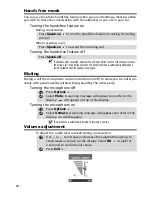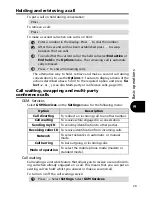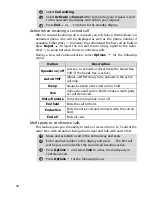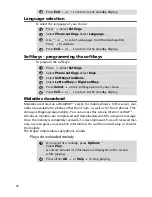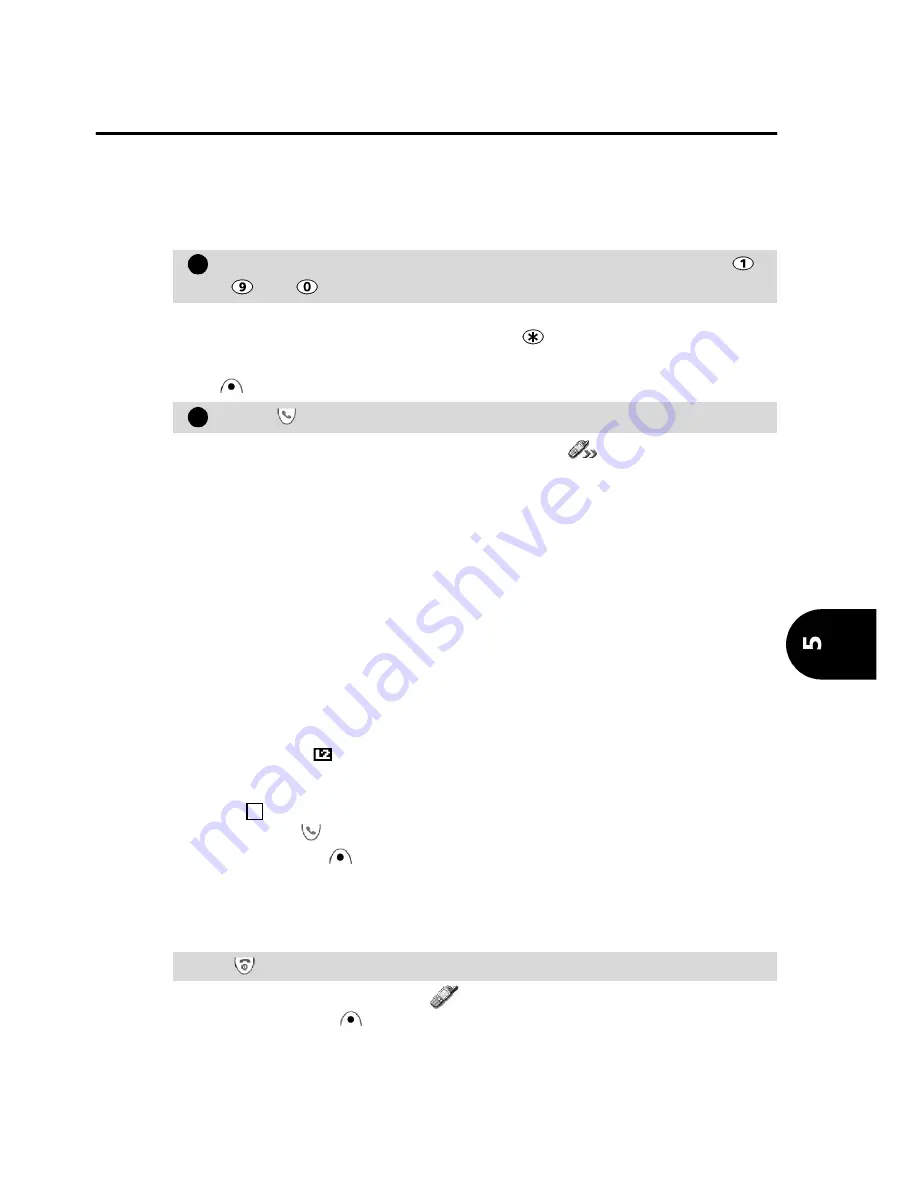
Ba
si
c
op
er
at
io
ns
17
Basic operations
Making and receiving calls
The phone can only make and receive calls when it is switched on, unlocked, has a
valid SIM card inserted a
nd is located i
n an area that has GSM network service cov-
erage. If the phone cannot find a network the display remains blank.
Making calls
International calls can be prefixed either with
00
or
+
. To enter the
+
sym-
bol before a number press and hold down
.
A maximum of 47 digits can be entered. Correct any mistakes by pressing
Clear
. Holding down this key will clear the whole display.
The dialled number together with the animated
icon will be shown in
the display. When the call is connected, a ringing tone will be heard in the
earpiece. When answered, a call timer will be displayed. Proceed with the
call in the normal way.
•
Busy
in the display indicates that the called party is engaged. If Auto
Retry is on, the phone will attempt to call again.
•
Not allowed (fixed dialling)
in the display means that the number
dialled is not authorised by the FDN list.
•
No response
in the display indicates that the network is not answer-
ing.
•
Network busy
in the display indicates that the network is in overload.
• If the dialled number matches one stored in the phonebook then the
associated name of the called person will appear in the display.
• The line 2 icon (
) will appear once the call is established (if this service
is active) indicating that the call was made using this line.
Ending calls
To end a call:
The call timer will stop and
will disappear. Waiting a few seconds
or pressing
Exit
will return to the standby display.
Receiving calls
When a call is received the phone will ring. The LED on the top of the
Enter the desired telephone number using the numeric keys (
-
and ).
Press to dial (send) the number.
You can voice dial directly
.
Pre-stored spoken sentences allow voice dialling
by pressing and hol-
ding
.
Refer to page 26 to learn more about the Voice dialling.
Speak-on
activates the hands-free feature. Refer to page 28 to learn more about the Hands
free mode
.
Press .
1
2
4
Summary of Contents for TRIUM ECLIPSE
Page 108: ...68...