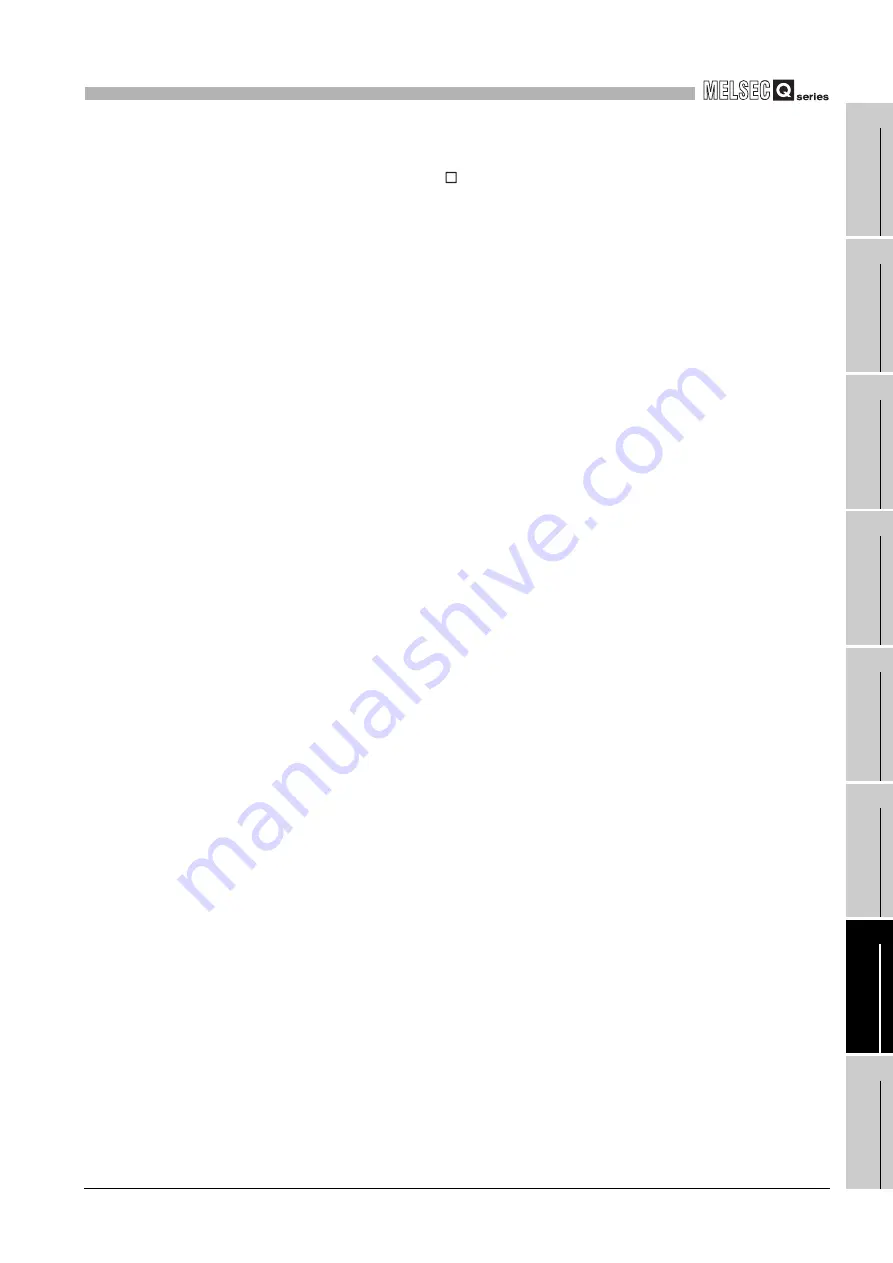
7
ONLINE MODULE CHANGE
7.3 Online Module Change Procedure
7.3.2 When industrial shipment setting is used and initial setting was made with sequence program
7
- 13
1
OV
E
R
VI
EW
2
SYSTE
M
CO
N
F
IG
UR
A
T
IO
N
3
S
P
E
CI
F
ICA
T
ION
S
4
SE
T
U
P
AN
D
PR
OCE
D
U
R
ES
B
E
FOR
E
OP
ER
A
T
ION
5
UT
ILI
T
Y
P
ACK
AGE
(G
X CO
NFI
G
U
R
A
T
O
R
-
DA
)
6
PROGRAMMING
7
ON
LINE MODULE
CHANGE
8
T
R
OU
B
LES
H
O
O
T
IN
G
(d) Enable the channels to be used in D/A conversion enable/disable setting (Un\G0).
Set digital values in CH Digital value (Un\G1 to Un\G6) and turn Operating
condition setting request (Y9) from off to on. Turn on Output enable/disable flag
(Y1 to Y6) of the used channel to check whether proper conversion has been
made or not.
(Be careful since corresponding analog signals will be actually output.)
(e) Since the new module is in a default status, it must be initialized by a sequence
program after control resumption.
Before performing initialization, check whether the contents of the initialization
program are correct or not.
1) Normal system configuration
The sequence program should perform initialization on the leading edge of
Module READY (X9) of the Q66DA-G.
When control resumption is executed, Module READY (X0) turns on and
initialization is performed. (If the sequence program performs initialization only
for one scan after entering the RUN status, initialization is not performed.)
2) When used on remote I/O network
Insert a user device that will execute initialization at any timing (initialization
request signal) into the sequence program. After control resumption, turn on
the initialization request signal to perform initialization. (If the sequence
program performs initialization only one scan after a data link start of the
remote I/O network, initialization is not performed.)
Summary of Contents for Q66DA-G
Page 2: ......
Page 6: ...A 4 Disposal Precautions CAUTION When disposing of this product treat it as industrial waste ...
Page 189: ......
















































