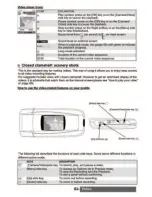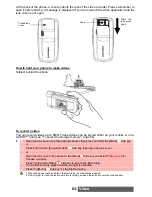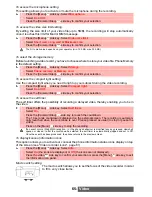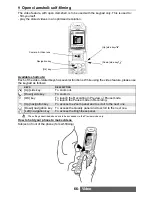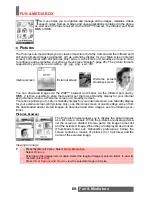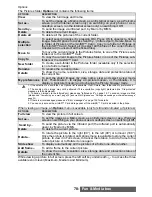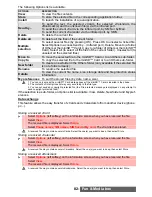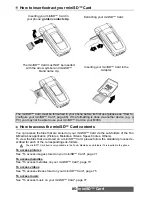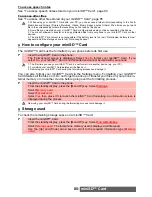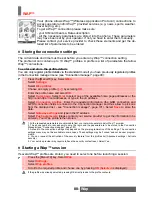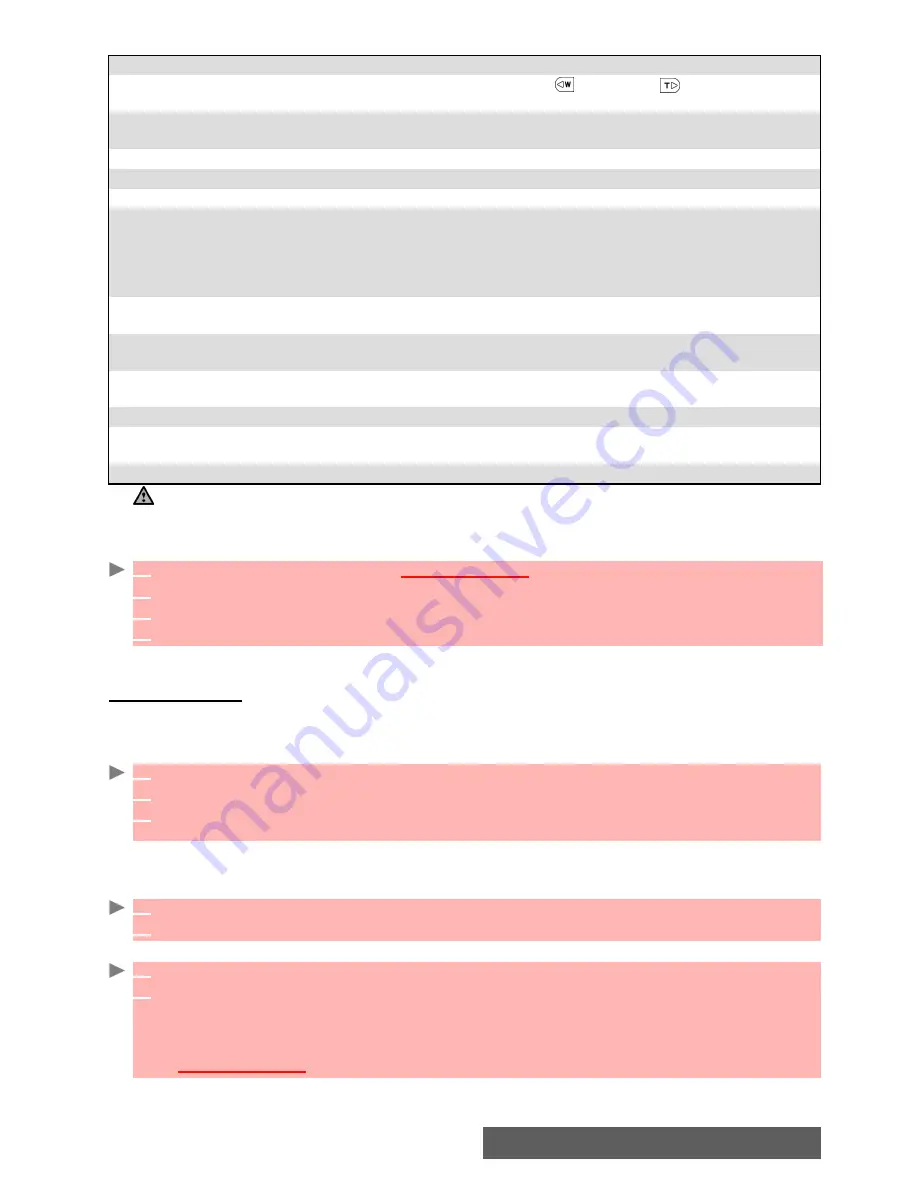
76-
Fun & Media box
The following Options list is available while scrolling the melodies list..
If the selection is a sub-folder, another Options list is available: View, Delete, New folder and
My preferences.
To play the Music file
While playing a Music file, you can switch from the
Loop
mode to the
Play all
mode by pressing
the left softkey.
Music download
You can download music from the Internet (via your PC), from interactive voice servers, from
the WAP™ browser and mailer or via the infrared port .
You can download music by browsing internet web sites:
You can also receive music files via the Infrared port.
Formats managed by the phone are MP3 .mid, .mfm, .3gp, .mld, .amr, .nsm and .imy formats.
To play a downloaded music files from the reception screen:
To store a downloaded music
OPTIONS
DESCRIPTION
Play
To play the selected music. Scroll up
(
)
or down
(
)
to set the music
volume during the playback.
Set as...
To set the selected melody as a Ringtone for Line1 or Line2, as an Alarm
melody or as a Message alert melody.
Send by...
To send the selected music file by Mail, by MMS or via the Infrared port.
Delete
To delete the current music file.
Delete all
To delete all the music file from the current folder.
Multiple
selection
To select or deselect musics(by pressing OK).
Select Options to access Send by... (Infrared port), Delete, Move to (a folder
of Music or the miniSD™ Card), Copy to (a folder of Music or the miniSD.
Card), Select all (to select all the files of the current folder), Unselect
all (to unselect all the ticked files).
Move to
To move the selected file to the miniSD™ Card or to one of the Music sub-
folders.
Copy to
To copy the selected file in the miniSD™ Card or to one of the Music sub-
folders.
New folder
To create a new sub-folder in the Music folder (only applicable to music
selection).
Rename
To rename the selected music.
Details
To view the current file name, size, storage date and file protection status
information.
My preferences
To sort the stored music (by date, name, size).
You can only access the miniSD™ Card storage space if the miniSD™ Card is inserted in the phone.
1
Press the [Menu/T9] key.
Select
Fun & Media box
.
2
Select
Music
.
3
Use the [Up] and [Down] arrow keys to scroll to the required melody.
4
Press
OK
or select
Options
then
Play
to play the Music file.
1
When on a webpage containing MP3 files press
Option
and
Attachement
.
2
On the list of the files available select the required file.
3
Press
Option
(left softkey) and
Store
to store the selected music file on your phone. The file
is store in the Music folder.
1
Select
OK
or select
Options
then
Play
.
2
Select
Exit
to stop the playback.
1
Select
Options
.
2
Select
Install
.
If the memory space is sufficient, the melody is automatically stored in the Melodies file. If
there is no space left, you need to select one or several melody(ies) to be replaced from the
set of melodies (melodies associated with a ring feature cannot be deleted).
Once stored, a message is displayed. The melody can be played and selected via the
Fun & Media box
menu.