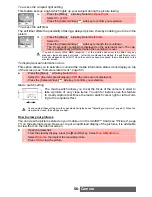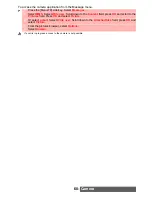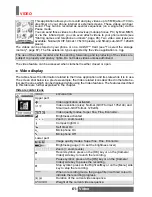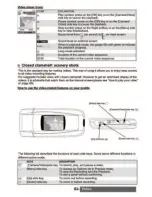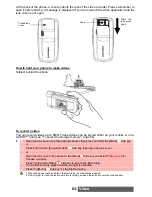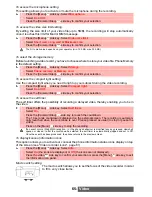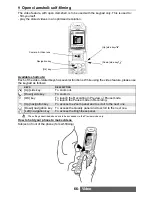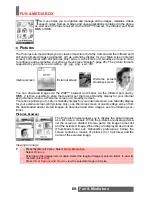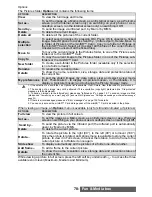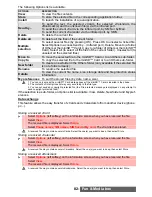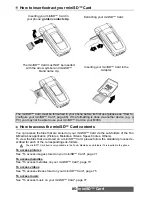70-
Fun & Media box
Options
The Pictures folder
Options
list contains the following items:
When viewing an image, an
Options
menu is available (only for still and animated .gif pictures):
While viewing a picture in full screen, press the left soft key underneath to access the three
available zoom level (Maximum, Medium and Minimum).
OPTIONS
DESCRIPTION
View
To view the full image and name.
Set as...
To set the image as a Main screen, as an External screen, as a Welcome
screen (on the internal screen only) on switching on your phone or as a
Goodbye screen, (on the internal screen only) on switching it Off.
Send by...
To send the image via infrared port, by Mail or by MMS.
Delete
To delete the current image.
Delete all
To delete all the pictures of the current folder.
Multiple
selection
To select several images (by pressing OK). Press OK to unselect a ticked
image. Select Options to access Send by... (Infrared port), Delete, Move to
(a folder of Pictures or the miniSD™ Card), Copy to (a folder of Pictures or
the miniSD™ Card), Select all (to select all the files of the current folder),
Unselect all (to unselect all the ticked files).
Move to
To move the current image to the Pictures folder, to one of the Pictures sub-
folders or to the miniSD™ Card.
Copy to
To copy the current image to the Pictures folder, in one of the Pictures sub-
folders or the miniSD™ Card.
New folder
To create a sub-folder in the Pictures folder (available only if the selection
is not a folder already).
Rename
To rename the current picture.
Details
To show the name, resolution, size, storage date and protection status of
the current file.
My preferences
To sort the stored images (by date, name, size) and select a view mode
(List, Thumbnails 4 - to display a 4-picture mosaic - or Thumbnails - 9 to
display a 9-picture mosaïc) and to change the Picture browser mode.
1. If the selection is a sub-folder, an Options list is available: View, Delete, New folder and My preferences.
2. The sending of an image may not be allowed if it is exportation (copyright) protected (the ’File protected’
message is then displayed).
3. To send an image via the infrared port please see "Infrared port" on page 19. To send an image via Mail
(please see
"Composing an e-mail", page 38
)
and via MMS (please see "Writing and sending a multimedia message",
page 34)
.
4. If there is error messages,please see "Error messages" on page 109 for details.
5. You can only access the miniSD™ Card storage space if the miniSD™ Card is inserted in the phone.
OPTIONS
DESCRIPTION
Full view
To view the picture in full screen.
Set as...
To set the image as a Main screen, as an External screen or as a Welcome
screen on switching on your phone or as a Goodbye screen on switching it Off.
Send by...
To send the picture via the Infrared port (the infrared port is automatically
open), by Mail or by MMS.
Delete
To delete the current picture
.
Details
To show the name, resolution, size, storage date and protection status of
the current file.
Rotate...
To rotate the picture to the right (90°), to the left (90°) or turnover (180°)
.
Once the picture is rotated, an Options menu is available to store the current
picture, to view it in Full screen, to Cancel the rotation, to Add a frame to the
current picture or to Rotate it once again.
Slide show
To display automatically all the pictures of a folder one after another.
Add frame...
To add a frame to the current picture.